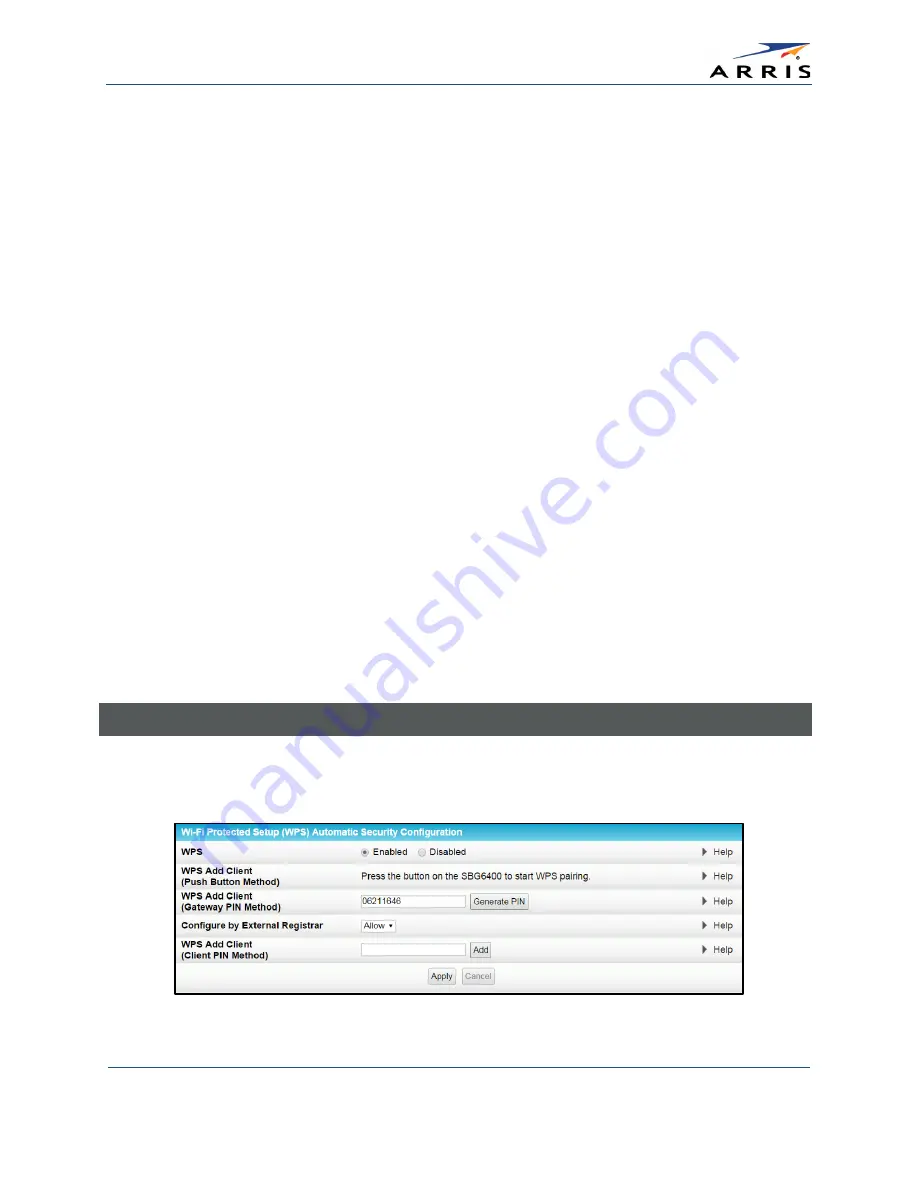
Configuring Your Wireless Network
SURFboard SBG6400 Wireless Gateway
•
User Guide
29
365-095-26377 x.3 Copyright 2015 ARRIS Enterprises, Inc. All Rights Reserved.
The network name must consist of any combination of up to 32 ASCII characters. It cannot
match any other SSID on your SBG6400.
6.
Select Enabled or Disabled in the Network Name (SSID) Broadcast field to turn ON or OFF
outside access to your wireless network.
7.
Select one of the following wireless network security options for your wireless network from
the Wireless Security drop-down list:
•
WPA2-PSK: Wi-Fi Protected Access version 2 with Pre-Shared Key (recommended)
•
WPA2-PSK + WPA-PSK: combination Wi-Fi Protected Access version 2 with Pre-
Shared Key and Wi-Fi Protected Access with Pre-Shared Key
•
Unencrypted: Allows access to the wireless network without a Wi-Fi Security Key
•
WPA-PSK: Wi-Fi Protected Access with Pre-Shared Key, standard encryption
•
WPA2 (Enterprise): Wi-Fi Protected Access version 2 provides additional network
security and requires a user name and password for network logon
•
WPA2 + WPA (Enterprise): combination Wi-Fi Protected Access version 2 and Wi-Fi
Protected Access provides additional network security and requires a user name
and password for network logon
8.
Choose the wireless network encryption type in the Encryption field:
•
AES – Advanced Encryption Standard: Provides the strongest encryption
(recommended)
•
AES+TKIP – Advanced Encryption Standard and Temporal Key Integrity Protocol
Allows both AES and TKIP-capable clients to connect to your wireless network
9.
Enter any combination of characters and words for your network password in the
Passphrase field.
10.
Click Apply if you are done or continue with Enable or Disable WPS on Your Wireless
Network below to set up WPS on your wireless network.
Enable or Disable WPS on Your Wireless Network
From the Wireless Primary Network screen, go to the WPS Automatic Security Configuration
section:
Figure 30 – WPS Setup Screen






























