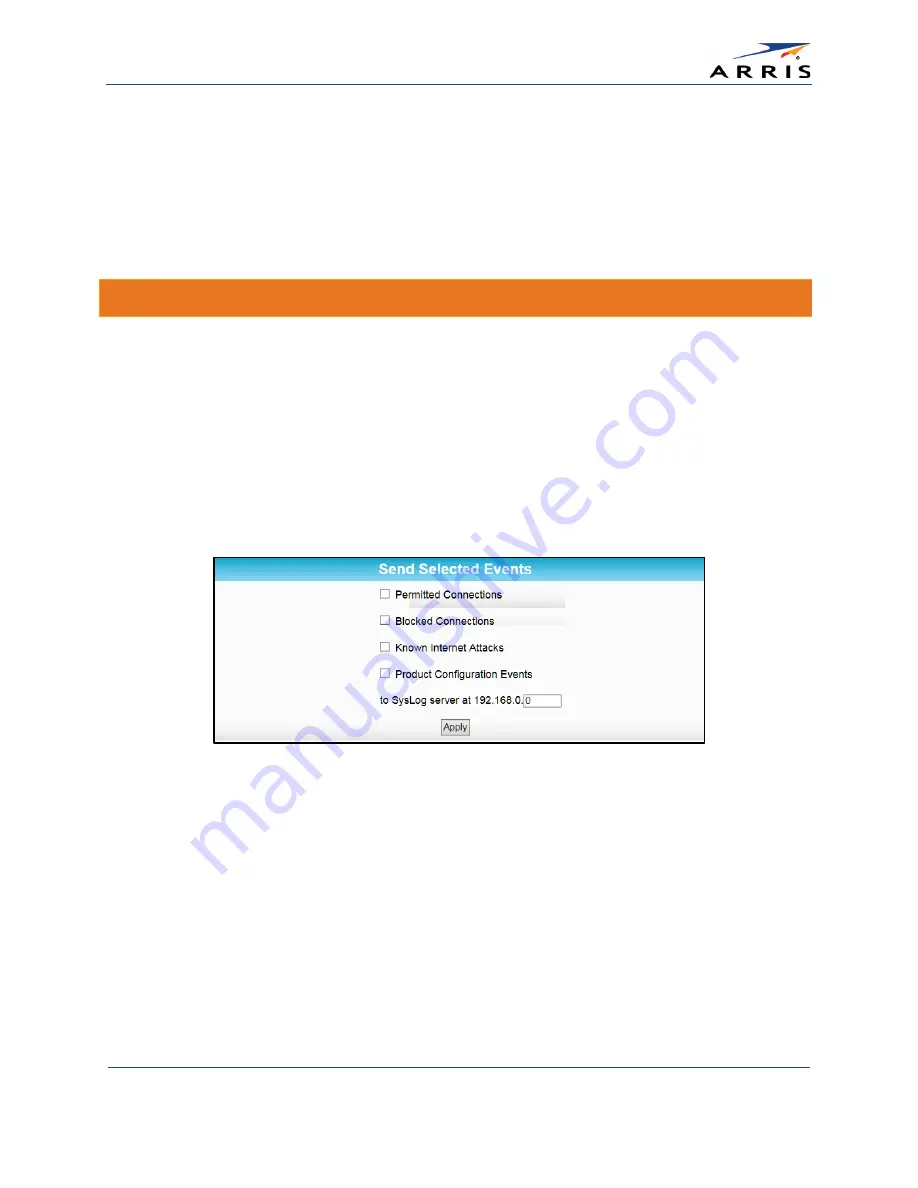
Protecting & Monitoring Your Wireless Network
SURFboard SBG6400 Wireless Gateway
•
User Guide
46
365-095-26377 x.3 Copyright 2015 ARRIS Enterprises, Inc. All Rights Reserved.
3.
Enter the last one to three digits (from 2 to 254) of the IP address of the computer or
gaming device that you are setting up as the DMZ host.
4.
Click Apply.
Note
: Remember to reset the IP address back to
0
(zero) to close all the ports when you are finished
with the needed application. If you do not reset the IP address, that computer will be exposed to the
public Internet.
Store Remote Firewall Logs
You can store firewall attack reports or logs on a computer in your home, so that multiple
instances can be logged over a period of time. You can select individual attack or configuration
items to send to the SysLog server, so that only the items of interest will be monitored.
Note
: The SysLog server must be on the same network as the Private LAN behind the Configuration
Manager (typically
192.168.0.x
).
To store remote Firewall logs:
1.
Click the Firewall-Remote Log menu link or click the Firewall menu button on the SBG6400
Main Menu and then select Remote Log.
Figure 47 – Firewall Remote Log Screen
2.
Select all desired event types that you want to monitor. This will activate the SysLog
monitoring feature.
3.
Enter the last digits from 10 to 254 of the SysLog server’s IP address.
Note
: Normally, the IP address of this SysLog server is hard-coded so that the address always
agrees with the entry on this page.
4.
Click Apply.
















































