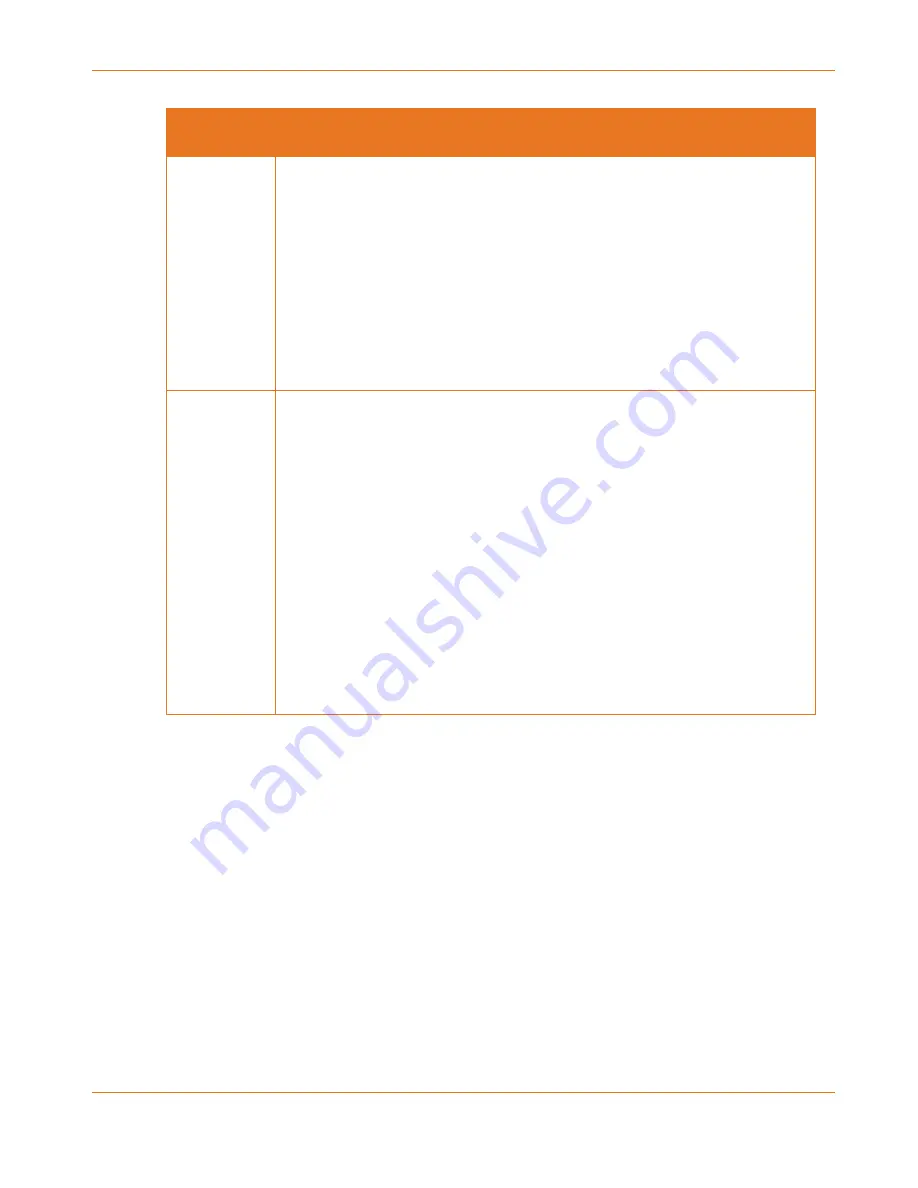
Chapter 4: Basic Troubleshooting
365-095-30882 Revision 4.0
BGW210-700 Broadband Gateway Release 1.0 Install and Operations Guide
© 2016 ARRIS Enterprises LLC. All Rights Reserved.
22
LED Not Lit
Possible Problems
Broadband
Make sure that you are using the correct cable. The DSL cable is a thinner
standard telephone cable and is labeled Data Cable.
Make sure the DSL cable is plugged into the correct wall jack.
Make sure the DSL cable is plugged into the DSL port on the DSL gateway.
Make sure the DSL line has been activated by AT&T.
Make sure the DSL gateway is not plugged into a micro-filter.
Check if any telephone directly connected to a home wall phone jack (not
to the gateway's phone port) has a micro-filter installed. If not, it may need
to be installed, assuming the home does not use a DSL splitter to separate
home phone and DSL lines.
Ethernet
1,2,3,4
(Rear Panel)
Make sure that you are using the yellow Ethernet cable, not the DSL cable.
The Ethernet cable is thicker than a standard telephone cable.
Make sure the Ethernet cable is securely plugged into the Ethernet jack on
the PC.
Make sure the Ethernet cable is securely plugged into the Ethernet port on
the DSL gateway.
Make sure you have Ethernet drivers installed on the PC.
Make sure the PC’s TCP/IP properties for the Ethernet network control
panel are set to obtain an IP address via DHCP.
Make sure the PC has obtained an address in the 192.168.1.x range. (You
may have changed the subnet addressing.)
Make sure the PC is configured to access the Internet over a LAN.
Disable any installed network devices (Ethernet, HomePNA, Wi-Fi) that are
not being used to connect to the DSL gateway.

























