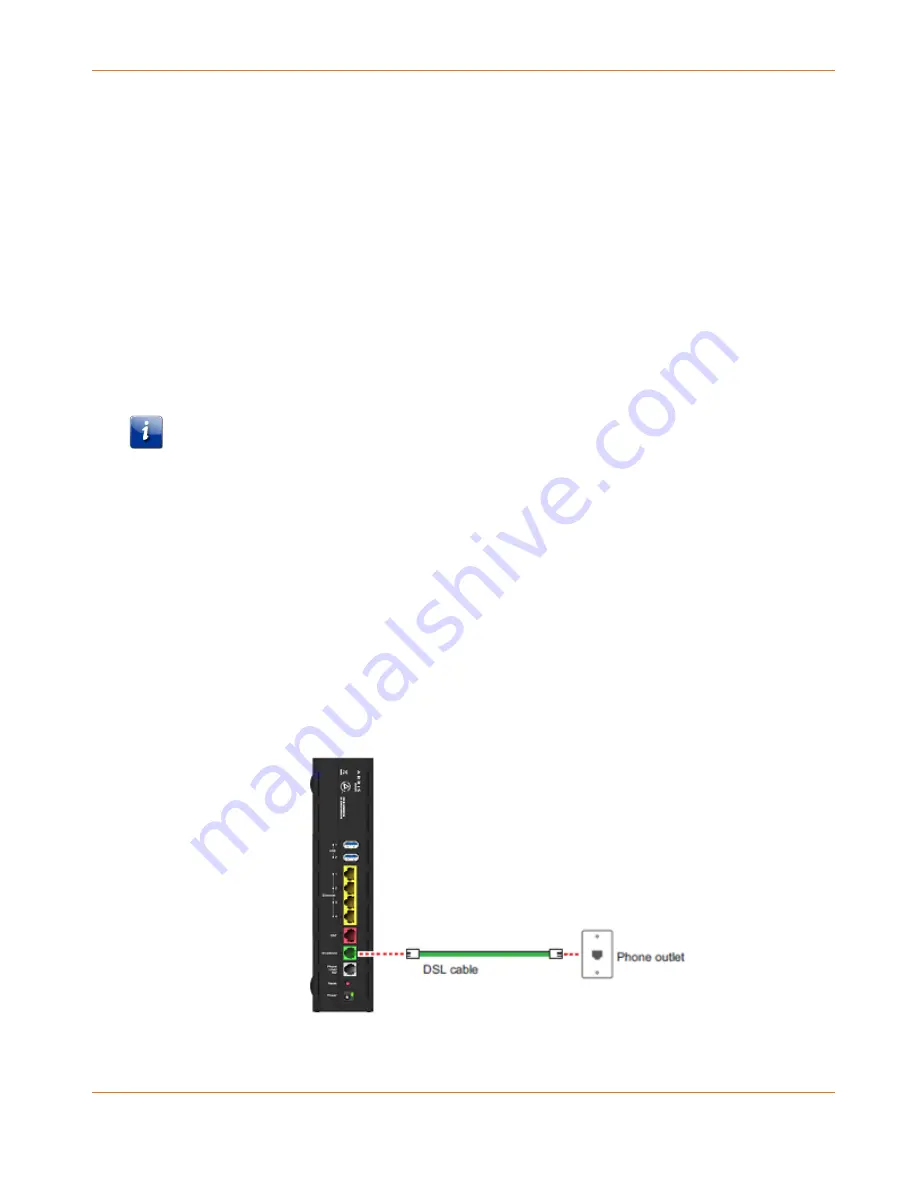
Chapter 3: Hardware Gateway Installation
365-095-30882 Revision 4.0
BGW210-700 Broadband Gateway Release 1.0 Install and Operations Guide
© 2016 ARRIS Enterprises LLC. All Rights Reserved.
13
For more information about the PIN method, please see the BGW210-700 Broadband
Gateway AT&T Software Administrator's Handbook, as it describes Web UI access for this
input.
The PUSH method establishes Wi-Fi connectivity if you push the WPS button on the front
panel of the BGW210-700 Broadband Gateway and on the Wi-Fi device.
Upon WPS button push, the WPS button light flashes green until WPS is completed
successfully, at which point it will stay green for 5-minutes (unless pushed again).
See
Status Indicator Lights
(page 17) under Basic Troubleshooting for all WPS indications.
Connecting the BGW210-700 Broadband Gateway
to the Internet
Note: The appropriate port to connect to the Internet is based on the service configuration
from AT&T. Do not change the port used unless instructed to do so. Only one of these wiring
arrangements can be used at the same time and attempting to use both may interfere with
your service.
The DSL Broadband port (labeled Broadband) can be used to connect the BGW210-700
Broadband Gateway to the Internet:
1.
Connect one end of the DSL cable to the green DSL port on the BGW210-700 Broadband
Gateway.
2.
Connect the other end of the DSL cable to the wall outlet.
After the BGW210-700 Broadband Gateway recognizes the connection, the Broadband light
blinks green for a moment and then turns steady green. See
Status Indicator Lights
(page 17)
under Basic Troubleshooting for all Broadband light indications.
BGW210-700 Broadband Gateway Connection to the Internet




























