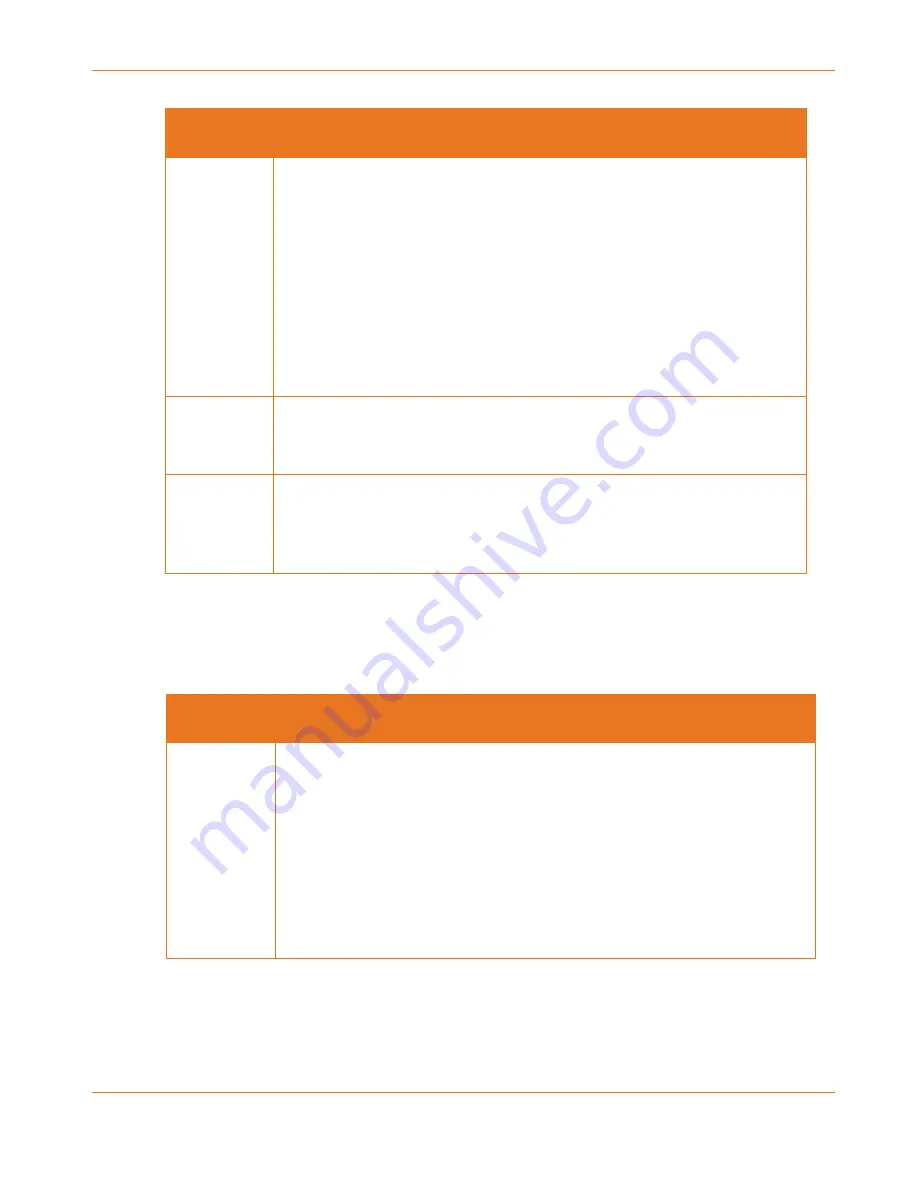
Chapter 4: Basic Troubleshooting
365-095-30882 Revision 4.0
BGW210-700 Broadband Gateway Release 1.0 Install and Operations Guide
© 2016 ARRIS Enterprises LLC. All Rights Reserved.
21
LED
Activity
WPS (appears
After Using
WPS button)
Solid Green = Wi-Fi Protected Setup has been completed successfully.
LED should stay on for 5 minutes or until push button is pressed again.
Flashing Green = Continues for 2 minutes, indicating when WPS is
broadcasting.
Flashing Red = Continues for 2 minutes, indicating a Session overlap
was detected (possible security risk).
Solid Red = Error unrelated to security, such as failure to find a
partner, or WPS is disabled. LED should stay solid red for 5 minutes or
until push button is pressed again.
Off = The gateway is ready for WPS authentication.
Ethernet
1,2,3,4
(Rear Panel)
Solid Green = A 10/100/1000 Ethernet device is connected.
Off = The BGW210-700 Broadband Gateway is not powered or no
powered devices are connected to the associated ports.
Power Jack
(Rear Panel)
Green = The voltage present at the DC input connector is equal to or
above the required minimum specification of 11.4 volts.
Off = The voltage present at the DC input connector is below the
required minimum specification of 10.8 volts.
Problem Isolation
If a status indicator light does not look correct, look for these possible problems:
LED Not Lit
Possible Problems
Power
(Front Panel)
Check the rear panel Power LED, which is to the right of the connector for
the cord from the power adapter.
If the rear panel Power LED is on, contact AT&T by phone
(1.800.288.2020) or via website (
www.att.com/support
).
If the rear panel Power LED is off:
o
Make sure the power adapter is plugged into the gateway properly.
For location, see
Rear Panel Connectors
(page 23).
o
Try a known good wall outlet.
o
If a power strip is used, make sure it is switched on.


























