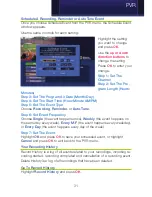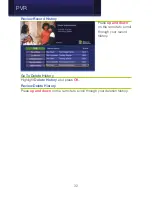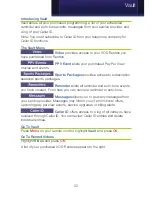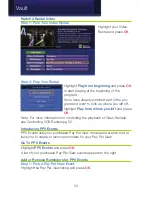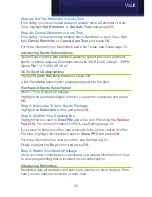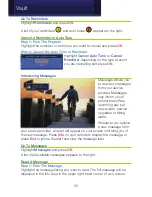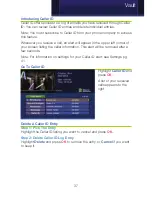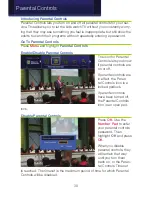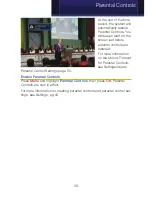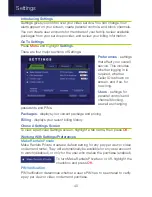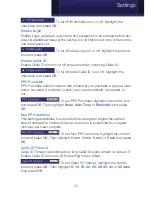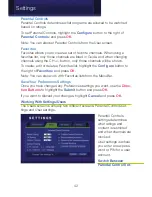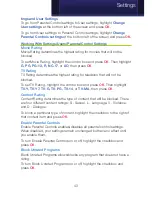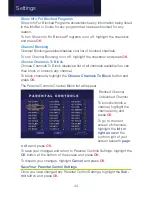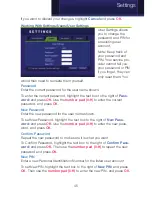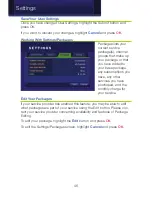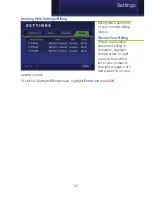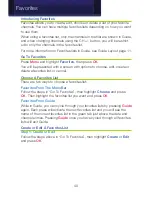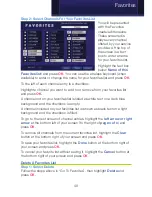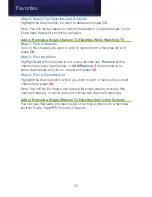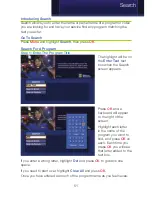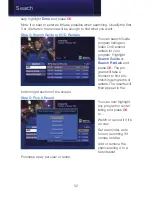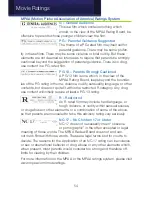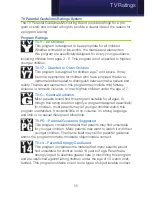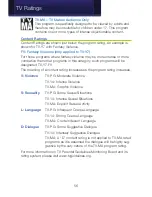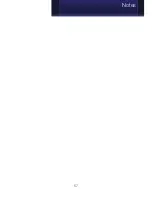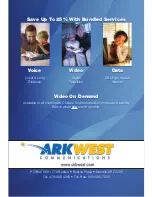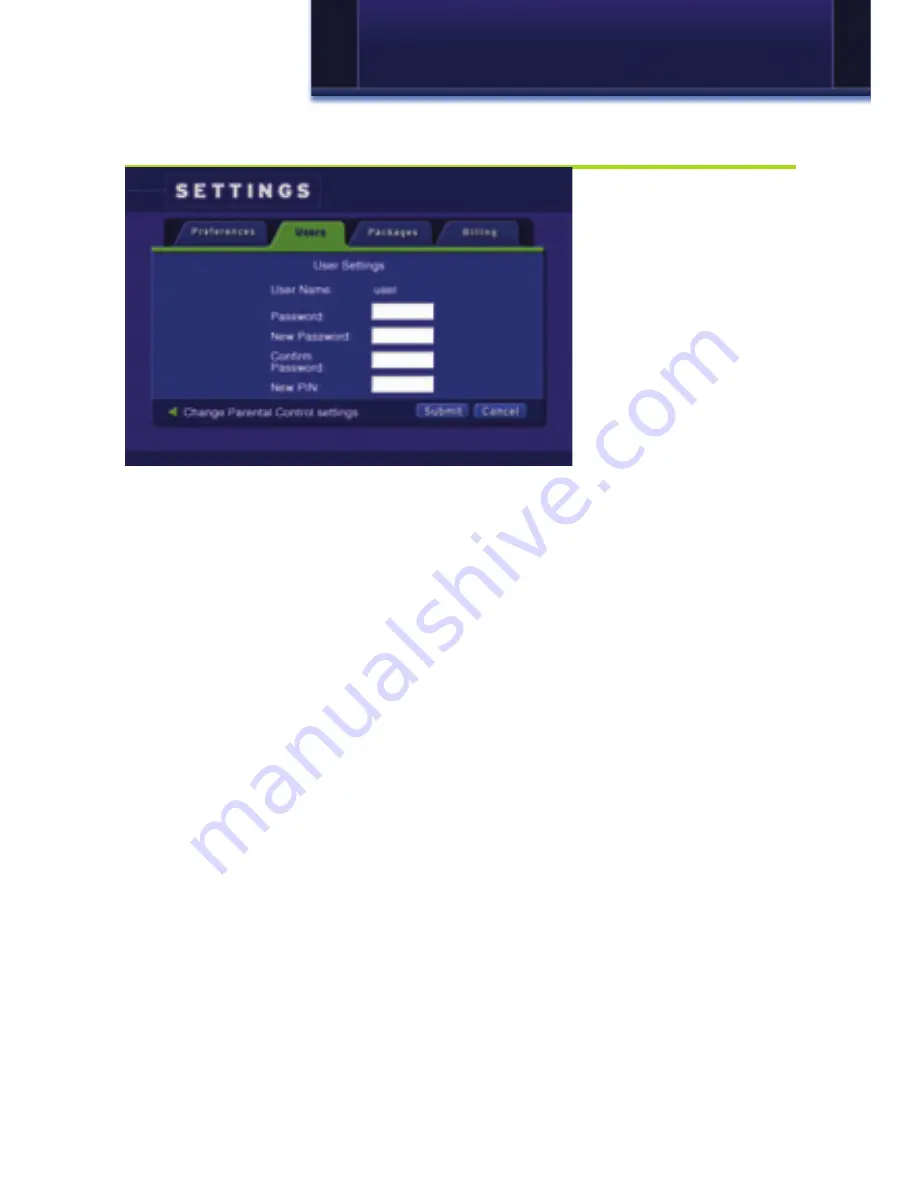
45
If you want to discard your changes, highlight
Cancel
and press
OK
.
Working With Settings/Users/User Settings
User Settings allows
you to change the
password and PIN for
an existing user
account.
Note: Keep track of
your password and
PIN. Your service pro-
vider cannot tell you
your password or PIN
if you forget, they can
only reset them. You
would then need to recreate them yourself.
Password
Enter the current password for the user name shown.
To enter the current password, highlight the text box to the right of
Pass-
word:
and press
OK
. Use the
number pad (0-9)
to enter the current
password, and press
OK
.
New Password
Enter the new password for the user name shown.
To set New Password, highlight the text box to the right of
New Pass-
word:
and press
OK
. Use the
number pad (0-9)
to enter the new pass-
word, and press
OK
.
Confirm Password
Repeat the new password to make sure it is what you want.
To Confirm Password, highlight the text box to the right of
Confirm Pass-
word:
and press
OK
. Then use the
number pad (0-9)
to repeat the new
password and press
OK
.
New PIN
Enter a new Personal Identification Number for the listed user account.
To set New PIN, highlight the text box to the right of
New PIN:
and press
OK
. Then use the
number pad (0-9)
to enter the new PIN, and press
OK
.
Settings
Содержание Digital Video
Страница 1: ...Digital Video Users Guide THE FUTURE NOW SHOWING ...
Страница 63: ...57 Notes ...