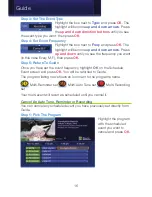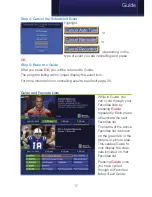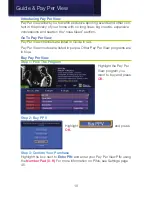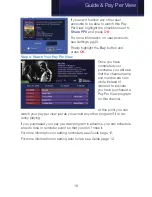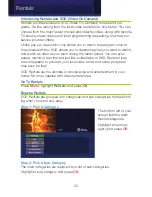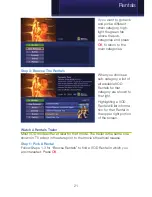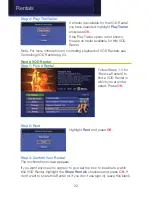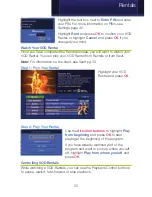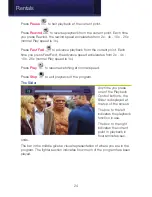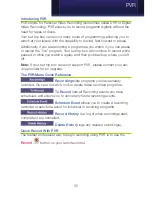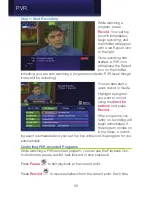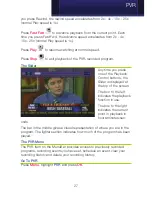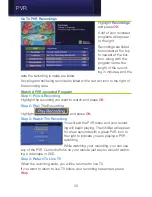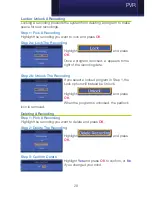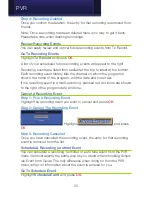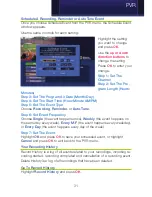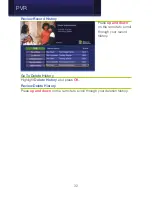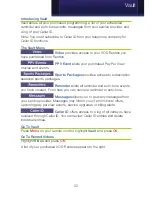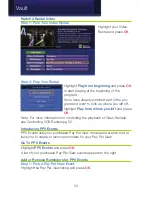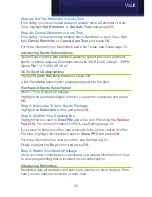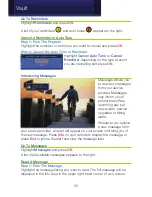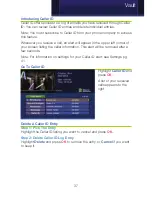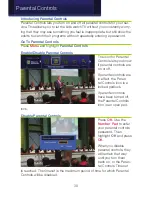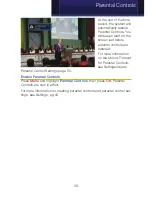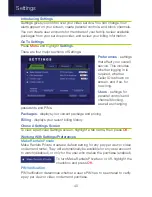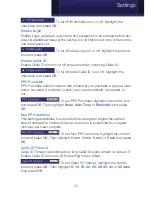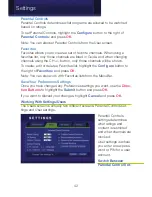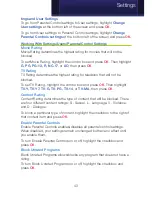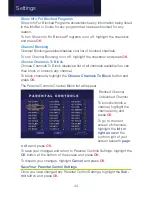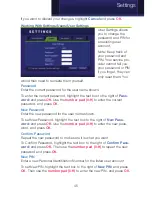30
Step 4: Recording Deleted
Once you confirm the deletion, the entry for that recording is removed from
the list.
Note: Once a recording has been deleted there is no way to get it back.
Please take care when deleting recordings.
Review Recording Events
You can easily review and cancel future recording events from To Record.
Go To Recording Events
Highlight
To Record
and press
OK
.
A list of your scheduled future recording events will appear to the right.
Recording events are listed from earliest at the top to latest at the bottom.
Each recording event history lists the channel on which the program is
shown, the name of the program, and the date and time it airs.
If the recording event is a multi-recording, stacked red dot icons are shown
to the right of the program date and time.
Cancel A Recording Event
Step 1: Pick A Recording Event
Highlight the recording event you want to cancel and press
OK
.
Step 2: Cancel The Recording Event
Highlight
and press
OK
.
Step 3: Recording Canceled
Once you have cancelled the recording event, the entry for that recording
event is removed from the list.
Schedule A Recording (or other) Event
You can schedule a recording, reminder or auto tune event from the PVR
menu in almost exactly the same way as you would when choosing Sched-
ule Event from Guide. The only difference when doing so from the PVR
menu is that no information about the event is entered for you.
Go To Schedule Event
Highlight
Schedule Event
and press
OK
.
PVR
Содержание Digital Video
Страница 1: ...Digital Video Users Guide THE FUTURE NOW SHOWING ...
Страница 63: ...57 Notes ...