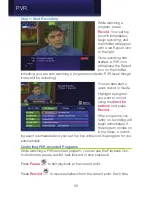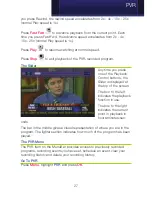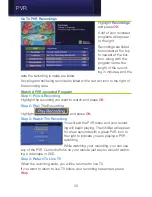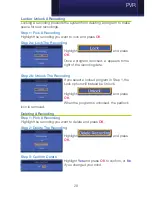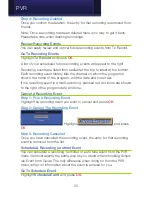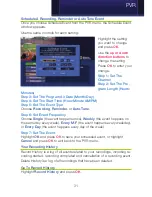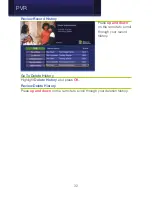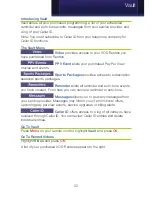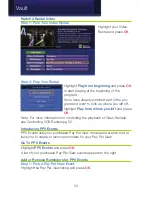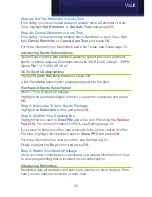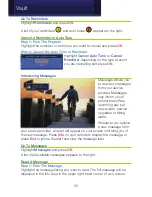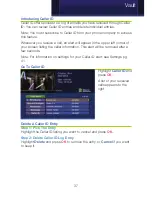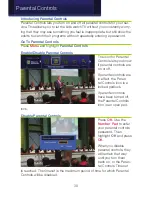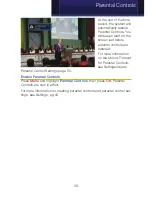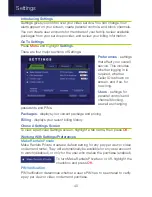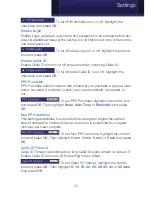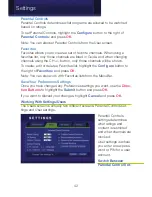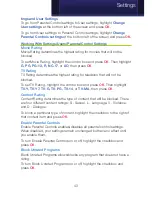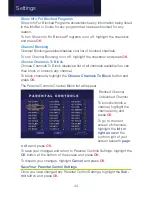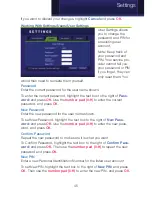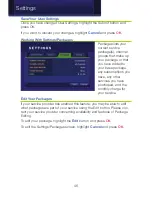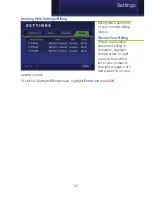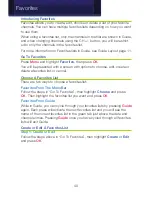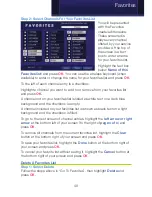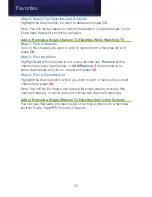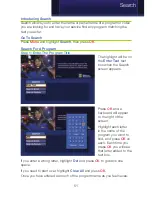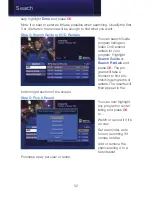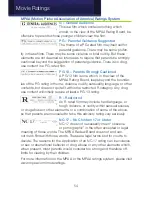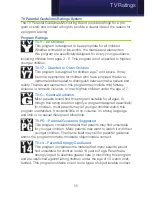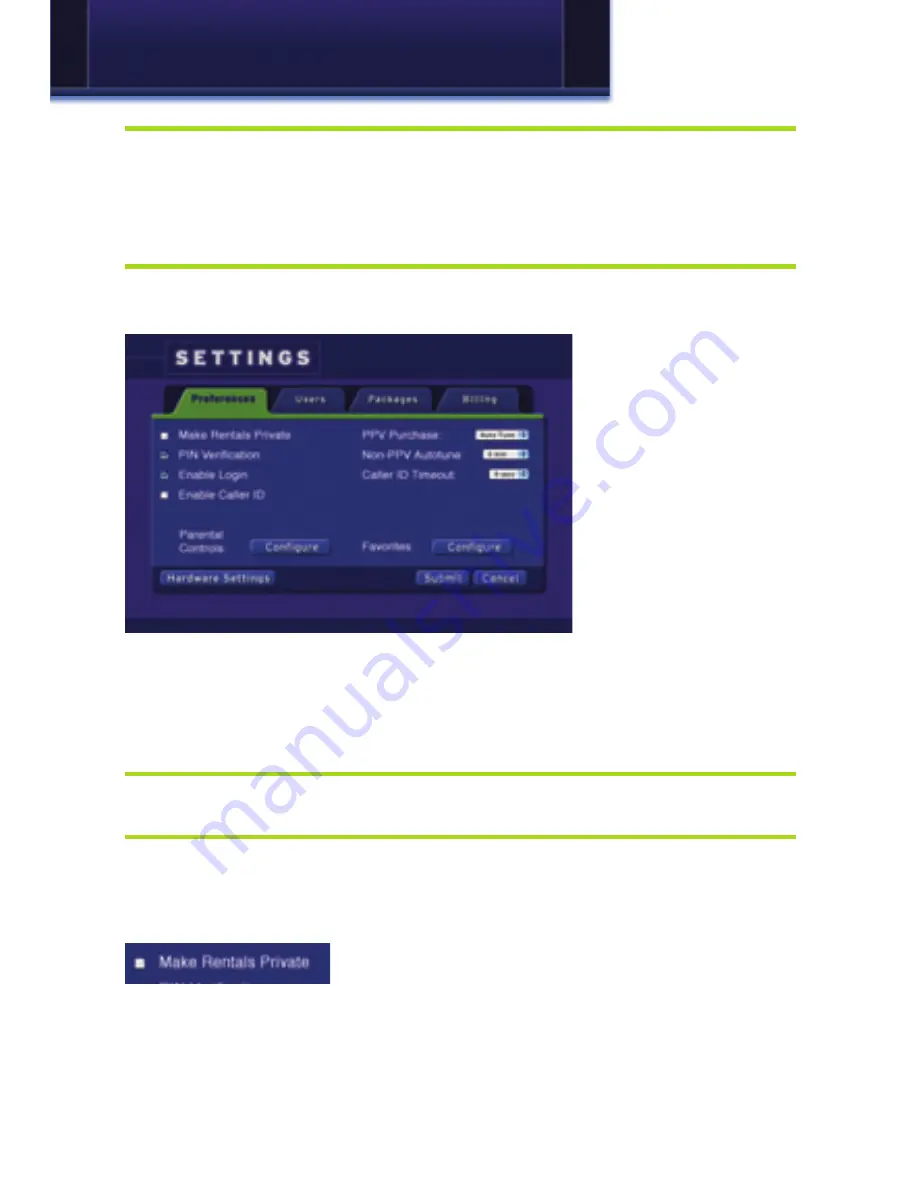
40
Introducing Settings
Settings gives you control over your video service. You can change how
alerts appear on your screen, create parental controls, and block channels.
You can create user accounts for members of your family, review available
packages from your service provider, and review your billing information.
Go To Settings
Press
Menu
and highlight
Settings
.
There are four major sections of Settings:
Preferences
- settings
that affect your overall
service. This includes
whether logging in is
required, whether
Caller ID is shown on
screen, and if so, for
how long.
Users
- settings for
parental controls and
channel blocking,
as well as changing
passwords and PINs.
Packages
- displays your current package and pricing
Billing
- displays your recent billing history
Chose A Settings Screen
To view a particular Settings screen, highlight a tab name, then press
OK
.
Working With Settings/Preferences
Make Rentals Private
Make Rentals Private creates a default setting for any pay per view or video
on demand rental. They will automatically be available for any user account
to watch (disabled), or only for the user who makes the purchase (enabled)
To turn Make Rentals Private on or off, highlight the
checkbox and press
OK
.
PIN Verification
PIN Verification determines whether a user’s PIN has to be entered to verify
a pay per view or video on demand purchase.
Settings
Содержание Digital Video
Страница 1: ...Digital Video Users Guide THE FUTURE NOW SHOWING ...
Страница 63: ...57 Notes ...