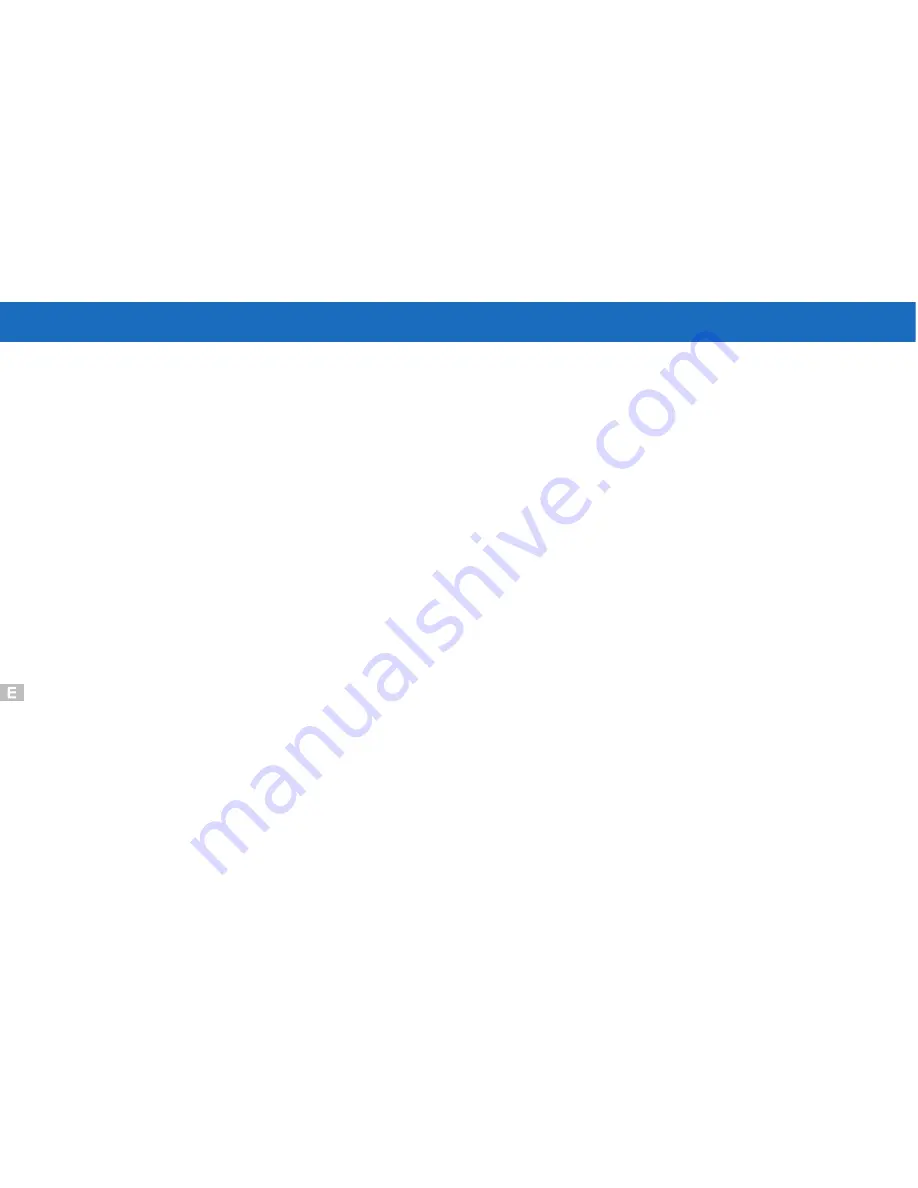
Specifications
CCD
: 1/2.7" 2.11megapixel CCD delivering image
resolutions as high as 1672 X 1248 pixels
CCD
: 1/2.7" 2.11megapixel CCD delivering image
resolutions as high as 1672 X 1248 pixels
Storage mode
: Still picture
: JPEG file
Movie picture : AVI compatible
Storage mode
: Still picture
: JPEG file
Movie picture : AVI compatible
Number of storable pixels
: L: 1672 X 1248 pixels (HQ\SQ)
S: 640 X 480 pixels (HQ\SQ)
Number of storable pixels : L: 1672 X 1248 pixels (HQ\SQ)
S: 640 X 480 pixels (HQ\SQ)
Compression ratio
: HQ : 1/8
SQ : 1/16
Compression ratio : HQ : 1/8
SQ : 1/16
CF cards are available in many different
CF cards are available in many different
capacities
Storable cards : CF card (8MB 16MB 32MB 48MB
Storable cards : CF card (8MB 16MB 32MB 48MB
64MB
96MB 128MB 192MB) option
64MB 96MB 128MB 192MB) option
Number of storable pictures : 16: HQL
32: SQL
100 : HQS
200 : SQS
based on 8MB memory
Number of storable pictures
:
16: HQL
32: SQL
100 : HQS
200 : SQS
based on 8MB memory
Digital zoom : 2x digital zoom
Digital zoom
: 2x digital zoom
Lens
: 1) Continuous 3xZoom
Lens
: 1) Continuous 3xZoom
2) TTL auto-focus f5.4 ~ 16.2mm
(equivalent to 35 ~ 105mm)
8 elements in 3 groups (2 Aspherical lens)
2) TTL auto-focus f5.4 ~ 16.2mm
(equivalent to 35 ~ 105mm)
8 elements in 3 groups (2 Aspherical lens)
78
Содержание DC3550
Страница 1: ...Digital Camera DC3550 User s Manual 9 9 9 9 6 8 8 5 5 ...
Страница 2: ......
Страница 4: ......
Страница 10: ...Accessory Set up CARD CARD Figure 1 Figure 2 Figure 3 Figure 4 6 ...
Страница 32: ...28 Install way Follow on screen of your computer click START SETTING CONTROL PANEL add New Hardware ...
Страница 33: ...29 Note Screen display the driver file name automatically Then click Next ...
Страница 34: ...30 Note Select the driver Then click Next Search ...
Страница 35: ...31 Note Select locations of data source Then click Next ...
Страница 36: ...Digital Camera Zoom 32 Note Screen display to confirm the driver location Then click Next F ...
Страница 38: ...34 Note Screen display a removable Disk appear Then click it ...
Страница 39: ...35 Note A new file appear ...
Страница 40: ...36 Note Click the file ...
Страница 41: ...37 Note Click the file to playback picture ...
Страница 43: ...39 ...
Страница 44: ...40 Note The set up process automatically please wait ...
Страница 45: ...41 Note The software recommended that you exit all Windows programs If you ready click Next ...
Страница 46: ...42 Note Display the LICENSE AND WARRANTY information If you agree click Yes ...
Страница 47: ...43 Note Please select the image file type s that you wish associate then click Next ...
Страница 48: ...44 Note Choose the file destination location Browse the destination folder then click Next ...
Страница 49: ...45 Note select folder name Accessories or new then click Next ...
Страница 50: ...46 8 21 8 21 Note display Current setting automatically then click Next ...
Страница 51: ...47 Note display Online Registration automatically then click Continue ...
Страница 52: ...48 ...
Страница 54: ...50 Note Program way click Start Programs MGI PhotoSuite8 21SE MGI PhotoSuite8 21SE exe or click quick mark ...
Страница 55: ...51 ...
Страница 56: ...52 ...
Страница 57: ...53 ...
Страница 58: ...54 ...
Страница 59: ...55 21SE ...
Страница 61: ...57 ...
Страница 62: ...58 ...
Страница 63: ...59 Note The instruction of Location Installation Update then click Next ...
Страница 64: ...60 Note The software recommended that exit all Windows programs If ready click Next ...
Страница 65: ...61 Note Display the LICENSE AND WARRANTY information If you agree click Agree ...
Страница 66: ...62 Note Choose the file destination location Browse the folder then click Next ...
Страница 67: ...63 Note Please select the image file type s that you wish associate then click Next ...
Страница 68: ...64 Note Select folder name Accessories or new then click Next ...
Страница 69: ...65 Note Selection of Plugin then click Next ...
Страница 70: ...66 Note The set up process automatically please wait ...
Страница 71: ...67 Note The instruction of Setup Assistant then click Next ...
Страница 72: ...68 Note The MIME Setting then click Next ...
Страница 73: ...69 Note Select the file type assocition then click Next ...
Страница 75: ...71 ...
Страница 76: ...72 ...
Страница 77: ...73 ...
Страница 78: ...74 ...
Страница 79: ...75 ...
Страница 88: ...Play Forward Backward Last Frame First Frame Volume Mute TV Switch QUICKTIME5 MENU QUICK GUIDE ...
Страница 89: ......






















