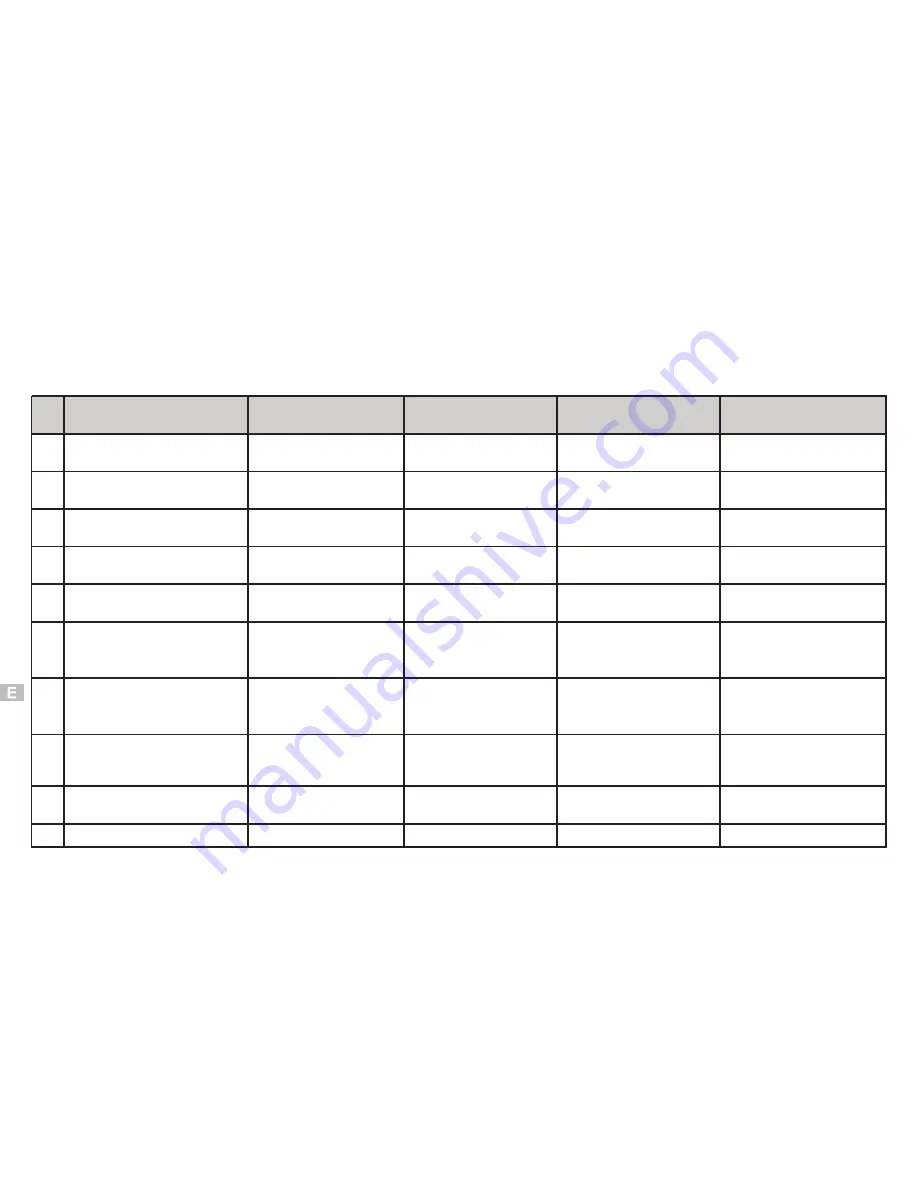
NO. On-screen Message
Description of On-screen
Message
Time Point of Software
detection
Action Response after
detection
Possible Reasons
1 SRAM ERROR
Detect when starting up
Shut down in a few
seconds
SRAM fails to read data
2 TIMER NOT TICK
TIMER does not work
Detect when starting up
ERROR Warning displays
when it is set up
REAL TIME system failure
3 EEPROM ERROR
Detect when starting up
Shut down in a few
seconds
EEPROM read/write failure
4 MEDIA NOT SUPPORT
Media is not supported Detect when starting up Key failure
CF CARD over 256M is
not supported
5
FORMAT REQUIRE GO TO
SETTING MODE
Detect when starting up Key failure
CF CARD over 32M is
required to FORMAT
6 WRITE PROTECT
Write function is
protected
Detect when deleting
Delete action failure
Protected files can not be
deleted; You must set up
Release PROTECT firstly
7 LENS INIT ERROR
The initial value of Lens
is not set up correctly
Detect when starting up Key failure
The initial value of lens
had not been defined in
the software
8 COMPRESS REEOR
Data is not compressed
correctly
Detect when fetching
data
Compress action failure
Compress data failure;
Please reset it.
9 NO CARD
CF card is not inserted
Detect when starting up
Key failure when reading
data
CF CARD is not inserted
10 MEDIA ERROR
Media failure
Detect when starting up Key failure
CF CARD Failure
FAQ (FREQUENTLY ASKED QUESTIONS)
The software will display the following messages after performing system detection with DSC in various operation modes
76
Содержание DC3550
Страница 1: ...Digital Camera DC3550 User s Manual 9 9 9 9 6 8 8 5 5 ...
Страница 2: ......
Страница 4: ......
Страница 10: ...Accessory Set up CARD CARD Figure 1 Figure 2 Figure 3 Figure 4 6 ...
Страница 32: ...28 Install way Follow on screen of your computer click START SETTING CONTROL PANEL add New Hardware ...
Страница 33: ...29 Note Screen display the driver file name automatically Then click Next ...
Страница 34: ...30 Note Select the driver Then click Next Search ...
Страница 35: ...31 Note Select locations of data source Then click Next ...
Страница 36: ...Digital Camera Zoom 32 Note Screen display to confirm the driver location Then click Next F ...
Страница 38: ...34 Note Screen display a removable Disk appear Then click it ...
Страница 39: ...35 Note A new file appear ...
Страница 40: ...36 Note Click the file ...
Страница 41: ...37 Note Click the file to playback picture ...
Страница 43: ...39 ...
Страница 44: ...40 Note The set up process automatically please wait ...
Страница 45: ...41 Note The software recommended that you exit all Windows programs If you ready click Next ...
Страница 46: ...42 Note Display the LICENSE AND WARRANTY information If you agree click Yes ...
Страница 47: ...43 Note Please select the image file type s that you wish associate then click Next ...
Страница 48: ...44 Note Choose the file destination location Browse the destination folder then click Next ...
Страница 49: ...45 Note select folder name Accessories or new then click Next ...
Страница 50: ...46 8 21 8 21 Note display Current setting automatically then click Next ...
Страница 51: ...47 Note display Online Registration automatically then click Continue ...
Страница 52: ...48 ...
Страница 54: ...50 Note Program way click Start Programs MGI PhotoSuite8 21SE MGI PhotoSuite8 21SE exe or click quick mark ...
Страница 55: ...51 ...
Страница 56: ...52 ...
Страница 57: ...53 ...
Страница 58: ...54 ...
Страница 59: ...55 21SE ...
Страница 61: ...57 ...
Страница 62: ...58 ...
Страница 63: ...59 Note The instruction of Location Installation Update then click Next ...
Страница 64: ...60 Note The software recommended that exit all Windows programs If ready click Next ...
Страница 65: ...61 Note Display the LICENSE AND WARRANTY information If you agree click Agree ...
Страница 66: ...62 Note Choose the file destination location Browse the folder then click Next ...
Страница 67: ...63 Note Please select the image file type s that you wish associate then click Next ...
Страница 68: ...64 Note Select folder name Accessories or new then click Next ...
Страница 69: ...65 Note Selection of Plugin then click Next ...
Страница 70: ...66 Note The set up process automatically please wait ...
Страница 71: ...67 Note The instruction of Setup Assistant then click Next ...
Страница 72: ...68 Note The MIME Setting then click Next ...
Страница 73: ...69 Note Select the file type assocition then click Next ...
Страница 75: ...71 ...
Страница 76: ...72 ...
Страница 77: ...73 ...
Страница 78: ...74 ...
Страница 79: ...75 ...
Страница 88: ...Play Forward Backward Last Frame First Frame Volume Mute TV Switch QUICKTIME5 MENU QUICK GUIDE ...
Страница 89: ......
























