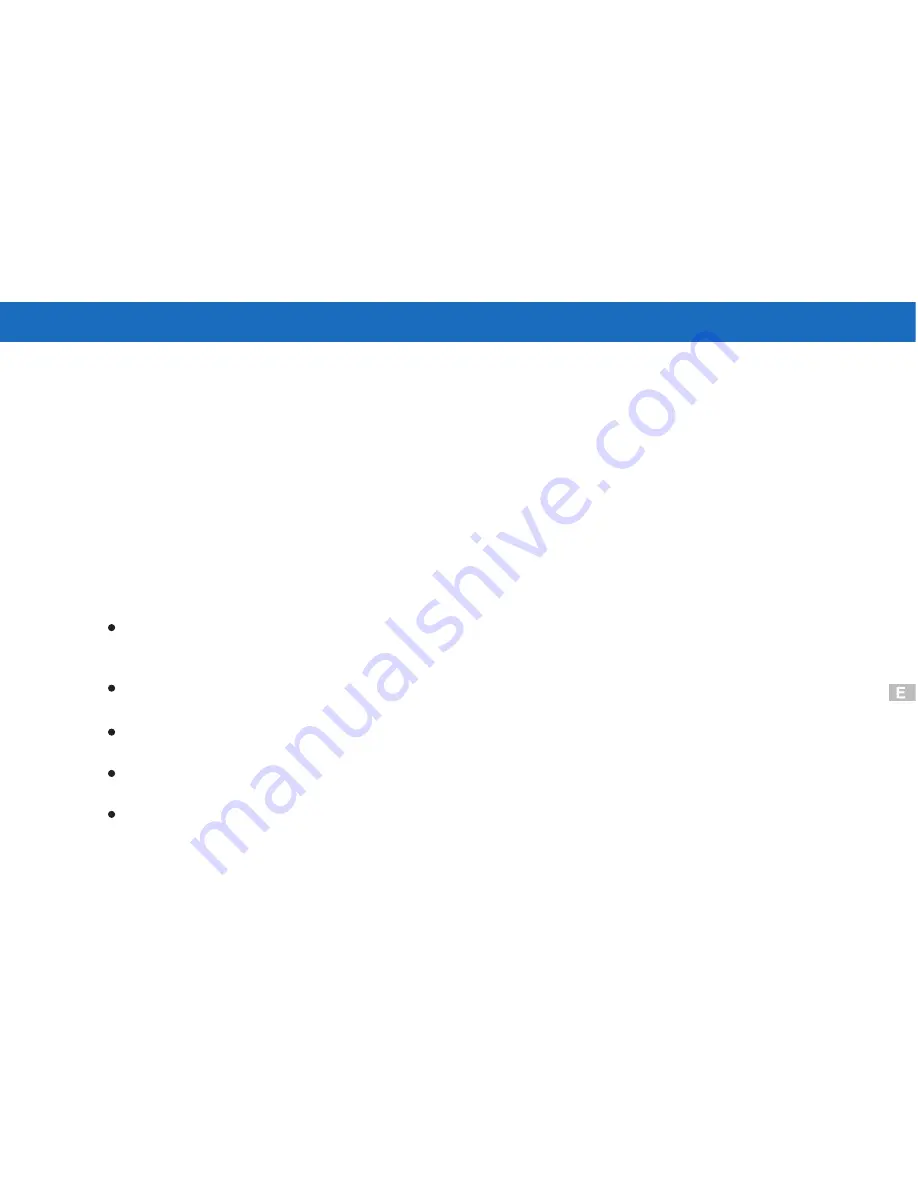
Getting Started
Thank you for choosing Argus Camera to pursue your video adventures. Whether you are
creating memories of your friends and family or exploring the great outdoors, since 1936
Argus Camera has been there, sharpening your images with leading edge technology. To
get the utmost satisfaction from your DC3550 digital camera please take a moment to read
through this manual. Its contents will send you on an educational journey into your
camera's multiple capabilities.
Thank you again for choosing Argus!
This camera is not resistant to water and should not be used outdoors in snow or
rain. If accidentally dropped in water, please quickly pour out the water. Dry it with
sunlight or an air-blower.
Protect it from excessive humidity. It will wet the lens and the pictures taken will be
blurred.
Do not attempt to disassemble the camera yourself. Always take it to an authorized
service facility for repair.
To store the camera, wrap it in a piece of clean, soft cloth and place it in a cool, dry,
dust-free place.
Performance may be limited using 1.5V batteries in low temperatures. Do not use
Manganese batteries as they may overheat and destroy the camera.
Welcome to the Exciting World of Argus Camera
1
Содержание DC3550
Страница 1: ...Digital Camera DC3550 User s Manual 9 9 9 9 6 8 8 5 5 ...
Страница 2: ......
Страница 4: ......
Страница 10: ...Accessory Set up CARD CARD Figure 1 Figure 2 Figure 3 Figure 4 6 ...
Страница 32: ...28 Install way Follow on screen of your computer click START SETTING CONTROL PANEL add New Hardware ...
Страница 33: ...29 Note Screen display the driver file name automatically Then click Next ...
Страница 34: ...30 Note Select the driver Then click Next Search ...
Страница 35: ...31 Note Select locations of data source Then click Next ...
Страница 36: ...Digital Camera Zoom 32 Note Screen display to confirm the driver location Then click Next F ...
Страница 38: ...34 Note Screen display a removable Disk appear Then click it ...
Страница 39: ...35 Note A new file appear ...
Страница 40: ...36 Note Click the file ...
Страница 41: ...37 Note Click the file to playback picture ...
Страница 43: ...39 ...
Страница 44: ...40 Note The set up process automatically please wait ...
Страница 45: ...41 Note The software recommended that you exit all Windows programs If you ready click Next ...
Страница 46: ...42 Note Display the LICENSE AND WARRANTY information If you agree click Yes ...
Страница 47: ...43 Note Please select the image file type s that you wish associate then click Next ...
Страница 48: ...44 Note Choose the file destination location Browse the destination folder then click Next ...
Страница 49: ...45 Note select folder name Accessories or new then click Next ...
Страница 50: ...46 8 21 8 21 Note display Current setting automatically then click Next ...
Страница 51: ...47 Note display Online Registration automatically then click Continue ...
Страница 52: ...48 ...
Страница 54: ...50 Note Program way click Start Programs MGI PhotoSuite8 21SE MGI PhotoSuite8 21SE exe or click quick mark ...
Страница 55: ...51 ...
Страница 56: ...52 ...
Страница 57: ...53 ...
Страница 58: ...54 ...
Страница 59: ...55 21SE ...
Страница 61: ...57 ...
Страница 62: ...58 ...
Страница 63: ...59 Note The instruction of Location Installation Update then click Next ...
Страница 64: ...60 Note The software recommended that exit all Windows programs If ready click Next ...
Страница 65: ...61 Note Display the LICENSE AND WARRANTY information If you agree click Agree ...
Страница 66: ...62 Note Choose the file destination location Browse the folder then click Next ...
Страница 67: ...63 Note Please select the image file type s that you wish associate then click Next ...
Страница 68: ...64 Note Select folder name Accessories or new then click Next ...
Страница 69: ...65 Note Selection of Plugin then click Next ...
Страница 70: ...66 Note The set up process automatically please wait ...
Страница 71: ...67 Note The instruction of Setup Assistant then click Next ...
Страница 72: ...68 Note The MIME Setting then click Next ...
Страница 73: ...69 Note Select the file type assocition then click Next ...
Страница 75: ...71 ...
Страница 76: ...72 ...
Страница 77: ...73 ...
Страница 78: ...74 ...
Страница 79: ...75 ...
Страница 88: ...Play Forward Backward Last Frame First Frame Volume Mute TV Switch QUICKTIME5 MENU QUICK GUIDE ...
Страница 89: ......




















