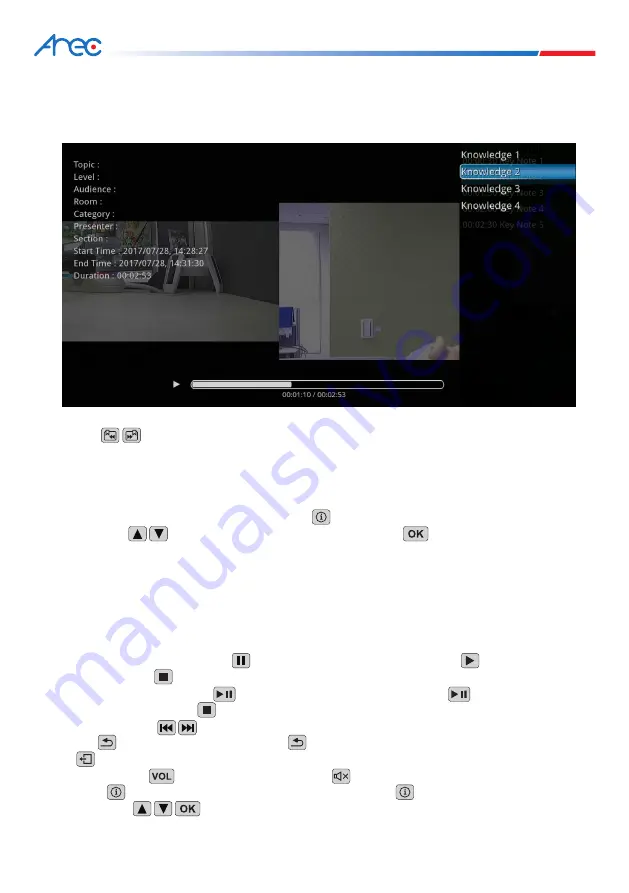
41
42
MS-650 User Manual
6.3.4 Knowledge Point Search
6.3.5 Playback Operations
This function allows users to search for important points marked on the video during the recording process
while playback the video. This function can be used if you want to jump to a specific important section of the
channel.
During playback, the following buttons can be used at any time to control the video playback by performing
pause, play, stop, channel selection and adjusting the output volume size.
1. This function can only be used if there are knowledge points inserted in the video. During video playback, the
buttons can be used to select previous and next knowledge points, and it will jump to that
knowledge point section to playback.
2. Because the main function of knowledge points is used to switch between important chapters when viewing
the lectures afterwards, therefore Campus Channel and Live Broadcast do not have the knowledge point search
function.
3. Remote control operation: During playback, press the button twice to display the knowledge points of this
video; use the buttons to select a knowledge point and use the button to enter the knowledge
point.
*
Please refer to 6.2.6 on how to insert knowledge points.
1. Remote control operation: Press the button to pause the video screen; press the button to continue
playback. Press the button to end the video.
2. Front panel operation: Press the button to pause the video screen; press the button again to
continue playback. Press the button to end the video.
3. During playback the buttons on the remote control can be used to select channels.
4. Use the button on the remote control or the button on the panel to return to the previous level; press
the button on the remote control to exit playback mode.
5. Volume: Press the button to adjust the volume; the button mutes the channel output.
6. Press the button to display lecture information, and then press the button again to display knowledge
points. Use the buttons to select it.
















































