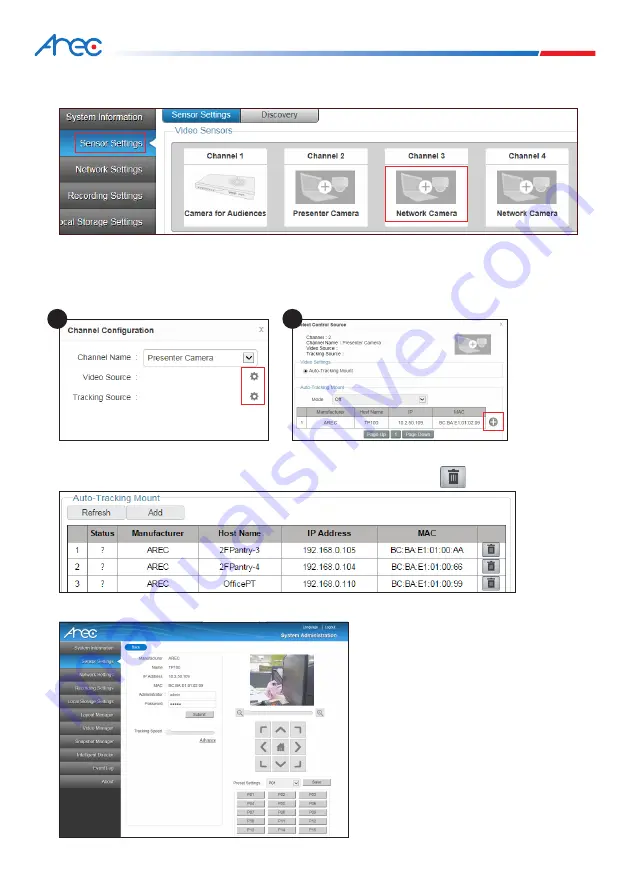
53
54
MS-650 User Manual
5.
Enter auto tracking mount information page
:
3.
Press
Sensor settings
to exit to the
Sensor settings
page. Set up name
/
video source
/
tracking source
/
tracking
mode of network image input channel by selecting
+ icon
in image settings page.
In
Channel Configuratrion
page, click Tool Symbol and the source setup page displays.
Click
+ symbol
to select desired image input auto tracking cloud platform for connection. Available mode options
are: Auto Tracking Mount, Auto-Tracking (Pan only), Student Tracking, and Disable. Click
Apply
at lower right corner
to apply changes you have made after sensor setup.
4.
To delete auto tracking mount position: Enter sensor setup page, press search button to enter the search
page. Select desired auto tracking mount from status bar at top of screen, press
to delete.
2
1
(1)
Enter Discovery page, click auto tracking cloud
platform in list of auto tracking cloud platform
status bar andthe cloud platform page displays.
(2)
After an auto tracking cloud platform is
connected successfully, the auto tracking cloud
platform preview page displays. Press arrow
keys to move camera screen and view effects.
(3)
You can change platform turning direction to
adjust direction of camera screen.






























