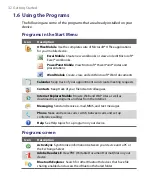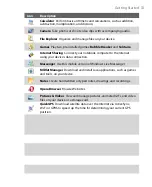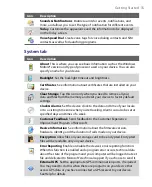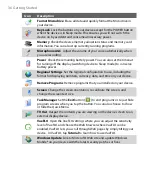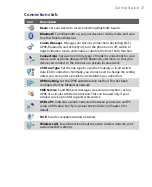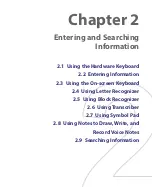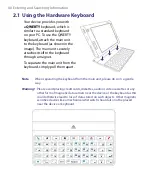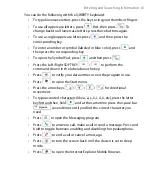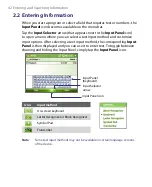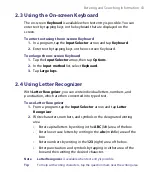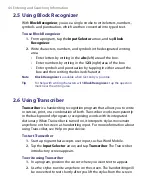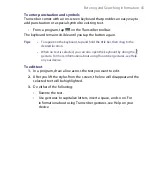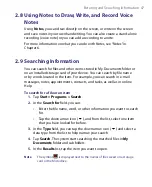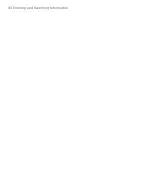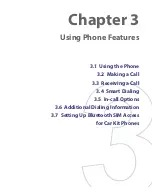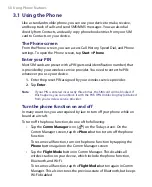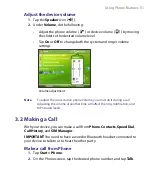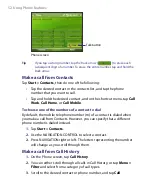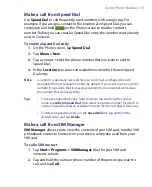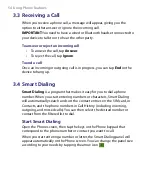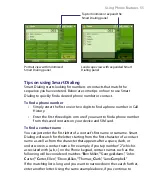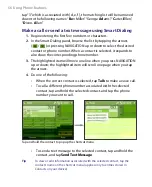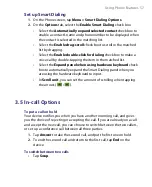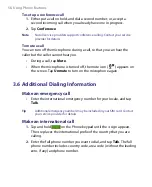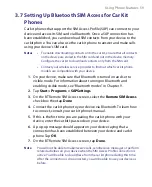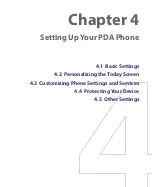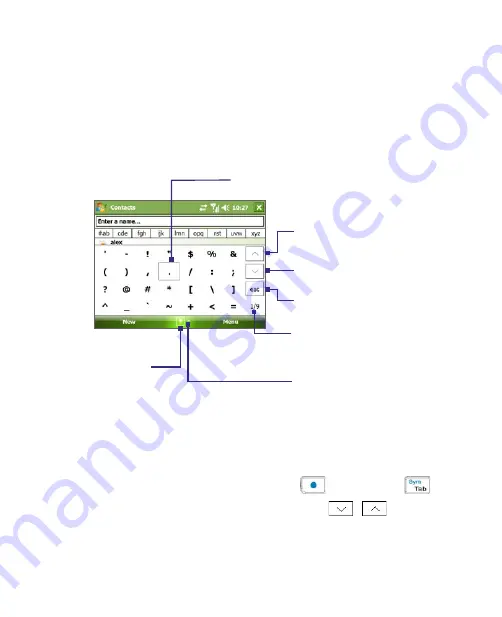
46 Entering and Searching Information
2.7 Using Symbol Pad
Symbol Pad
provides a comprehensive list of common symbols such as
parentheses, brackets, currency signs, and more, as well as punctuation
marks and special characters.
Tap to display the previous page
of symbols.
Tap to display the next page of
symbols.
Input Selector arrow.
Tap a symbol to select it.
When using the Navigation Control or the
hardware keyboard, press UP, DOWN, LEFT,
or RIGHT to navigate through the available
symbols on-screen, then press ENTER to select
a symbol.
Tap to close the Symbol Pad
without selecting any symbol.
Symbol Pad icon.
This indicates the current page
and the total number of symbol
pages.
To open the Symbol Pad and select a symbol
1.
Create or open a document, such as a Word document.
2.
To open the Symbol Pad:
•
Tap the
Input Selector
arrow, then tap
Symbol Pad
; or
•
Using the hardware keyboard, press
and then press
.
3.
To browse through the pages of symbols, tap
/
on the
Symbol Pad screen.
4.
Tap a symbol to select it and close the Symbol Pad. The selected
symbol will then be inserted in your document.
Содержание PDA Phone
Страница 1: ...PDA User Manual ...
Страница 16: ...16 ...
Страница 18: ...18 Getting Started 1 1 Getting to Know Your Device and Accessories 3 4 1 9 5 7 8 6 2 10 11 ...
Страница 20: ...20 Getting Started 14 15 19 20 12 16 17 18 13 23 24 22 21 25 ...
Страница 38: ...38 Getting Started ...
Страница 48: ...48 Entering and Searching Information ...
Страница 60: ...60 Using Phone Features ...
Страница 132: ...132 Working With Company E mails and Meeting Appointments ...
Страница 144: ......
Страница 156: ...156 Getting Connected ...
Страница 162: ...162 Using GPS ...
Страница 174: ...174 Using Windows Live ...
Страница 218: ...218 Using Other Applications ...
Страница 231: ...Appendix A 1 Regulatory Notices A 2 PC Requirement to Run ActiveSync 4 x A 3 Specifications ...
Страница 242: ...242 Appendix ...
Страница 243: ...Index ...