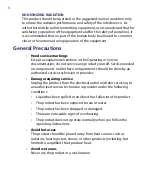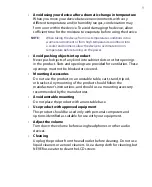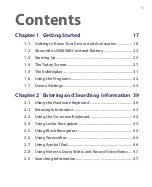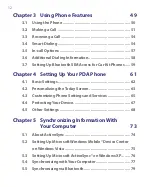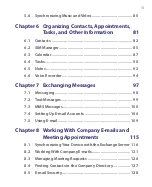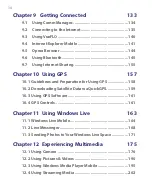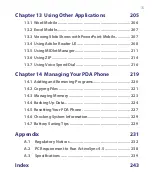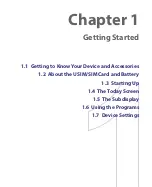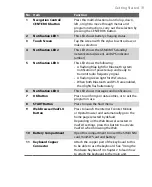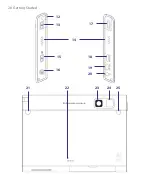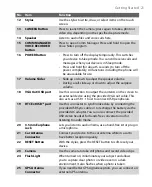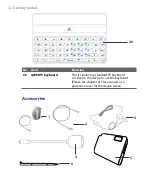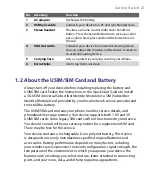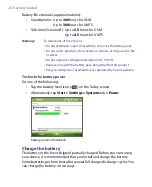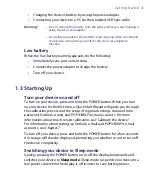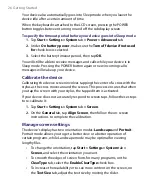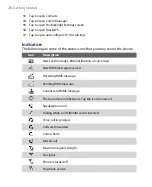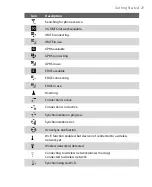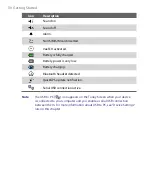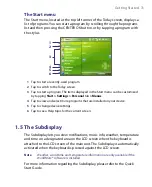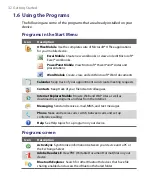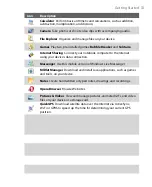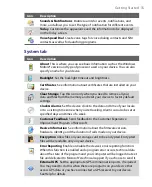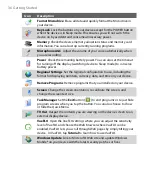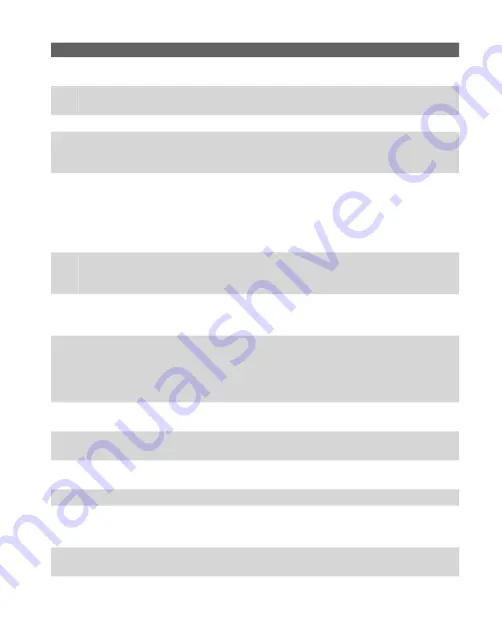
Getting Started 21
No. Item
Function
12
Stylus
Use the stylus to write, draw, or select items on the touch
screen.
13
CAMERA Button
Press to launch the Camera; press again to take a photo or
video clip, depending on the specified capture mode.
14
Speaker
Listen to audio files and voice calls here.
15
COMM MANAGER/
VOICE RECORDER
button
Press to open Comm Manager. Press and hold to open the
Voice Notes program.
16
POWER Button
•
Press to turn off the display temporarily. This switches
your device to Sleep mode. You can still receive calls and
messages when your device is in Sleep mode.
•
Press and hold (for about 5 seconds) to turn off the
power completely. All functions including the phone will
be unavailable for use.
17
Volume Slider
•
Slide up or down to adjust the speaker volume.
•
During a call, slide up or down to adjust the earpiece
volume.
18
VGA Out/USB port
Use this connection to output the contents on the screen to
an external device using the provided VGA out cable. This
also acts as a USB 1.1 host to connect USB peripherals.
19
HTC ExtUSB™ port
Use this connector to synchronize data by connecting the
provided USB Sync cable or to recharge the battery via the
provided AC adapter. You can also connect the provided
USB stereo headset for hands-free conversation or for
listening to audio media.
20
3.5 mm Earphone
Jack
Lets you listen to audio media, use a hand-free kit or plug in
a microphone.
21
Car Antenna
Connector
Connect your device to the car antenna while in a car to
have better reception quality.
22
RESET Button
With the stylus, press the RESET button to soft-reset your
device.
23
Camera
Use the camera to take still photos and record video clips.
24
Flash Light
When turned on, it illuminates your subject and allows
you to capture clear photos or video even in a dark
environment. It also flashes when a photo is taken.
25
GPS Antenna
Connector
If you need better GPS signal reception, you can connect an
external GPS antenna.
Содержание PDA Phone
Страница 1: ...PDA User Manual ...
Страница 16: ...16 ...
Страница 18: ...18 Getting Started 1 1 Getting to Know Your Device and Accessories 3 4 1 9 5 7 8 6 2 10 11 ...
Страница 20: ...20 Getting Started 14 15 19 20 12 16 17 18 13 23 24 22 21 25 ...
Страница 38: ...38 Getting Started ...
Страница 48: ...48 Entering and Searching Information ...
Страница 60: ...60 Using Phone Features ...
Страница 132: ...132 Working With Company E mails and Meeting Appointments ...
Страница 144: ......
Страница 156: ...156 Getting Connected ...
Страница 162: ...162 Using GPS ...
Страница 174: ...174 Using Windows Live ...
Страница 218: ...218 Using Other Applications ...
Страница 231: ...Appendix A 1 Regulatory Notices A 2 PC Requirement to Run ActiveSync 4 x A 3 Specifications ...
Страница 242: ...242 Appendix ...
Страница 243: ...Index ...