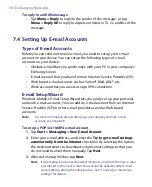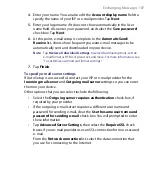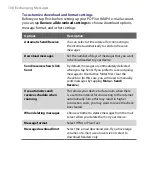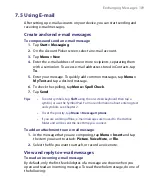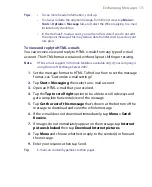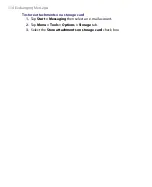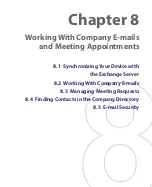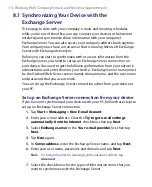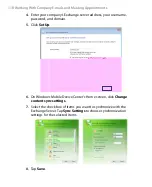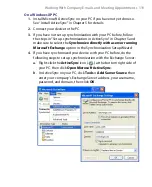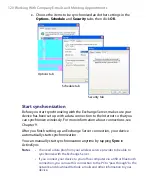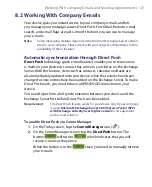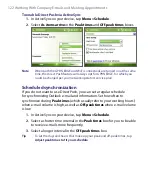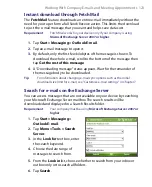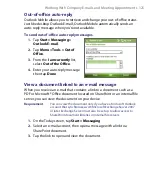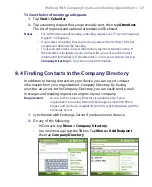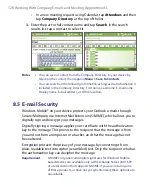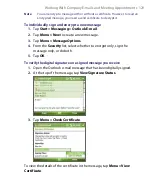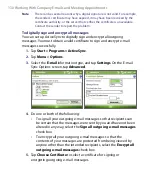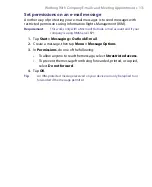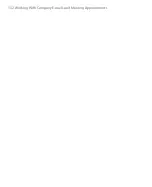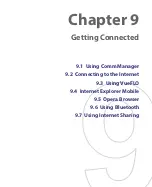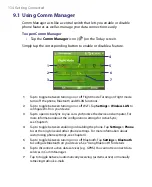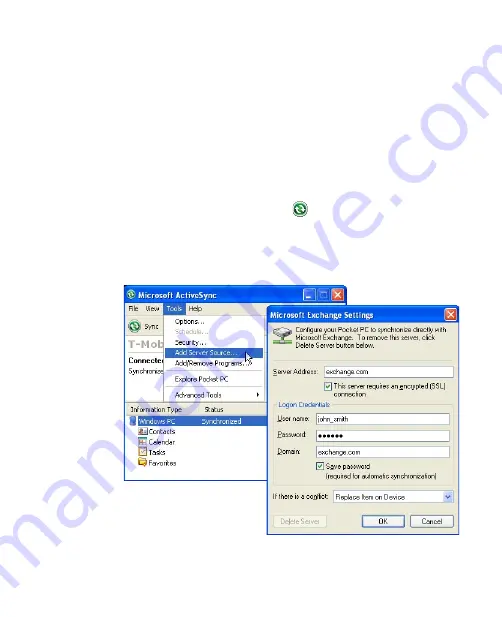
Working With Company E-mails and Meeting Appointments 119
On a Windows XP PC
1.
Install Microsoft ActiveSync on your PC if you have not yet done so.
See “Install ActiveSync” in Chapter 5 for details.
2.
Connect your device to the PC.
3.
If you have not set up synchronization with your PC before, follow
the steps in “Set up synchronization in ActiveSync” in Chapter 5 and
make sure to select the
Synchronize directly with a server running
Microsoft Exchange
option in the Synchronization Setup Wizard:
4.
If you have synchronized your device with your PC before, do the
following steps to set up synchronization with the Exchange Server:
a.
Right-click the
ActiveSync
icon (
) at the bottom right side of
your PC, then click
Open Microsoft ActiveSync
.
b.
In ActiveSync on your PC, click
Tools > Add Server Source
then
enter your company’s Exchange Server address, your username,
password, and domain, then click
OK
.
Содержание PDA Phone
Страница 1: ...PDA User Manual ...
Страница 16: ...16 ...
Страница 18: ...18 Getting Started 1 1 Getting to Know Your Device and Accessories 3 4 1 9 5 7 8 6 2 10 11 ...
Страница 20: ...20 Getting Started 14 15 19 20 12 16 17 18 13 23 24 22 21 25 ...
Страница 38: ...38 Getting Started ...
Страница 48: ...48 Entering and Searching Information ...
Страница 60: ...60 Using Phone Features ...
Страница 132: ...132 Working With Company E mails and Meeting Appointments ...
Страница 144: ......
Страница 156: ...156 Getting Connected ...
Страница 162: ...162 Using GPS ...
Страница 174: ...174 Using Windows Live ...
Страница 218: ...218 Using Other Applications ...
Страница 231: ...Appendix A 1 Regulatory Notices A 2 PC Requirement to Run ActiveSync 4 x A 3 Specifications ...
Страница 242: ...242 Appendix ...
Страница 243: ...Index ...