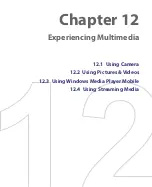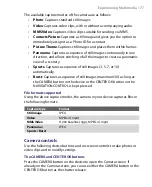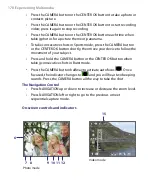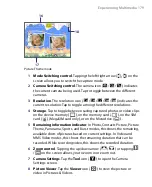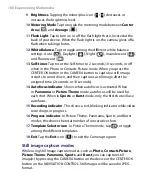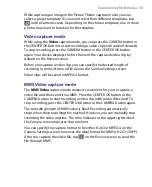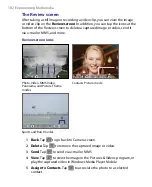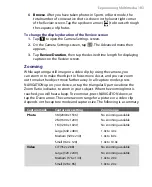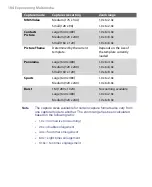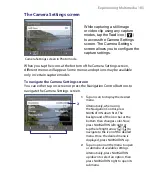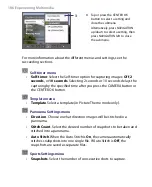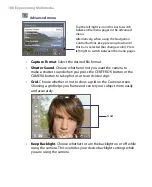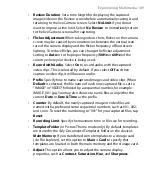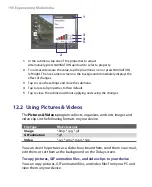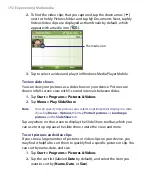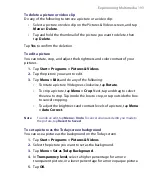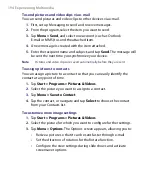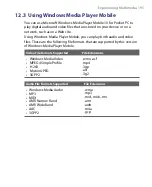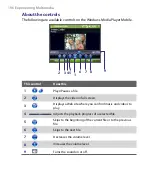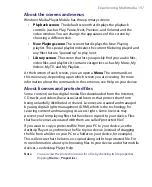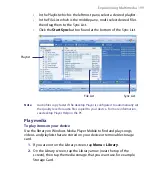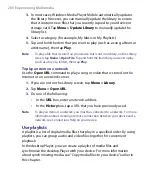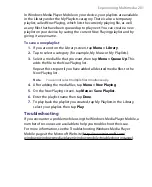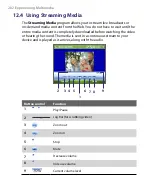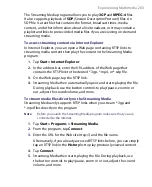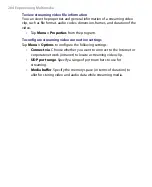Experiencing Multimedia 189
•
Review Duration
. Set a time length for displaying the captured
image/video on the Review screen before automatically saving it and
returning to the live Camera screen. Select
No Limit
if you do not
want to impose a time limit. Select
No Review
to immediately return
to the live Camera screen after capturing.
•
Flicker Adjustment
. When taking indoor shots, flicker on the camera
screen may be caused by inconsistencies between the vertical scan
rate of the camera display and the flicker frequency of fluorescent
lighting. To reduce flicker, you can change the flicker adjustment
setting to
Auto
or to the proper frequency (
50Hz
or
60Hz
) of the
country where your device is being used.
•
Record with Audio
. Select
On
to record audio with the captured
video clips. This is selected by default. If you select
Off
and then
capture a video clip, it will have no audio.
•
Prefix
. Specify how to name captured images and video clips. When
Default
is selected, the file name of each new captured file is set to
“IMAGE” or “VIDEO” followed by a sequential number, for example:
IMAGE_001.jpg. You may also choose to name files using either the
current
Date
or
Date & Time
as the prefix.
•
Counter
. By default, the newly captured image or video files are
named with a prefix and some sequential numbers, such as 001, 002,
and so on. To reset the numbering to “001” for your captured files, tap
Reset
.
•
Recording Limit
. Specify the maximum time or file size for recording.
•
Template Folder
(in Picture Theme mode only). By default, templates
are stored in the \My Documents\Templates folder on the device’s
Main Memory
. If you transferred some templates to a storage card
(via File Explorer), set this option to
Main + Card
to specify that
templates are located in both the main memory and the storage card.
•
Adjust
. This option allows you to adjust the camera display
properties, such as
Contrast
,
Saturation
,
Hue
, and
Sharpness
.
Содержание PDA Phone
Страница 1: ...PDA User Manual ...
Страница 16: ...16 ...
Страница 18: ...18 Getting Started 1 1 Getting to Know Your Device and Accessories 3 4 1 9 5 7 8 6 2 10 11 ...
Страница 20: ...20 Getting Started 14 15 19 20 12 16 17 18 13 23 24 22 21 25 ...
Страница 38: ...38 Getting Started ...
Страница 48: ...48 Entering and Searching Information ...
Страница 60: ...60 Using Phone Features ...
Страница 132: ...132 Working With Company E mails and Meeting Appointments ...
Страница 144: ......
Страница 156: ...156 Getting Connected ...
Страница 162: ...162 Using GPS ...
Страница 174: ...174 Using Windows Live ...
Страница 218: ...218 Using Other Applications ...
Страница 231: ...Appendix A 1 Regulatory Notices A 2 PC Requirement to Run ActiveSync 4 x A 3 Specifications ...
Страница 242: ...242 Appendix ...
Страница 243: ...Index ...