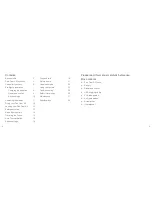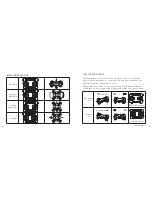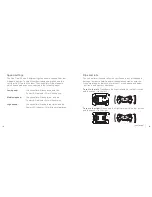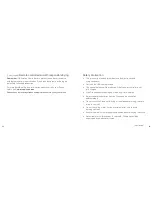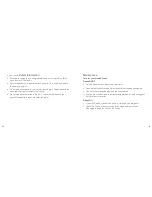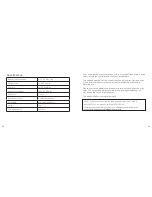10
11
A
A
A
B
B
B
ON
OFF
OFF
ON
ON
OFF
OFF
ON
ON
OFF
OFF
ON
Surroundings
• The Pico Cam 2.0 Drone is fast, so when taking off, move the
Left throttle (11) upwards gradually to prevent rising too high, too quickly
• To avoid injury or damage, the Drone should not be flown within
2 metres / 7 feet from people or objects
• To reduce the risk of damaging the Drone, objects or injuring other
people, we recommend flying outside with plenty of clear/open space
• To prevent irreparable damage, keep the Drone dry and away
from water. Do not fly in rainy conditions
• Avoid flying the Drone in strong wind, especially at high altitude,
to avoid the Drone drifting away
• Always keep the Drone in clear sight when flying
Finally, before flying, check the Drone for any signs of damage
(e.g. broken blade). If damage is found, do not fly the Drone until
repairs have been made, as this may result in further damage.
Replacing the blades
When replacing blades, take care to ensure that they are placed onto the
correct motor as shown in the diagram (using the screwdriver provided to
remove and replace the holding screw).
There are two Type A blades, and two Type B blades on the Drone.
The blades are labelled A or B, as are each motor on the Drone to help
match these up.