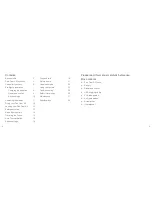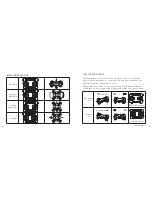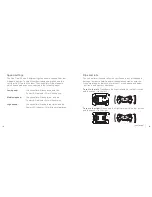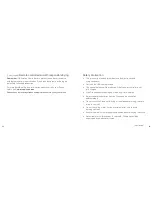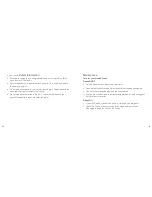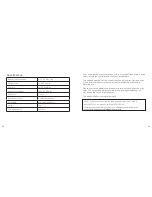24
25
Turning on Headless mode
1. Place the Drone in front of you, facing forward
2. When the Drone takes-off it will set the way it is facing as the forward direction
3. Turn on Headless mode by pressing down the Right throttle (19)
for 3 seconds
4. The Drone will now respond to your change of direction commands in relation
to which way was set as forward, regardless of which way it now faces
ON
OFF
OFF
ON
ON
OFF
OFF
ON
ON
OFF
OFF
ON
Press
Headless mode
Drone can face
any direction
Select backwards
direction
Drone moves
backwards
Take off
To turn OFF Headless mode, hold down Right throttle (19) for 3 seconds.
Using the camera
1. Whilst the Drone is turned OFF, insert a Micro SD card (not included)
into the Micro SD Card Slot (7)
2. Turn on the Drone by putting the Power switch (5) in the ON position
3. To take a photo, press Photo/Video (9) once. The Function LED
Indicator (22) will flash once to indicate a photo has been taken
4. To start recording a video, hold Photo/Video (9) for 2 seconds.
The Function LED Indicator (22) will continually flash whilst recording.
To stop recording, hold down Photo/Video (9) for 2 seconds
5. The photos and videos will automatically save on to your Micro SD Card
6. To view your recorded files, turn off the Drone by putting the Power
switch (5) into the OFF position and remove the Micro SD Card.
Note:
You will require a Micro SD Card Reader (not included) to be able to transfer
the files onto a PC/laptop and view your saved files.
Note:
Your Micro SD Card will need formatting before use. Please refer to your
PC/laptop instructions on how to do this.
Note:
The Pico Cam 2.0 records using FAT32 format. We recommend using a
Micro SD Card of up to 64 GB, and Class 8 and above.