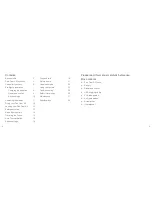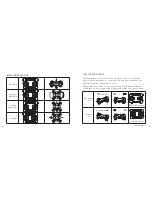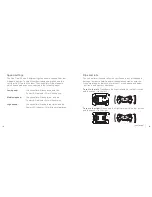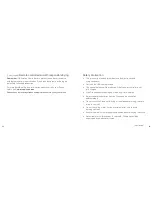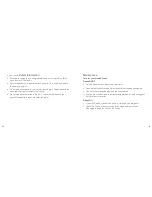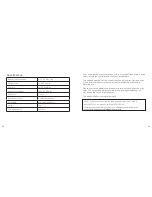18
19
Flips and rolls
You can perform flips and rolls with your Drone in any of the speed
settings. In order to safely perform these manoeuvres, ensure the
Drone maintains a clearance of minimum 1 metre above and below
the Drone, and from any obstacles.
To roll to the left:
Press down the Right throttle (19) so that it clicks
and then push it to the left.
ON
OFF
OFF
ON
To roll to the right:
Press down the Right throttle (19) so that it clicks
and then push it to the right.
ON
OFF
OFF
ON
Speed settings
The Pico Cam 2.0 has 3 different flight speeds to choose from; low,
medium and high. To select your desired speed, press down the
Left throttle (11) so that it clicks. The controller will then indicate
which speed mode you have selected in the following ways:
Low speed:
the controller will beep once, and the
Power LED indicator (14) will flash once.
Medium speed:
the controller will beep twice, and the
Power LED indicator (14) will flash twice.
High speed:
the controller will beep three times, and the
Power LED indicator (14) will flash three times.
[continued
…
]