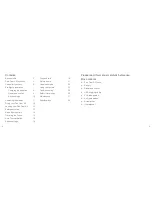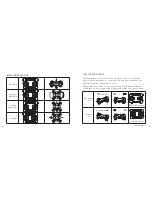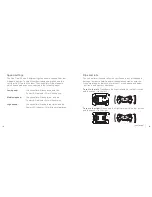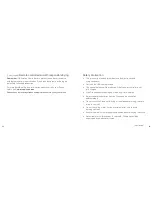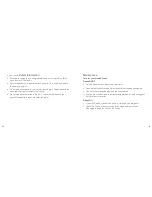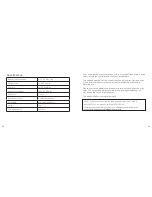26
27
Troubleshooting
The Drone doesn’t activate and Power LED indicator (14) keeps flashing.
There is not enough battery power in either the Drone or the controller.
Recharge the Drone battery and try again. If the Drone still won’t fly,
change the batteries in the Controller.
The Drone’s blades are turning but the Drone doesn’t fly.
Either the blade(s) has been damaged (and so the Drone is not able to fly)
or there is not enough battery power in the Drone and will need recharging.
Change any damaged blades using the spares included in the box and/or
recharge the battery.
The Drone doesn’t fly in the direction that it should.
This is usually because one or more of the blades have been damaged.
If a blade is damaged, replace it with one of the spare blades. It is also
advisable to reset the Drone by turning OFF and ON; returning back to
its default flight mode. It is also suggested to reset the gyroscope and
‘compass’ using the re-calibration methods mentioned in the manual.
[continued
…
]
Remote controlled aircraft: responsible flying
There are certain laws that you need to follow when you are using
your Drone – for your own safety, and the safety of others:
1. When using the Drone, you are completely responsible for it
2. You should always be able to see your Drone when you are flying it
3. As you are in control of the Drone, it is up to you to ensure that it does
not crash into other people, or other objects
4. Residential streets and town centres are examples of congested areas.
Drones must stay away from congested areas by at least 150 metres
5. Your Drone must be at least 50 metres away from any vehicles,
buildings or structures, or any person whether alone or in a group –
irrespective of the height of your Drone
6. The Civil Aviation Authority (CAA) must be informed if you intend to use
any camera footage from your Drone to earn money
7. You should not fly your Drone near any airfield or airport, or near any
power installations such as pylons