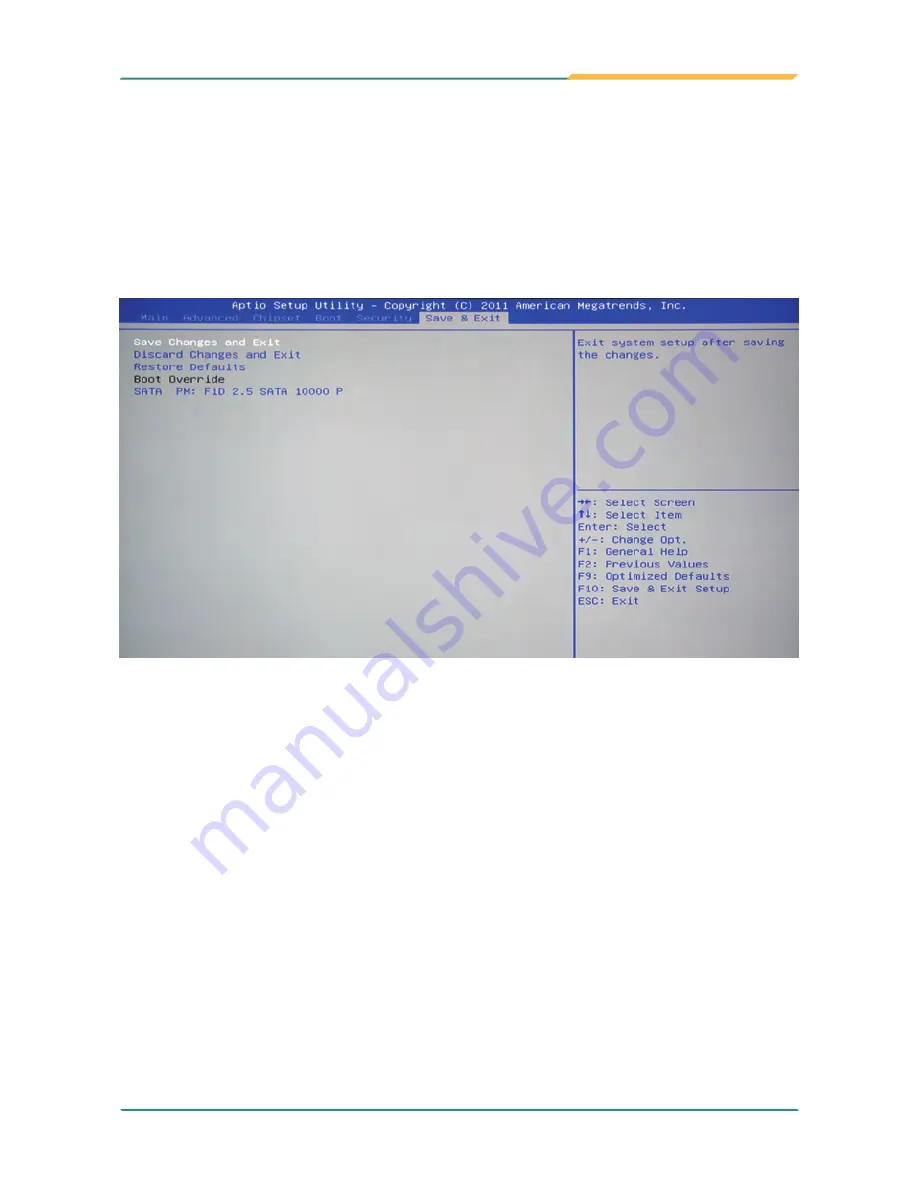
- 63 -
BIOS
You can determine when the password is required within the BIOS Features
Setup Menu and its Security option. If the Security option is set to “System”,
the password will be required both at boot and at entry to Setup. If it’s set to
“Setup”, prompting only occurs when trying to enter Setup.
5.6 Save & Exit
Save Changes and Exit
Pressing <Enter> on this item and it asks for confirmation:
Save configuration changes and exit setup?
Pressing <OK> stores the selection made in the menus in CMOS - a special
section of memory that stays on after you turn your system off. The next
time you boot your computer, the BIOS configures your system according to
the Setup selections stored in CMOS. After saving the values the system is
restarted again.
Discard Changes and Exit
Exit system setup without saving any changes.
<ESC> key can be used for this operation.
Содержание FPC-7200 Series
Страница 1: ...FPC 7200 Series Fanless Intel Atom D2700 Box PC User s Manual Version 1 0 2012 03 P N 4012720000100P...
Страница 2: ...This page is intentionally left blank...
Страница 10: ...vi This page is intentionally left blank...
Страница 11: ...1 General Information 1 Chapter 1 General Information...
Страница 23: ...13 The Engine of FPC 7200 2 Chapter 2 The Engine of FPC 7200...
Страница 30: ...20 This page is intentionally left blank...
Страница 31: ...21 Installation and Maintenance 3 Chapter 3 Installation and Maintenance...
Страница 38: ...28 Installation and Maintenance 5 To remove the CFast SIM card push that inwards to pop it out...
Страница 44: ...34 This page is intentionally left blank...
Страница 45: ...35 Driver AP 4 Chapter 4 Driver AP...
Страница 48: ...38 Driver AP 4 Click Yes 3 Wait for extracting...
Страница 49: ...39 Driver AP 6 Click Finish 5 Click Next...
Страница 50: ...40 Driver AP 1 Execute Setup exe in the suggested path GRAPHICS INTEL_ WIN7_32 2230 4 2 2 VGA 2 Click Next...
Страница 51: ...41 Driver AP 3 Click Yes 4 Click Next...
Страница 52: ...42 Driver AP 5 Wait for the process 6 Click Next...
Страница 54: ...44 Driver AP 2 Wait for extracting 3 Keep waiting...
Страница 55: ...45 Driver AP 4 Click Next 5 Wait for the process...
Страница 57: ...47 Driver AP 2 Click Next 3 Click Install...
Страница 58: ...48 Driver AP 4 Wait for the process 5 Click Finish...
Страница 59: ...49 BIOS 5 Chapter 5 BIOS...
Страница 75: ...65 Appendix Appendix...






























