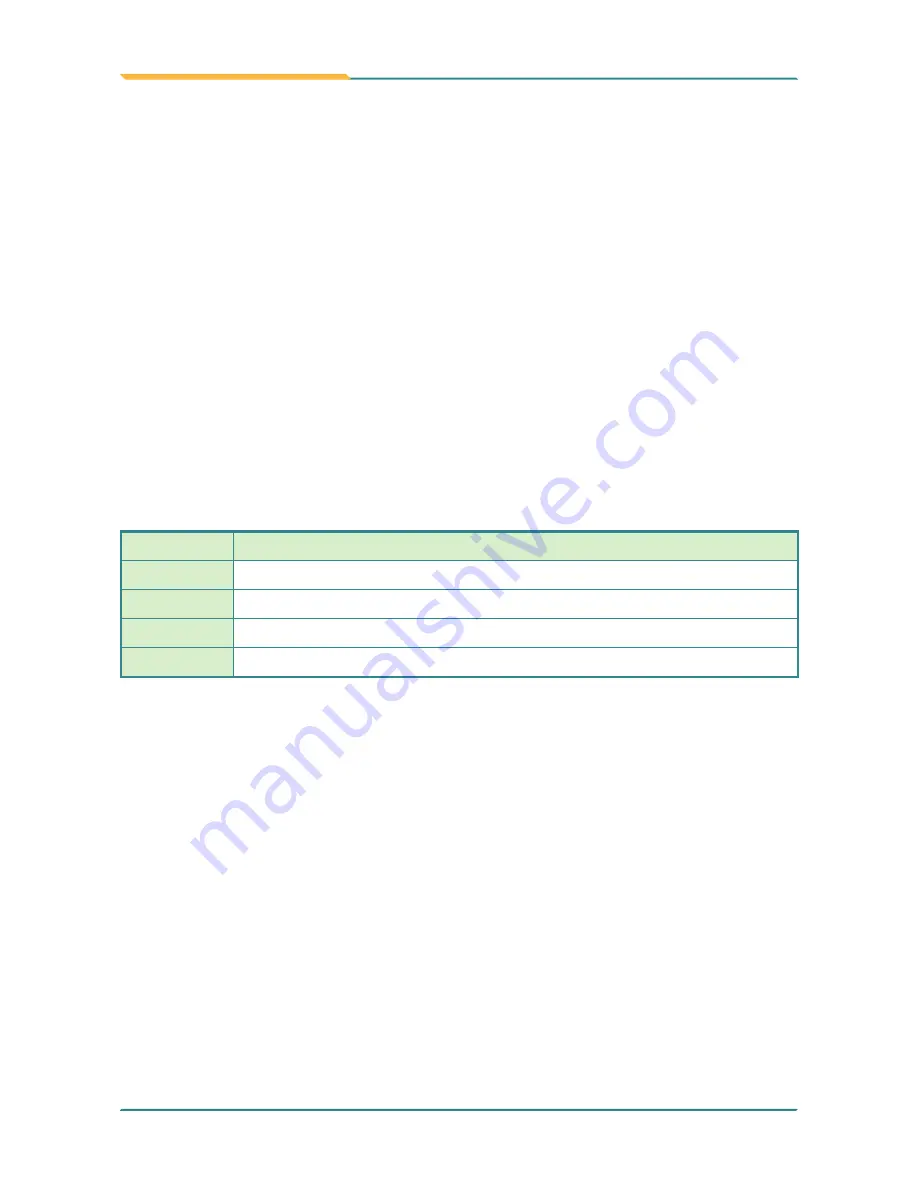
- 36 -
Driver & AP
After everything mentioned before is settled down, and now, you need
to install the necessary drivers and the application so that the box PC’s
functions can operate normally. The following instructions take Windows
7 as the exemplary OS. Different OS may vary slightly, but generally
speaking, they are almost the same. Be assured that appropriate instal-
lation procedure is as below:
CHIPSET→VGA→AUDIO→LAN
Please
Follow This Procedure
to install all necessary units in most cas-
es, or you may encounter errors.
Also, the correct driver & AP paths for Windows 7 & Windows XP are
listed below. You should follow the suggested paths to proceed with in-
stallation.
4.1 Preliminary work
Windows 7-32bit
Driver
Path
CHIPSET
\Chipset\Win7_x86
VGA
\VGA\Win7_x86
LAN
\LAN\Install_Win7_7048_09162011
AUDIO
\Driver\Audio ALC662\Win 7(32,64 bits) Driver_R2.66
Note: FPC-7200 only supports Windows 7 32bit.
Содержание FPC-7200 Series
Страница 1: ...FPC 7200 Series Fanless Intel Atom D2700 Box PC User s Manual Version 1 0 2012 03 P N 4012720000100P...
Страница 2: ...This page is intentionally left blank...
Страница 10: ...vi This page is intentionally left blank...
Страница 11: ...1 General Information 1 Chapter 1 General Information...
Страница 23: ...13 The Engine of FPC 7200 2 Chapter 2 The Engine of FPC 7200...
Страница 30: ...20 This page is intentionally left blank...
Страница 31: ...21 Installation and Maintenance 3 Chapter 3 Installation and Maintenance...
Страница 38: ...28 Installation and Maintenance 5 To remove the CFast SIM card push that inwards to pop it out...
Страница 44: ...34 This page is intentionally left blank...
Страница 45: ...35 Driver AP 4 Chapter 4 Driver AP...
Страница 48: ...38 Driver AP 4 Click Yes 3 Wait for extracting...
Страница 49: ...39 Driver AP 6 Click Finish 5 Click Next...
Страница 50: ...40 Driver AP 1 Execute Setup exe in the suggested path GRAPHICS INTEL_ WIN7_32 2230 4 2 2 VGA 2 Click Next...
Страница 51: ...41 Driver AP 3 Click Yes 4 Click Next...
Страница 52: ...42 Driver AP 5 Wait for the process 6 Click Next...
Страница 54: ...44 Driver AP 2 Wait for extracting 3 Keep waiting...
Страница 55: ...45 Driver AP 4 Click Next 5 Wait for the process...
Страница 57: ...47 Driver AP 2 Click Next 3 Click Install...
Страница 58: ...48 Driver AP 4 Wait for the process 5 Click Finish...
Страница 59: ...49 BIOS 5 Chapter 5 BIOS...
Страница 75: ...65 Appendix Appendix...






























