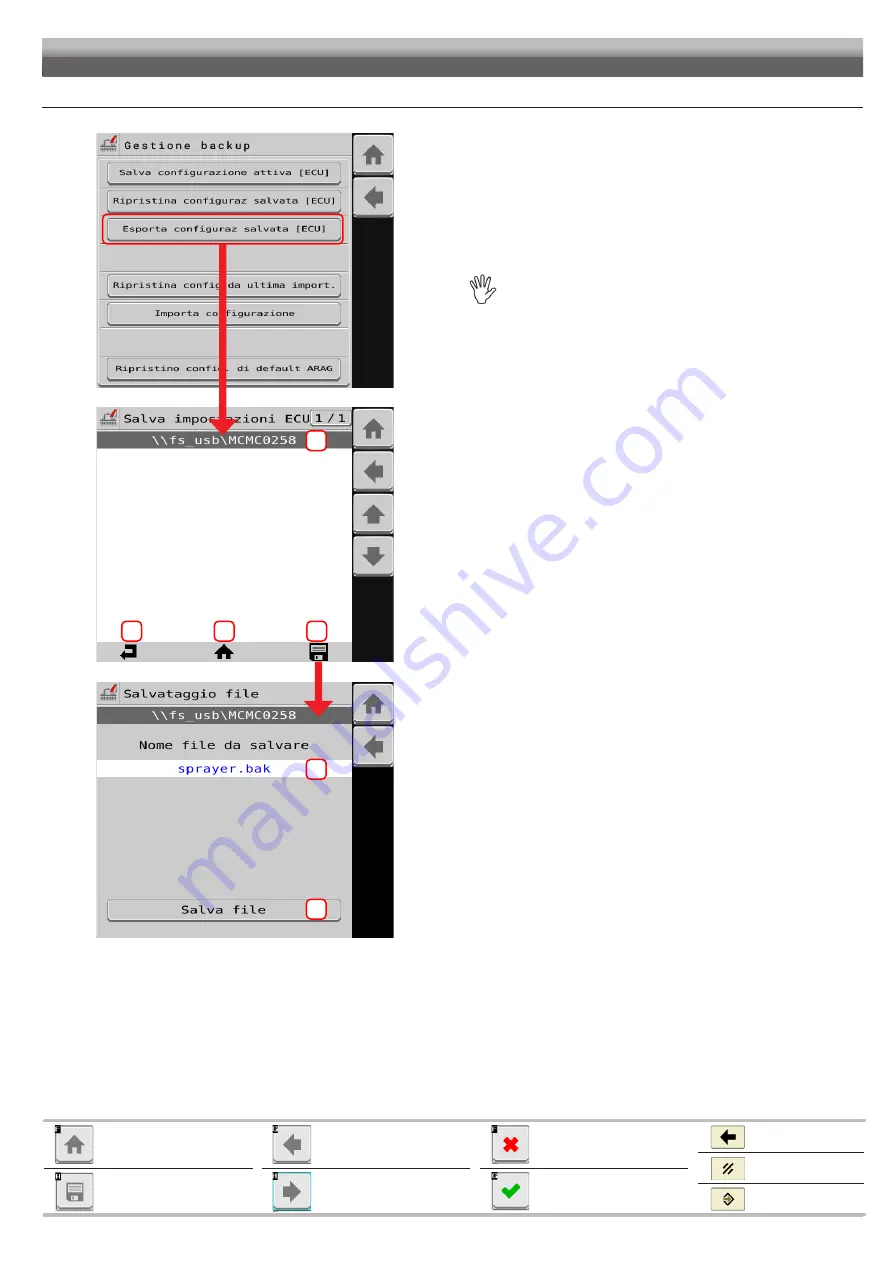
45
DATA AND SETTINGS
Quits without confirming the
changes
Saves the changes
Cancel
Exits
Confirm
Goes back to previous menu,
or scrolls the pages of a menu
(previous page)
Scrolls the pages of a menu
(next page)
Goes back to main screen
Saves the changes to current
page
Data and settings > System status > System settings > Settings manager > Export saved configuration [ECU]
1
2
3
4
1
2
Fig. 100
Press
Export saved configuration [ECU]
to enter the File server
management menu from which you can select the folder where to
export the backup file (e.g. on a USB pendrive).
The button is visible only if the VT supports the ISOBUS
File server feature.
1
Current folder path.
MCMC0258 is the initial folder automatically created by the client file server and
refers to ARAG because 0258 is the code that identifies ARAG as the ISOBUS
component manufacturer.
2
BACK. Goes back to the previous folder.
3
HOME. Returns directly to the home folder (MCMC0258) - This
function may not be available in all Virtual Terminals.
4
SAVE. Selects the current path and accesses the file saving page.
An existing file can be overwritten by selecting it from those listed.
A blue rectangle will indicate the selected file
1
Type the name you want to assign to the backup file to save.
DO NOT CHANGE THE FILE EXTENSION. FILE EXTENSION MUST
ALWAYS BE .bak
If the name assigned to the backup file to be saved is the same as that of a
file already present in the selected folder,
the latter will be overwritten and
permanently lost.
2
Save file
: Saves the file to the external memory connected to the VT.






























