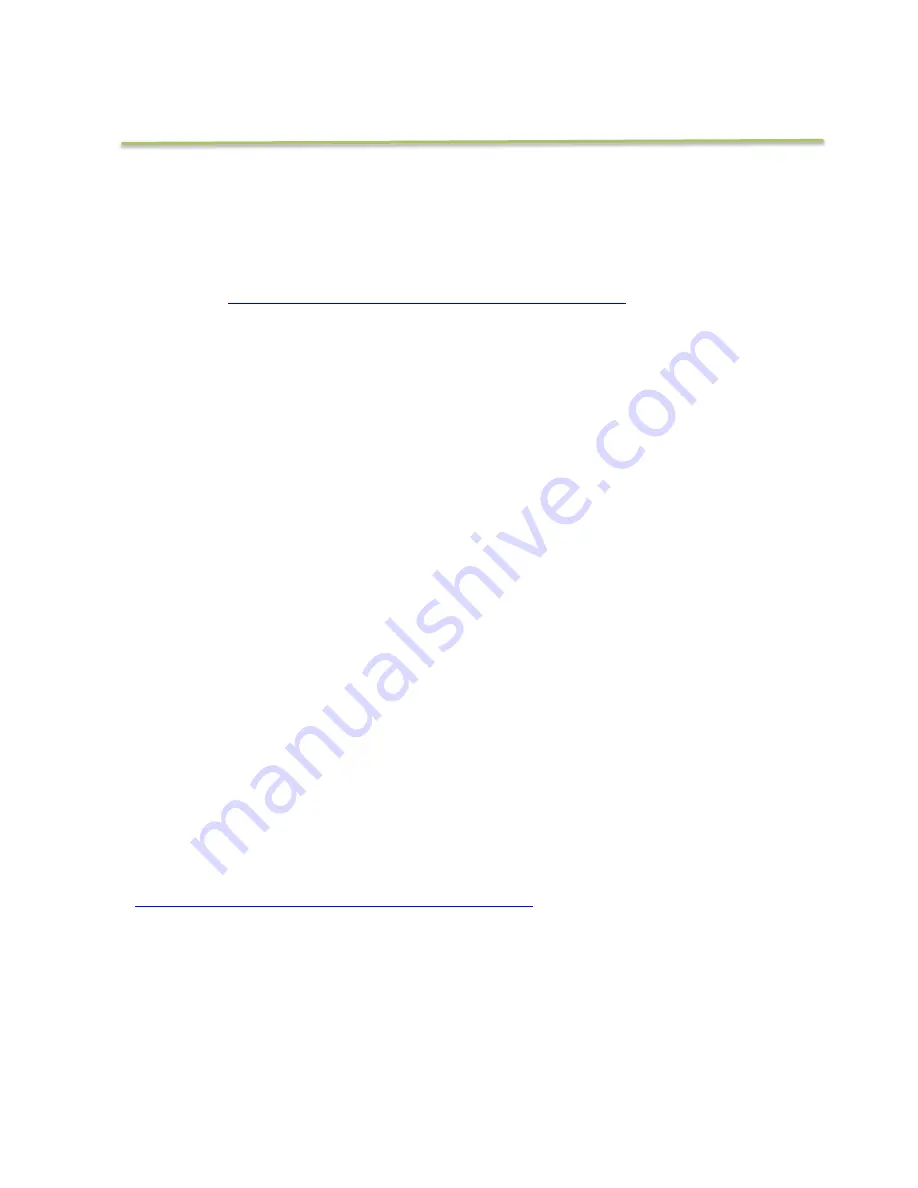
17
AQUABOTIX ROV APP FOR PC
How to Download & Connect
Download only required for initial setup. To download our free application, make
sure you have access to the internet. Then, follow these steps:
1.
Visit
http://www.aquabotix.com/softwaremanuals.html
and click on
“downloads”.
2.
Click on “Install Aquabotix ROV Application for PC”.
3.
After the application has finished downloading, select a save location if
you don’t previously have a default download folder.
4.
Unzip the folder into your desired location.
5.
When ready to drive the vehicle, turn on the topside box. The vehicle’s
lights will turn on then shut off. Then, they will continuously blink until you
open the application. On the PC open your wireless networks and choose
Endura’s network, which will end with the last 3 digits of the vehicle’s
serial number.
6.
Open the application by double clicking the Aquabotix icon in the folder
you saved it to. A splash screen will appear while the computer is
connecting to the vehicle.
7.
Once connected, you are ready to explore the underwater world!
APP CONTROLS
Please visit our website for the latest updates on software applications as they
are updated regularly.
http://www.aquabotix.com/softwaremanuals.html

























