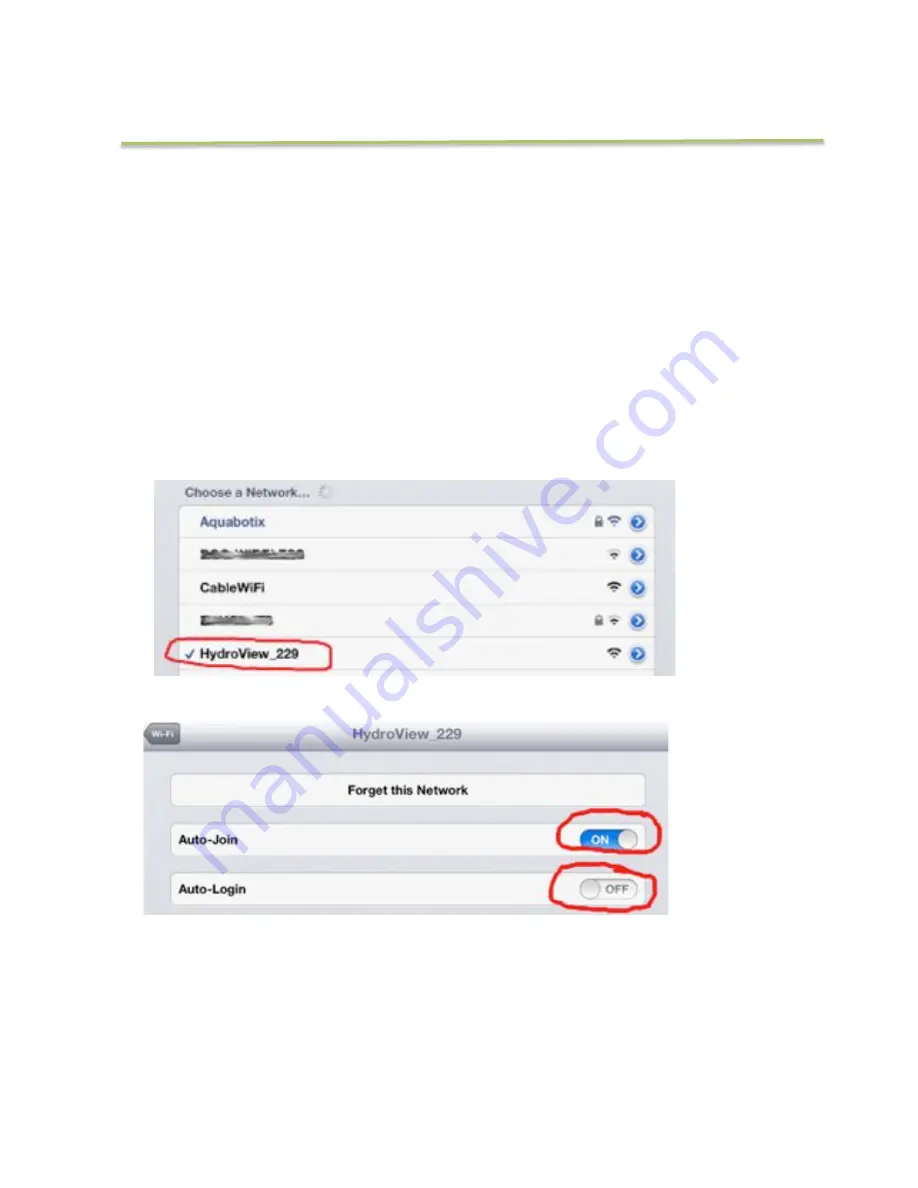
15
AQUABOTIX APP FOR iPAD
8. Return to the home screen and press the Aquabotix application icon. A splash
screen will appear while the iPad is connecting to the vehicle.
9. Once connected, you are ready to explore the underwater world!
Important for users using the iPad Application:
You must ensure that your
Wi-Fi network details are setup correctly for connectivity. To check the settings:
1. Go to the settings menu – Wi-Fi
2. Select the Endura wireless signal and tap on the blue arrow to open the
network details.
3. Turn Auto Join to On and Auto Login to Off
!
Important:
Before operating your HydroView, please check the dome for any
cracks/damages
that have occurred during shipment. If you find any sign of
damage, contact Aquabotix customer service immediately and do not
submerge your vehicle in water. Call 508.676.1000 or email
Important for users using the iPad Application:
You must ensure that your
Wi-Fi network details are setup correctly for connectivity. To check the
settings:
1. Go to the settings menu – Wi-Fi
2. Select the HydroView wireless signal and tap on the blue arrow to
open the network details
3. Turn Auto Join to On and Auto Login to Off
Please Read Before Using Your HydroView
Please contact customer service with any
questions or concerns:
508.676.1000 or [email protected]
!
Important:
Before operating your HydroView, please check the dome for any
cracks/damages
that have occurred during shipment. If you find any sign of
damage, contact Aquabotix customer service immediately and do not
submerge your vehicle in water. Call 508.676.1000 or email
Important for users using the iPad Application:
You must ensure that your
Wi-Fi network details are setup correctly for connectivity. To check the
settings:
1. Go to the settings menu – Wi-Fi
2. Select the HydroView wireless signal and tap on the blue arrow to
open the network details
3. Turn Auto Join to On and Auto Login to Off
Please Read Before Using Your HydroView
Please contact customer service with any
questions or concerns:
508.676.1000 or [email protected]



























