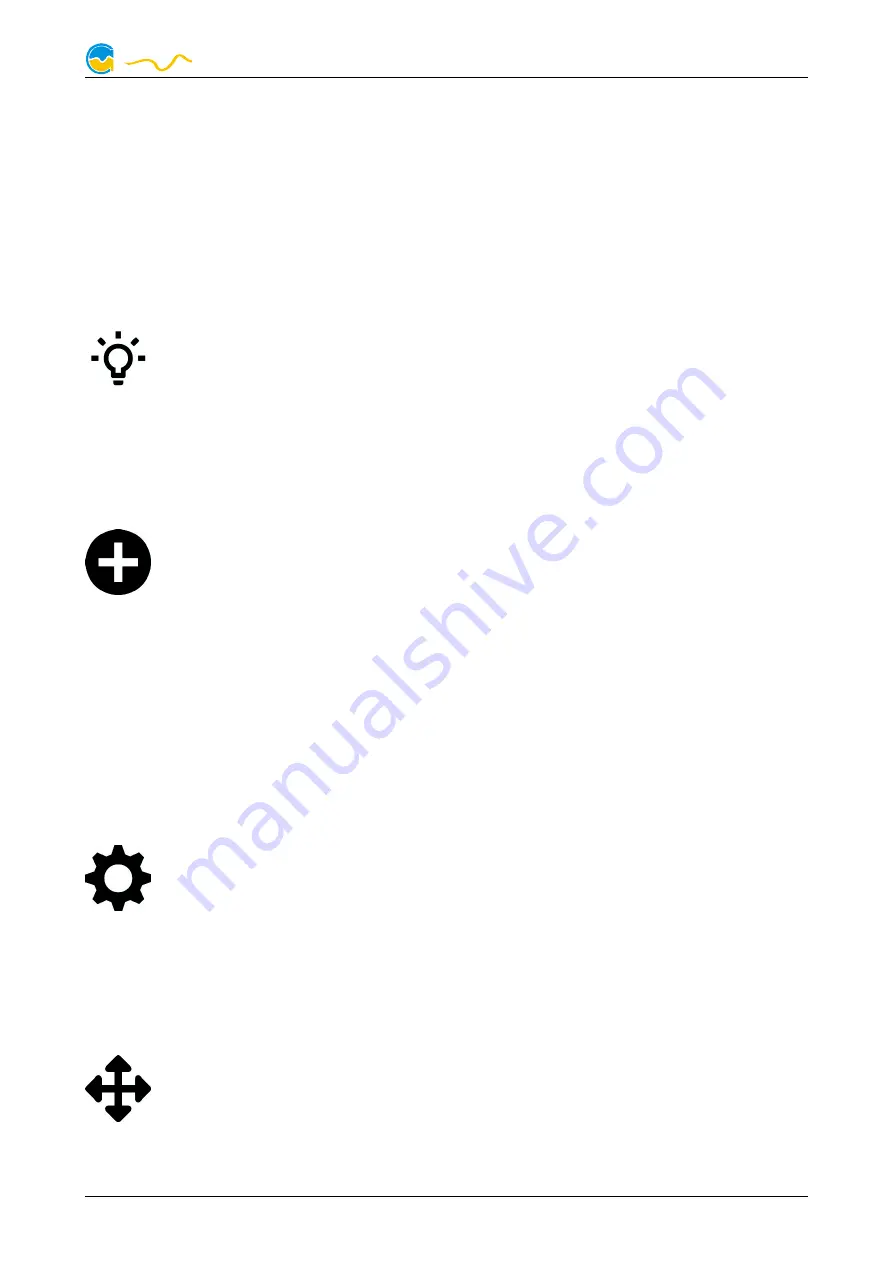
VISION
9.2.
9.2.
9.2.
9.2. Display screens
Display screens
Display screens
Display screens
For display mode, ten configurable screens are available. For each screen, one of
the versatile templates can be selected and configured. Depending on the tem-
plate, data sources, texts and images can be configured.
For the audio display pages, audio analysis must be activated and configured in
the aquasuite, see chapter 16.6.
10.
10.
10.
10. RGBpx configuration
RGBpx configuration
RGBpx configuration
RGBpx configuration
Select “RGBpx” from the device list below the “VISION RGBpx” entry.
Please note that the number of integrated LEDs depends on the product. Irrespec-
tive of the product, 30 LEDs can be configured in the VISION RGBpx module,
even if a lower number of LEDs is in fact integrated in the product.
10.1.
10.1.
10.1.
10.1. Create and configure additional LED controllers
Create and configure additional LED controllers
Create and configure additional LED controllers
Create and configure additional LED controllers
New LED controllers can be added by clicking the plus symbol. Alterna-
tively, use the right mouse button and select “New” from the context
menu. Select the desired effect from the superimposed list of available ef-
fects. The controller name can be altered from its default as well. Confirm you se-
lection by clicking the check symbol in the lower right corner.
The configuration of the newly added LED controller can be modified in the lower
area of the window. Most effects offer extensive customization options such as col-
or selection or speed adjustment. Additionally, many effects can be configured to
modify effect parameters depending on current sensor data.
In total, up to four LED controllers can be configured.
10.2.
10.2.
10.2.
10.2. Modify existing LED controllers
Modify existing LED controllers
Modify existing LED controllers
Modify existing LED controllers
Existing LED controllers can be selected by clicking the corresponding col-
or bars, the configuration of the selected controller can then be modified
in the lower area of the window.
By clicking the gear symbol, the effect to be displayed can be changed and the
controller name can be altered. Confirm you selection by clicking the check sym-
bol in the lower right corner.
10.3.
10.3.
10.3.
10.3. Modify LED assignments
Modify LED assignments
Modify LED assignments
Modify LED assignments
Existing LED controllers can be moved by using “drag&drop”on the corre-
sponding color bars. The horizontal position of the color bar defines the
position of the effect on the connected LEDs. The vertical position deter-
mines the priority of the LED controllers, if multiple controllers are assigned to a
© 2020
Aqua Computer GmbH & Co. KG
- 13 -
Gelliehäuser Str. 1, 37130 Gleichen
computer
aqua








































