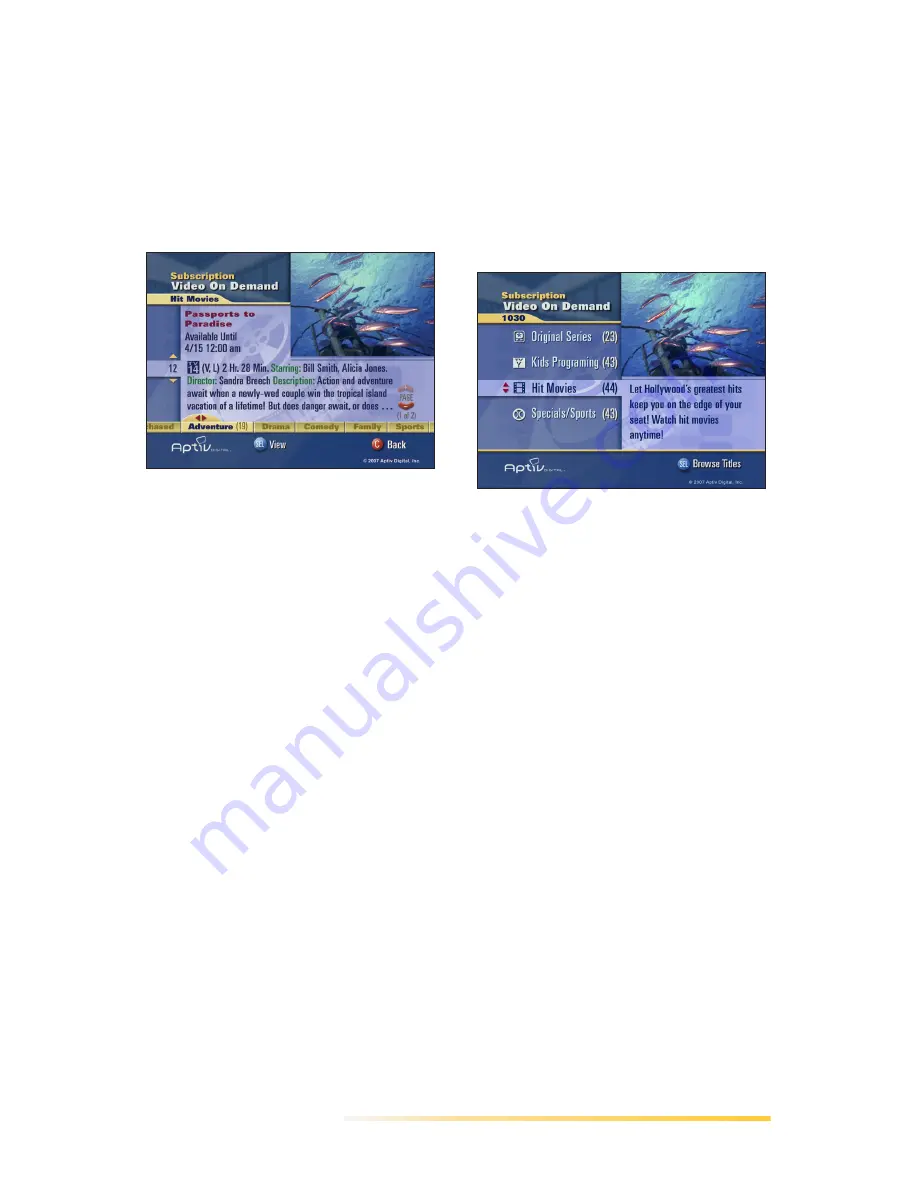
Passport Echo Viewer’s Guide
91
To view more information about
an SVOD title
1
Highlight the title, then press the
INFO key on your remote.
The SVOD More Info screen is
displayed.
2
Press EXIT to return to the SVOD
Library screen.
To display a preview on an
SVOD Library channel
1
Highlight the title, then press the
INFO key on your remote.
2
The SVOD More Info screen is
displayed.
3
Press the PLAY key to view the
preview (if available).
To purchase an SVOD Channel
Subscription
To purchase an SVOD channel
subscription, you can use iSubscribe
or call your cable operator. For more
information, see “Purchasing Premium
Services using iSubscribe” on page
75
.
Supercategory Library
Channels
Your cable service provider may offer
Supercategory Library channels,
which present VOD content under
more general headings such as
movies, sports or series.
Supercategory Library screens display
a vertical scrolling list of categories
(and the number of available titles in
each category).
Scroll the list using the UP/DOWN
arrows on your remote to highlight
supercategories and display related
information at right.
sr_svodmoreinfo.tiff
sr_supercategory.tiff
Содержание Passport Echo
Страница 1: ......
Страница 20: ...14 Passport Echo Viewer s Guide ...
Страница 30: ...24 Passport Echo Viewer s Guide ...
Страница 48: ...42 Passport Echo Viewer s Guide ...
Страница 54: ...48 Passport Echo Viewer s Guide ...
Страница 86: ...80 Passport Echo Viewer s Guide ...
Страница 106: ...100 Passport Echo Viewer s Guide ...
























