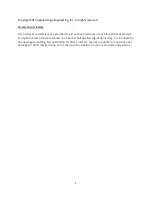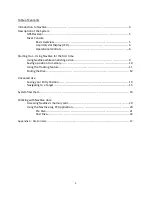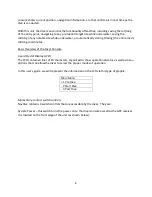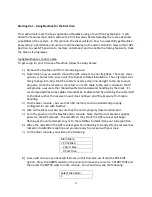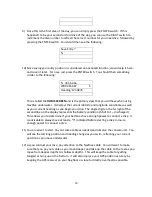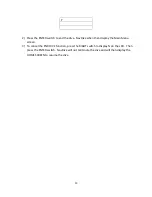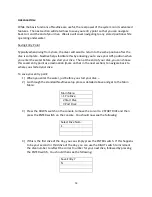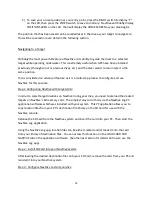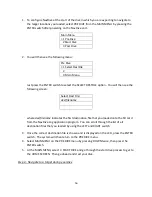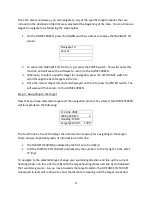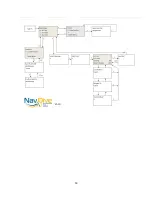4
Introduction to NavDive
Congratulations on your purchase of NavDive! You will find that NavDive is a useful tool that is
fun to use, extending your ability to capture important data regarding your diving experience
and use that data to map important dive locations.
NavDive was designed and developed by divers for divers. We developed the product based on
work we were doing with marine archeologists who needed to translate GPS coordinates they
had acquired during side-scan sonar surveys into useable data that could be used to guide
divers to specific positions while underwater. NavDive easily read the coordinates obtained
and gave the diver the ability to select any specific target and swim directly to it, even in very
poor visibility situations.
Our hope is that you find NavDive to be a powerful and useful product whether you are using it
for commercial or for recreational purposes.
Содержание NavDive
Страница 1: ...1 Diver Navigation System User s Guide ...
Страница 8: ...8 User interface controls Up Down Left Right and ENTER ...
Страница 19: ...19 ...
Страница 26: ...26 ...