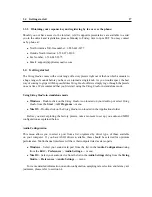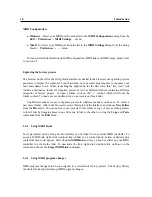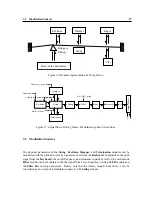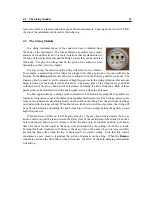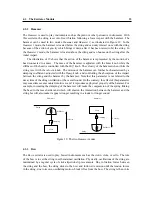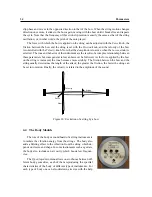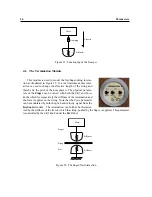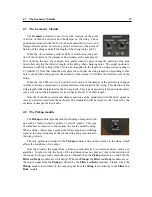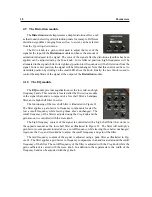2.5
Defining a Default Preset
23
2.5
Defining a Default Preset
It is possible to define a default preset that will be loaded automatically when String Studio is
launched. To define a default preset, select a preset by clicking on its icon in the browser. Then
launch the Edit Preset Information window as explained in the preceding paragraph and select the
Mark As Default option. To change the default preset, just repeat the operation on a new preset. If
no default preset has been defined, the default values for every module will be loaded when String
Studio is launched.
2.6
Locating a Preset in the Browser
After navigating through presets, it might be difficult to find the current preset icon in the browser.
To rapidly locate the current preset in the browser, use the Locate command from the View menu or
the Ctrl-L/Apple-L shortcut. The Locate command will automatically expand the folder containing
the currently used preset and select the preset.
2.7
MIDI maps
MIDI maps containing information about MIDI links between the MIDI controllers and the String
Studio interface can easily be created as will be explained in Section 6.2. MIDI maps are rep-
resented in the browser with a MIDI connector icon. MIDI maps are treated exactly the same
way as presets in the browser and are saved using the Save MIDI Links or Save MIDI Links As
commands from the File menu.
2.8
Exporting and Importing Presets and MIDI maps
The Import and Export commands, found in the File drop down menu, allow one to easily ex-
change presets and MIDI maps with other String Studio users. This feature can also be used to
decrease the number of elements in the browser by archiving older or rarely used ones elsewhere,
on CD-R, or a second hard disk for example. Files containing String Studio presets and MIDI maps
are equivalent in size to short text file, making it easy to send presets to other users via email.
To export a folder, a group of folders, presets or MIDI maps within a folder, select the elements
to export in the browser and use the Export command from the File menu. When the Export
window appears, choose a file name and a destination location on your hard disk. String Studio
export files will be saved with an “sxf” extension.
Importing presets and MIDI maps is just as easy. Simply click on the Import command from
the File drop down menu, and select the file to import. A new folder will then appear under the
Imports directory in the browser, containing all of the files contained within the imported package.
These can then be dragged and dropped to a new folder, or remain in the Imports directory.
Содержание STRINGSTUDIO
Страница 1: ...USER MANUAL ...