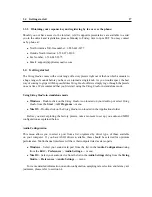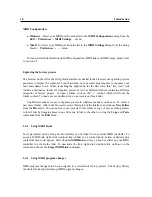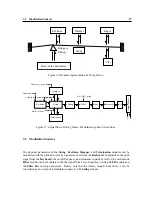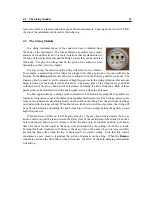1.4
Getting started
17
1.3.3
Obtaining your response key and registering by fax or over the phone:
Should you not have access to the internet, A
|
A
|
S support representatives are available to assist
you in the unlock and registration process Monday to Friday, 9am to 6pm EST. You may contact
us by phone at:
•
North America Toll-free number: 1-888-441-8277
•
Outside North America: 1-514-871-8100
•
Fax Number: 1-514-845-1875
•
Email: [email protected]
1.4
Getting started
The String Studio comes with a wide range of factory presets right out of the box which amounts to
a huge range of sounds before you have even turned a single knob. As you would expect, the best
way of coming to grips with the possibilities String Studio offers is simply to go through the presets
one at a time. We recommend that you first start using the String Studio in standalone mode.
Using String Studio in standalone mode
•
Windows - Double-click on the String Studio icon located on your desktop or select String
Studio from the Start
>
All Programs
>
menu.
•
Mac OS - Double-click on the String Studio icon located in the Applications folder.
Before you start exploring the factory presets, take a moment to set up you audio and MIDI
configuration as explained below.
Audio Configuration
This menu allows you to select a port from a list, organized by driver type, of those available
on your computer. If you have ASIO drivers available, these should be selected for optimum
performance. Multi-channel interfaces will have their outputs listed as stereo pairs.
•
Windows - Select your sound card port from the list in the Audio Configuration dialog
from the Edit
>
Preferences
>
Audio Settings . . . menu.
•
Mac OS - Select your audio device from the list in the Audio Settings dialog from the String
Studio
>
Preferences
>
Audio Settings . . . menu.
For more detailed information on audio configuration, sampling rate selection and latency ad-
justments, please refer to section 6.4.
Содержание STRINGSTUDIO
Страница 1: ...USER MANUAL ...