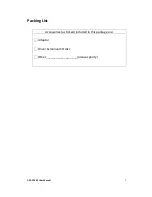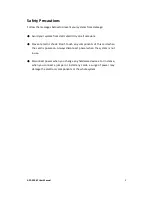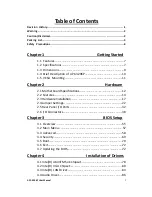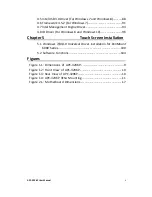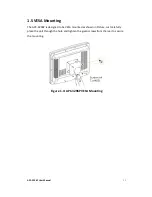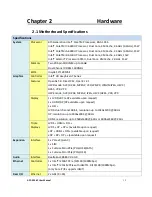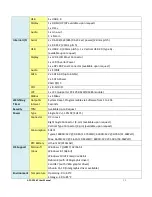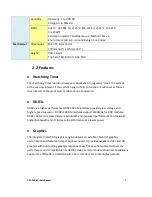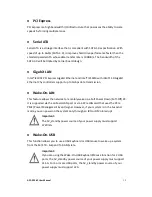APC-3296P
21.5” 6
th
Generation Intel® Core
TM
i5-6300U IP66K/IP69K Stainless Steel Panel PC
User Manual
Release Date Revision
Aug. 2016 V1.0
®2016 Aplex Technology, Inc. All Rights Reserved. Published in Taiwan
Aplex Technology, Inc.
15F-1, No.186, Jian Yi Road, Zhonghe District, New Taipei City 235, Taiwan
Tel: 886-2-82262881 Fax: 886-2-82262883 URL:
www.aplextec.com
Содержание APC-3296P
Страница 2: ...APC 3296P User Manual 1 Revision History Reversion Date Description 1 0 2016 08 15 Official Version ...
Страница 10: ...APC 3296P User Manual 9 1 3 Dimensions Figure 1 1 Dimensions of APC 3296P ...
Страница 66: ...APC 3296P User Manual 65 ...
Страница 67: ...APC 3296P User Manual 66 ME Configuration This section configures settings relevant to flash ME region ...
Страница 75: ...APC 3296P User Manual 74 ...
Страница 76: ...APC 3296P User Manual 75 For Windows 8 ...
Страница 77: ...APC 3296P User Manual 76 For Windows 7 ...
Страница 100: ...APC 3296P User Manual 99 Step 6 Setup is now installing the driver Step 7 Click Finish ...
Страница 104: ...APC 3296P User Manual 103 Step 7 Click Finish to complete installation ...