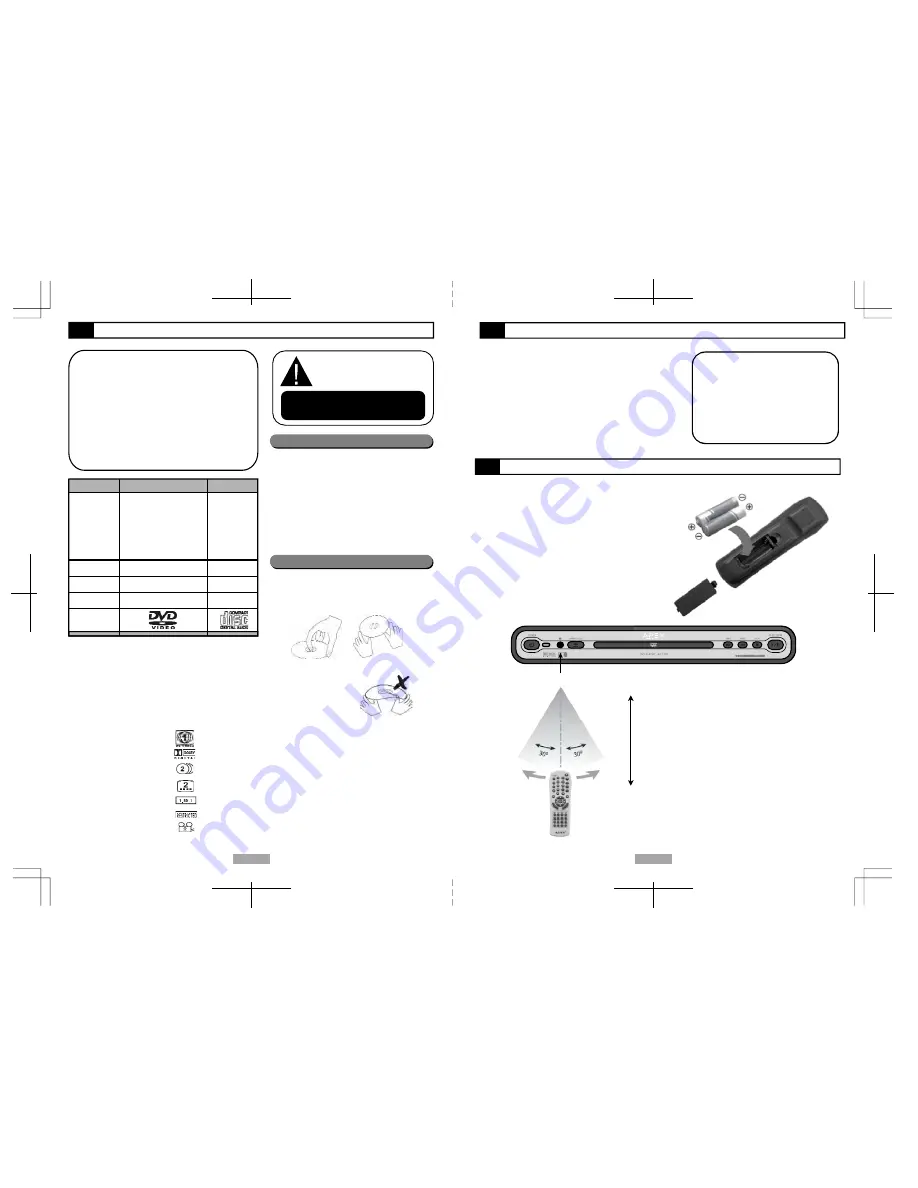
5
6
Introduction to your Player
Remote Control Battery Installation
Disc Types
DVD
CD
Single-layer / Single side
4.7GB = 2 hr
Single-layer / Double sides
9.4GB = 4.5 hr
Double-layers / Single side
8.5GB = 4 hr
Double-layers / Double sides
17GB = 8 hr
650MB = 74min
Capacity
Disc Size
12 cm/8 cm
12 cm/8 cm
Subtitles
32
Soundtracks
8
Format Logo
Note: Apex Digital inc, shall not be responsible for damage
that may occur to a disc from being operated in the player.
Due to unforeseen software compatibility issues, certain
forms of disc media may not playback properly. This
includes compressed media formats, i.e. MP3,JPEG files.
DVD features symbols:
Each DVD disc contains various features depending on pro-
duction of the disc. Below are some of the symbols representing
the features:
Regional Code/Video output system
Dolby Digital Surround
Number of Audio Tracks
Number of Subtitles
Screen Format
Child Lock
Angle Indicator
DVD Discs are manufactured
under a worldwide agreed
upon "DVD Regional Code
S y s t e m " . T h i s p l a y e r i s
d e s i g n e d f o r p l a y b a c k o f
Region 1 discs only, for use in
Canada and USA.
What's in the Box?
Care of the Disc
The player has built in copyright
p r o t e c t i o n t e c h n o l o g y t h a t
prevents copying from a DVD
disc to any media.
If a video recorder is connected to the
player, the video output image will be
distorted during recording.
DVD Player (AD 1118)
RCA Audio/Video Cables (1 Pr)
Remote Control (1)
AAA Battery (2)
User Manual (1)
Acessory Store Insert Card (1)
EZ Hook Up Guide (1)
Things You Should Know Insert (1)
A video disc contains high density compressed data
that requires proper Handling.
Hold the disc's outer edge and/or the center spindle
hole. Do not touch the disc surface if at all possible.
Do not bend or press on the disc. Do NOT expose the
disc to direct sunlight or heating sources.
Store discs in a cabinet vertically, in a dry location.
Prevent exposure to:
- Direct sunlight
- Heat or exhaust from a heating device.
- Extreme humidity.
Clean the disc surface with a soft, dry cleaning cloth.
Wipe the disc surface gently, from center toward the
outer edge.
Do not apply thinner, alcohol chemical solvent, or
sprays when cleaning. Such cleaning fluids will
permanently damage the disc surface.
Do not attach paper or tape to the disc. A video disc
contains high density compressed data that requires
proper Handling.
Remove the battery compartment cover.
Load two fresh AAA batteries into the battery compartment.
Make sure that the batteries have been inserted
properly, matching to the s, - marked in the
battery compartment. Close the battery compartment
cover.
When replacing batteries, replace both of them. Do not
mix new and used batteries together, otherwise, battery
life will be much shorter than normal.
Remote Sensor
Within approximately
6 meter (20 feet)
Thank you for purchasing your new Apex Digital
AD 1118 DVD Player. It is designed for you to
enjoy most forms of disc media and “at-the-
movies” picture quality with cinema quality sound.
Your new player also supports CD and MP3. It has
several enhanced features including S-Video
output, Parental Control, and Kodak Picture CD to
view your digital photo files in a slide show
presentation. The Progressive Scan feature will
provide a “film-like” video quality when connected
to newer EDTV and HDTV sets that incorporate
Progressive Scan technology with component
video inputs.
Getting Started
-Unpack the unit and save the box and packing for the
duration of the warranty period in the event you may
need to ship the unit to us for repair.
-Read through this owner’s manual, EZ Guide, and
“Things You Should Know” insert before installation and
use.
-Load batteries into the remote control unit and verify
batteries are installed correctly.
-Connect the player to your TV, make sure the
connections are secured.
-Connect the power plug to the AC power outlet.
NOTE:
Certain features contained in this DVD
player are related to the DVD disc’s
software.
Check the features printed on the
disc’s
packaging
or
follow
the
instructions of the disc’s on-screen
menu.
The remote control transmits a directional
infrared beam. Be sure to aim the remote control
directly at the infrared sensor of the unit during
operation.
If the sensor has been covered or there is an
obstruction, the remote may not respond.
The sensor may not be able to receive the remote
signal when it is exposed to direct sunlight or a
strong artificial light (flourescent or strobe light).
In this case, change the direction of the light or
reposition the unit to avoid direct lighting.
































