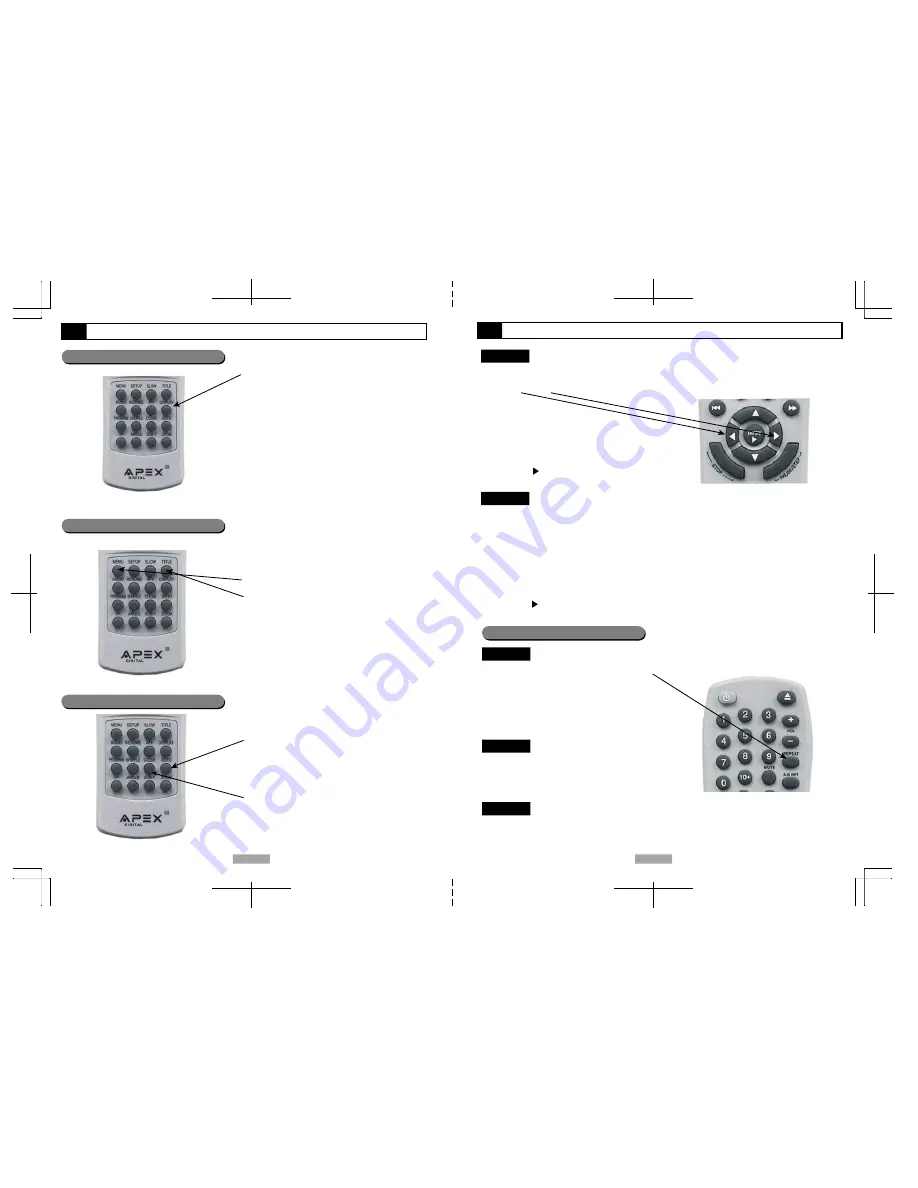
15
16
Function Buttons - Continued
On Screen Display Menu
Disc / Title Menu
Press
DISPLAY
button to switch the
OSD
(On Screen
Display) on or off while the disc is playing to get
more detailed playback information.
This will provide you with current information about
the disc you are playing. (i.e. elapsed time of play,
remaining time of play,etc. ).
The Movie
Disc Menu
is a DVD disc feature,
allowing the user to select the content on screen
available and special features.
Press
MENU
button to return to the Movie Menu.
Press
TITLE
button to return to the DVD disc Title.
Disc Title is the beginning track of a DVD disc.
**NOTE:
Most DVD discs may not respond to the
"TITLE" function.
Function Buttons - Continued
GOTO a desired selection
DVD Disc
Press the
GOTO
button to play your disc at a
desired Title, Chapter or Time location on the DVD.
Press the
CLEAR
button to cancel an entry.
This function does NOT apply to MP3
CD Disc
Press the
GOTO
button to enter the Track Search mode.
Press the
GOTO
button again to enter Disc Search mode.
Track Search
Disc Search --:--:--
Within a Track
Input time hh:mm:ss
(Hour : Minute : Second)
Track - - -
Input track number XXX
(Track Number)
Press
ENTER/
button.
Press the
GOTO
button to select
GOTO
mode.
Press the LEFT/RIGHT
DIRECTIONS KEYS
to highlight a desired item.
Search
Within a Chapter
Time --:--:--
Input time hh:mm:ss
(Hour : Minute : Second)
Title/Chapter ---/---
Input title / chapter number
Press
ENTER/
button
.
Repeat
DVD Disc
Press the
REPEAT
button sequentially to reach
the desired repeat mode (see below).
Repeat Chapter
Repeat the Chapter
Repeat Title
Repeat the Title
Off
Repeat function off
CD Disc
Repeat Single
Repeat the selected track
Repeat All
Repeat All
Off
Repeat function off
Repeat Single
Play the selected file
Repeat All
Repeat All
Off
Repeat function off
MP3 Disc
**NOTE:
Certain DVD discs may
not allow Repeat functionality
**NOTE:
Certain DVD discs may not allow
GOTO
functionality.
GOTO
does NOT function
during program playback.
(Continued on next page)
**NOTE:
There are several different OSD indicators for each
disc format: DVD, CD, MP3, and Picture CD.
































