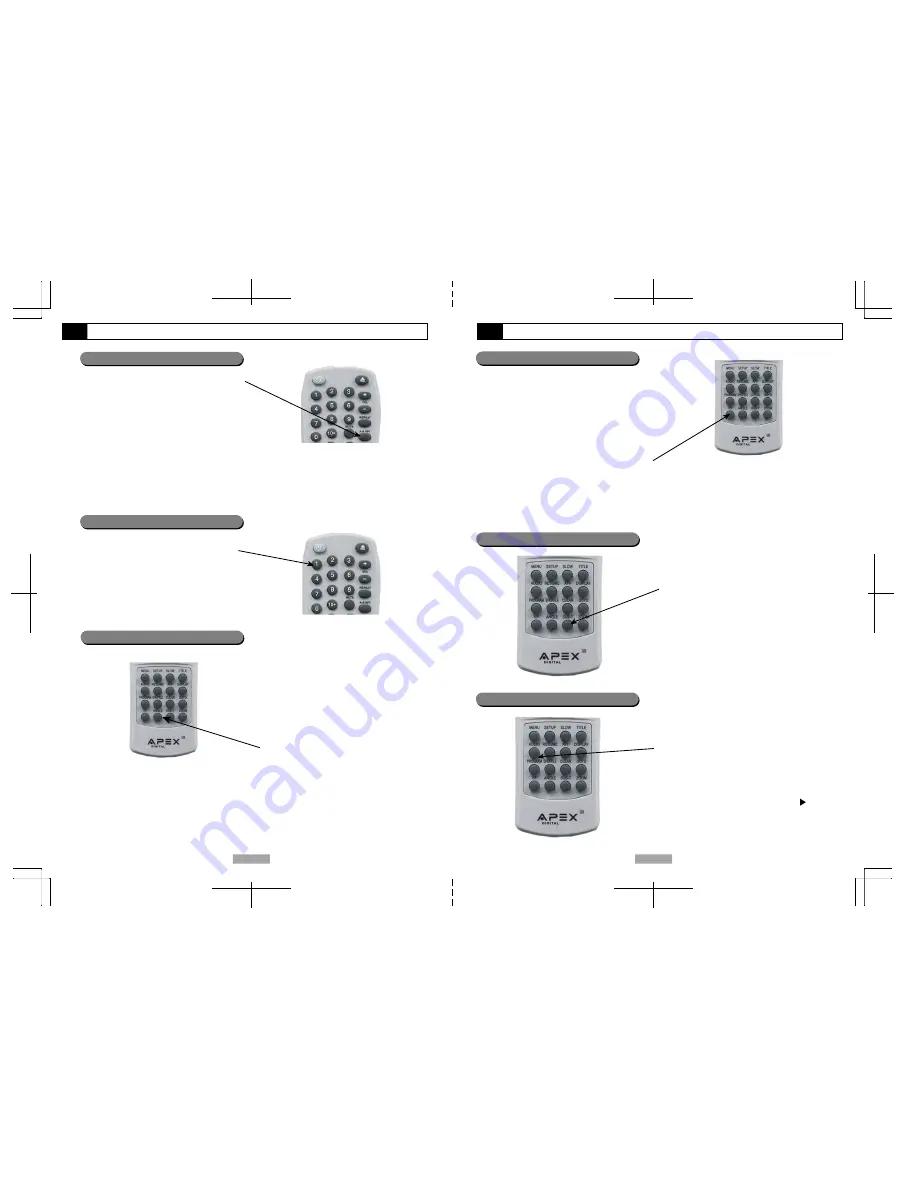
17
18
Function Buttons - Continued
A-B Repeat
To repeat playback of a desired section of a disc:
1) Press the
A-B RPT
button
at the beginning of the desired section, "A".
2) Press the
A-B RPT
button again
at the end of the desired section, "B".
The player will repeat playback of the section
from point A to point B.
Press the
A-B RPT
button again to cancel the
function and return to normal play.
Function Buttons - Continued
Numeric Key Pad / Direct Program access
Multi-Angle
I/P Progressive Scan
Press the numeric key pad to input data for
programming, time, track, or chapter searches.
**NOTE: Certain DVD discs may not allow direct access
functionality.
A DVD disc may contain up to 9 selectable viewing
angles.
The player is equipped with three modes of video output
(For the 3 connection options available to you, see p 9):
1) S-Video / Composite Video (Default Setting)
2) Interlace component (for non HDTV sets with component input)
3) Progressive Scan component *
*For use with ED/HDTV to produce a "film-like" quality
DVD presentation.
Press
STOP
button then press
I/P
button on the
remote control repeatedly to display a signal based on
your connection from your DVD player to TV.
Certain DVD discs may contain specially featured
scenes that are shot simultaneously from a number
of different angles. For these discs, the same
scenes can be viewed from each of these different
angles using the
ANGLE
button (The recorded
angles vary depending on the disc programmed).
If a DVD disc contains Multi-Angle material,
viewing angles may be selected:
During playback, repeatedly press the
ANGLE
button to select the desired viewing angle. Status
will be displayed on screen.
**NOTE:
Certain DVD discs may not allow A-B RPT Repeat
functionality.
A-B RPT function does not apply to MP3 disc.
The period between A and B should be atleast 3 secs.
Multi-Subtitle
If a DVD disc contains the Multi-Subtitle feature, a
subtitle may be selected:
While in playback mode, repeatedly press the
SUB-T
button to select the desired subtitled language.
Status will be displayed on screen.
Multi-Audio Soundtrack
If a DVD disc contains a Multi-Audio Soundtrack
feature, Audio Language can be selected:
During playback, repeatedly press
AUDIO
button to
select the desired audio language. Playback status
will be displayed on screen.
In most cases, an Audio Soundtrack selection will be
displayed on a DVD disc start up menu. Press
**NOTE:
Only 1 output (S-Video, Interlace component, or
Progressive Scan component) may be used at one time.
Interlace component and Progressive Scan component use
the same video output jacks named Y, Pb, Pr. Typically,
EDTV or HDTV sets support a Progressive Scan video input
providing a more desirable “film-like” quality.
**NOTE:
A DVD disc may contain up to 32 subtitle selections.
**NOTE:
A DVD disc may contain up to 8 audio language selections.
the
DIRECTION KEYS
to select
ENTER/
button to
confirm.
































