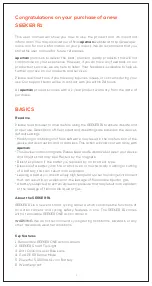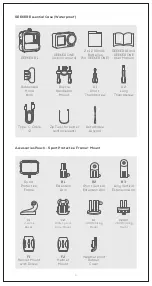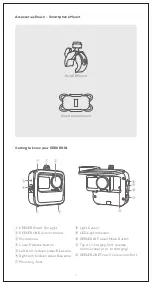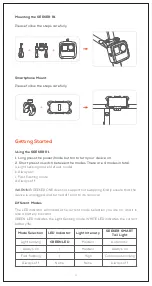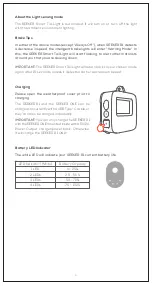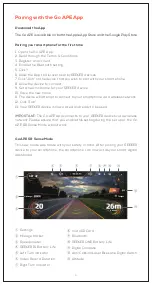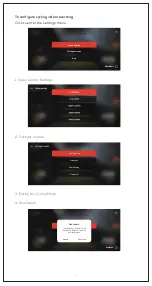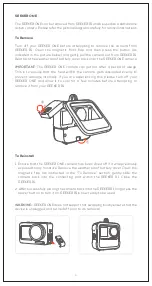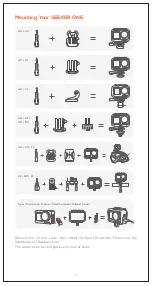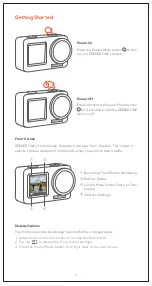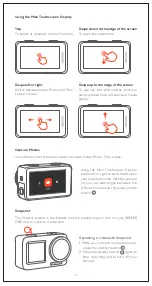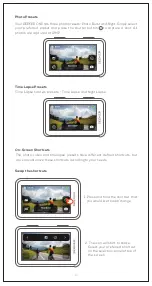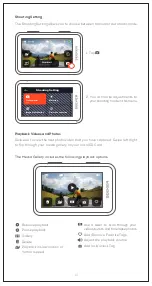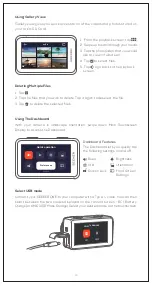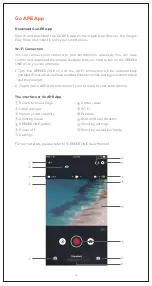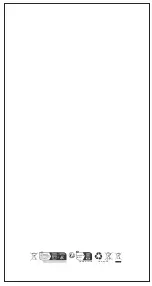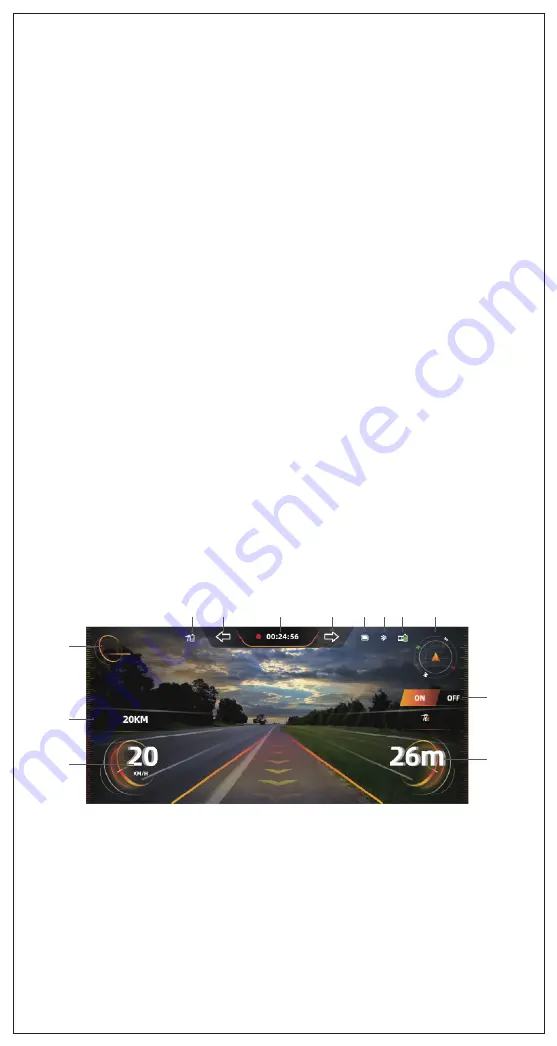
Pairing with the Go APE App
Download the App
The Go APE is available on both the Apple App Store and the Google Play Store
Pairing your smartphone for the first time
1. Open the Go APE App.
2. Read through the Terms & Conditions.
3. Register an account.
4. Enable the Bluetooth setting.
5. Click “+”
6. Allow the App to discover nearby SEEKER devices.
7. Click “Join” on the device that you wish to pair with your smartphone.
8. Allow the device to connect.
9. Set a new nickname for your SEEKER device.
10. Save the new name.
11. The device will attempt to connect to your smartphone via a wireless network.
12. Click “Join”
13. Your SEEKER device is now paired and ready to be used.
IMPORTANT:
The Go APE App connects to your SEEKER devices via a wireless
network. Please ensure that you enable this setting during the set up or the Go
APE SR Sense Mode will not work.
Go APE SR Sense Mode
This new mode was made with your safety in mind. After pairing your SEEKER
device to your smartphone, the smartphone can now act as your smart digital
dashboard.
Settings
Mileage tracker
Speedometer
SEEKER R1 Battery Life
Left Turn Indicator
Video Record Duration
Right Turn Indicator
①
②
③
④
⑤
⑥
⑦
microSD Card
Bluetooth
SEEKER ONE Battery Life
Digital Compass
Anti-Collision Laser Bike Lane Digital Switch
Altitude
⑧
⑨
⑩
⑪
⑫
⑬
①
②
③
④
⑤
⑥
⑦
⑧ ⑨ ⑩
⑪
⑫
⑬
SET UP
Mileage:
Taillight
Altitude
6
Содержание Seeker One
Страница 1: ...User Manual SEEKER R1 SEEKER ONE ...
Страница 18: ...Made in China Version 3 0 ...