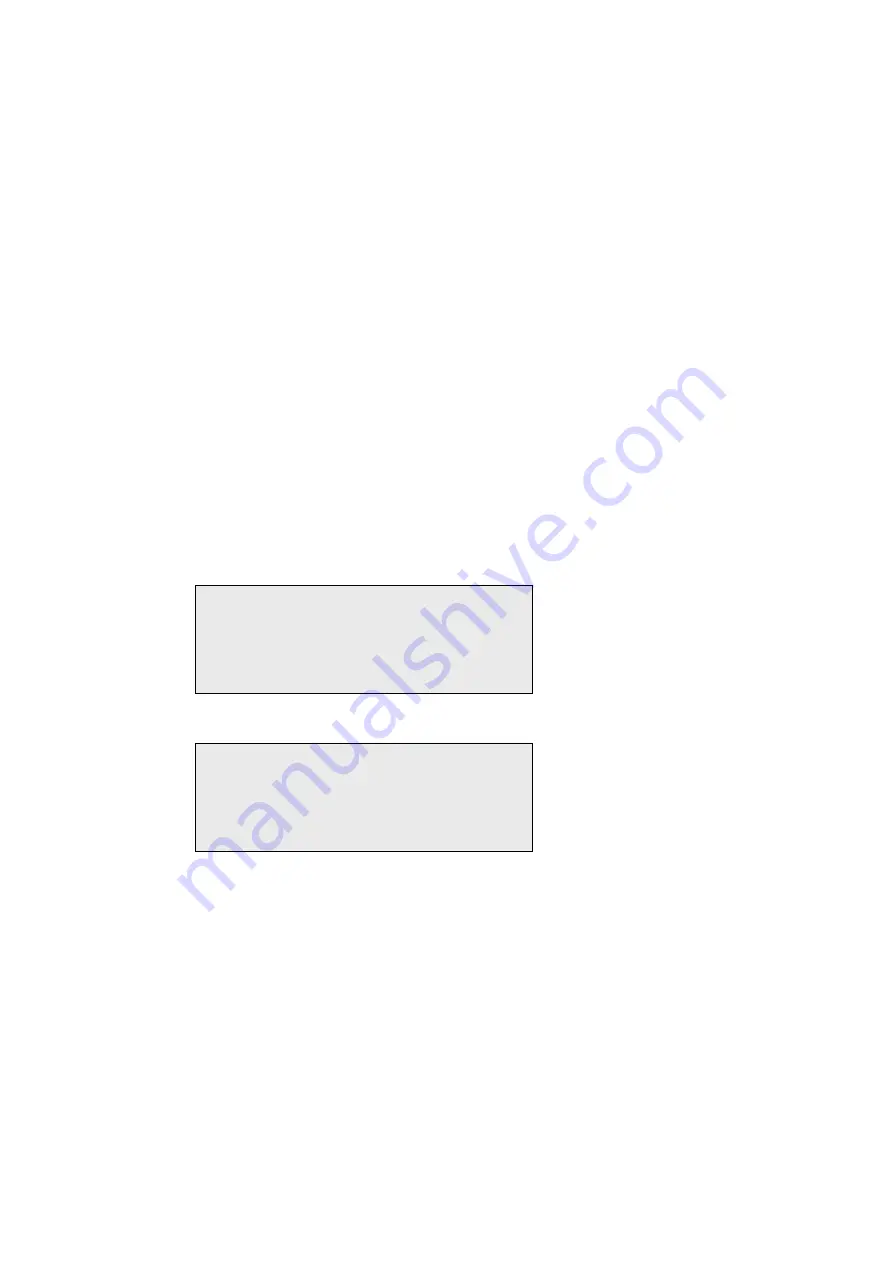
QC-7610P Rev 1.0 Page 7
ATTENDANT MENU
A=Up B=Down
1 : Refills
2 : Print Accy
ATTENDANT MENU
Press # to enter
attendant mode
Attendant Menu Management
Overview
Once you have installed the
QC-7610P,
you can enter the Attendant Menu to perform the following
functions when required:
Access Event Log
Print Accountancy
Manage Refills
Clear Short Term Meters
Entering The Attendant Menu
To enter the Attendant Menu on the
QC-7610P,
unlock and open the main door, and then press the #
key.
Once this is done the Attendant Menu will appear on the attendant LCD inside the machine.
Use the
A
and
B
buttons on the keypad scroll up and down through the Attendant Menu.
Press the number button on the keypad that corresponds to the Attendant Menu sub-menu you wish to
enter.
A list of the sub menus is as follows:
1.
Refills
2.
Print Accountancy
3.
Clear Short Term Meters
4.
Event Log
5.
Hopper Count
0. Status
To exit the Attendant Menu close the main door.
Содержание Change QC-7610P
Страница 16: ...QC 7610P Rev 1 0 Page 16 Configure Network The Configure Network page contains all network related settings...
Страница 24: ...QC 7610P Rev 1 0 Page 24 Below is an example of a test print of a receipt...
Страница 36: ...QC 7610P Rev 1 0 Page 36 Recommended Wall Cutout Recommended Wall Cutout and Mounting Height 705mm 810mm 860mm...








































