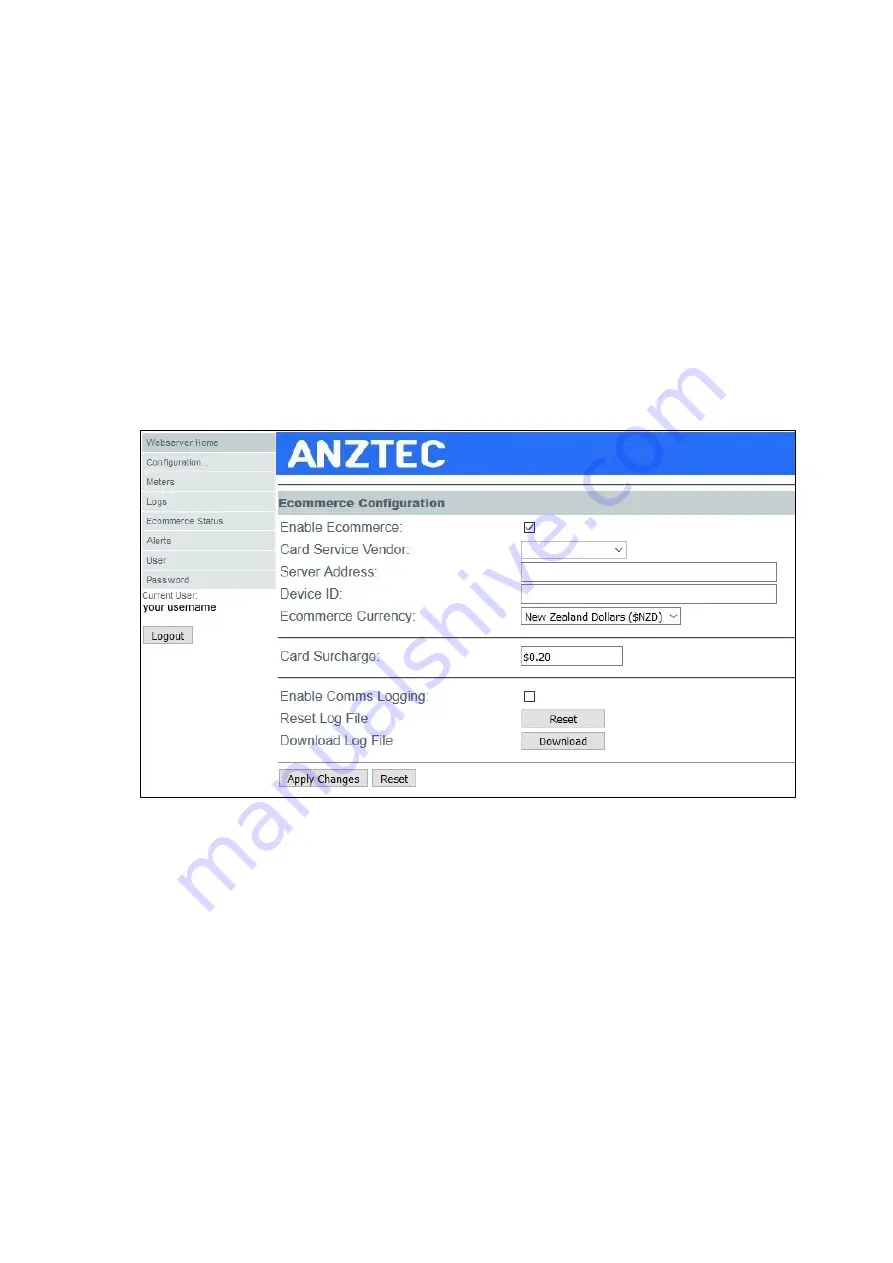
QC-7610P Rev 1.0 Page 25
Configure Ecommerce
Tick the Enable Ecommerce checkbox to enable Ecommerce and allow card payment functionality.
Enter appropriate Card Service Vendor, Server Address and Device ID information.
Enter any card surcharge you need to apply to card transactions. The surcharge will be added to all
card transactions and printed on the transaction receipt. It is important that if a surcharge is to be
charged, then this fact must be advertised externally on installation signage.
It is important that the Ecommerce Currency dropdown box is correctly set. If this is not set a message
reading “EC Currency Not Set” will appear on the Network Status Display located on the back wall of
the machine.
Click on the Apply Changes button to implement the changes.
To enable ecommerce communications logging, make sure the Comms Logging box is checked.
The Comms Logging function creates a log file of all communications with the card hardware. This file
can be used in order to debug card operation or to look at transaction detail for a particular period of
time. Comms Logging is not intended to be enabled permanently but rather used as an analysis tool
when it becomes necessary.
Содержание Change QC-7610P
Страница 16: ...QC 7610P Rev 1 0 Page 16 Configure Network The Configure Network page contains all network related settings...
Страница 24: ...QC 7610P Rev 1 0 Page 24 Below is an example of a test print of a receipt...
Страница 36: ...QC 7610P Rev 1 0 Page 36 Recommended Wall Cutout Recommended Wall Cutout and Mounting Height 705mm 810mm 860mm...












































