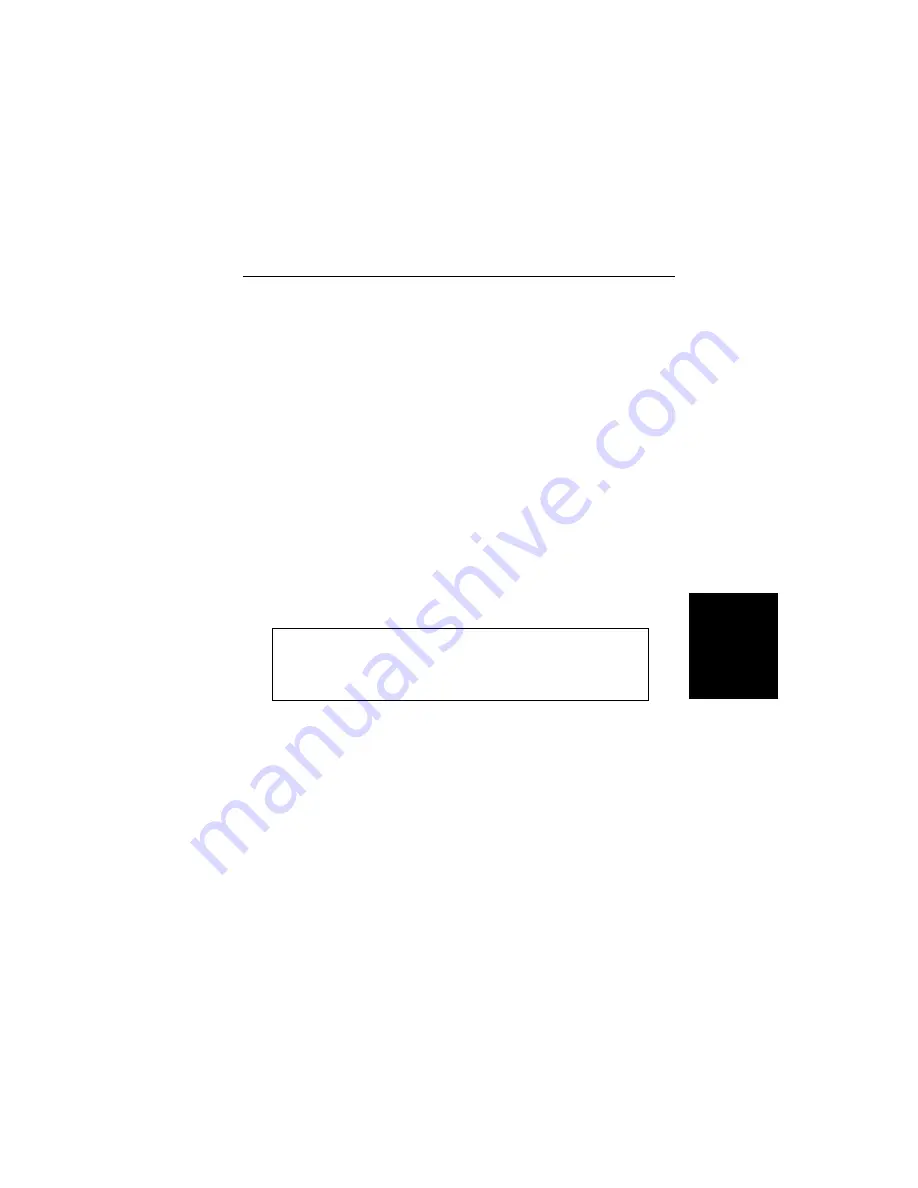
Single trace capture
Step 1.
Perform steps 1, 2, and 3 of the multiple-trace-
capture procedure.
Step 2.
Click on Capture, in the top menu bar, and select
Start Capture from the drop-down menu.
Step 3.
Observe that a “Waiting for Data” box appears on the
screen.
Step 4.
On the Site Master,
q
Capture a new trace and store it to a memory
location.
q
Recall the stored plot to the screen.
q
Press the
ENTER
key (on the Site Master) to
start the screen capture.
NOTE: The ENTER key on the Site Master must be
pressed while the PC screen shows “Waiting for
Data” for the transfer of information to be complete.
Step 5.
On the PC, observe that the “Waiting for Data” box
disappears and the trace capture process begins.
Within a short time, the Site Master trace will ap-
pear.
Step 6.
If the trace differs from the Site Master display, it is
being autoscaled by the capture program. To turn off
autoscaling, proceed as follows:
q
Click on the Settings menu, in the top menu bar.
3-9
Chapter 3 Screen Capture Program
Содержание Site Master S330A
Страница 3: ......
Страница 15: ...This page is intentionally blank 1 7 Chapter 1 General Information...
Страница 23: ...2 7 Chapter 2 Operation Figure 2 3 Site Master Menu Structure...
Страница 54: ...2 38 Chapter 2 Operation Figure 2 10 Maximum Distance and Resolution vs Frequency Span...
Страница 83: ...3 14 Chapter 3 Screen Capture Program NOTES...
Страница 85: ...Color Cover P N 00986 00018...






















