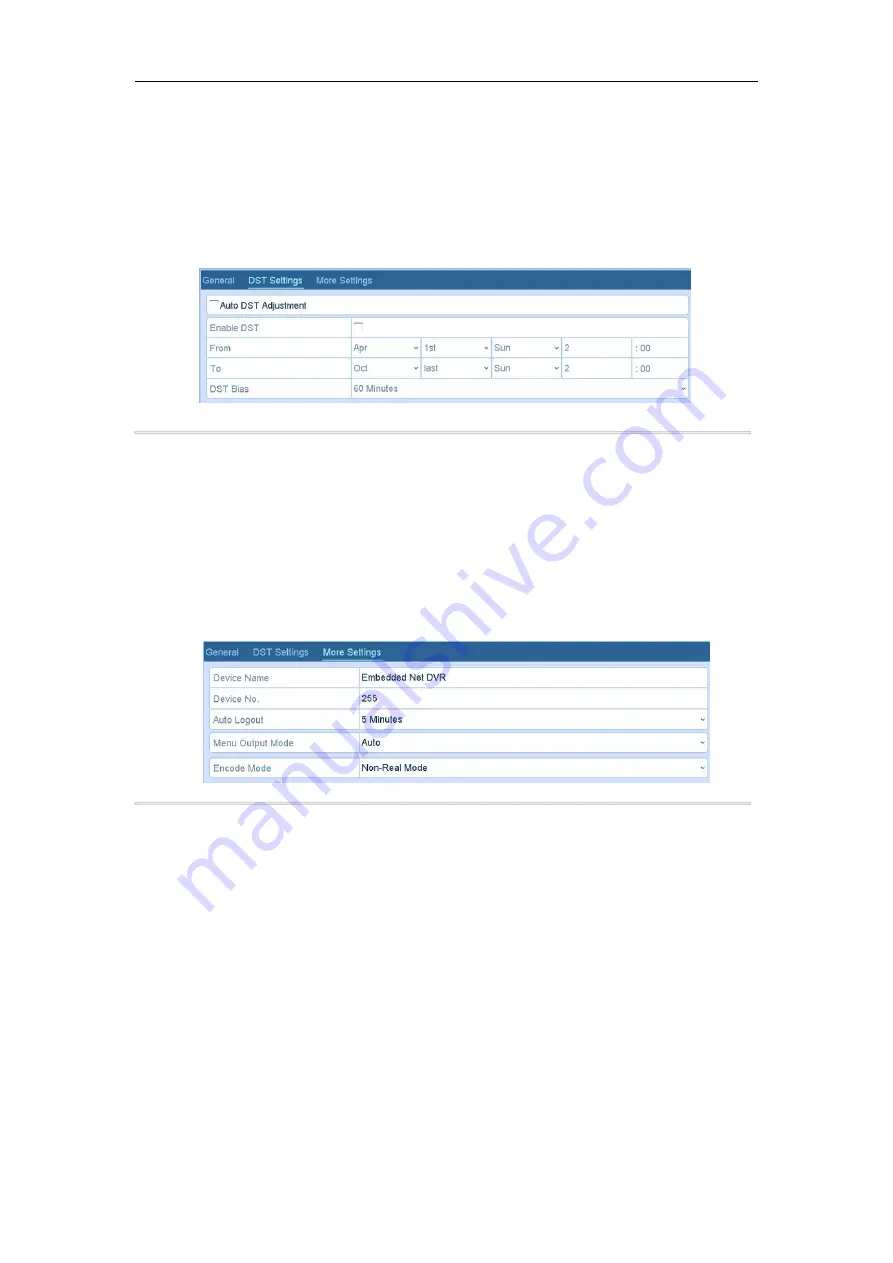
Digital Video Recorder User Manual
97
14.2 Configuring DST Settings
Steps:
1.
Enter the General Settings interface.
Menu >Configuration>General
2.
Choose
DST Settings
tab.
Figure 14. 2 DST Settings Interface
You can check the checkbox before the
Auto DST Adjustment
item.
Or you can manually check the
Enable DST
checkbox, and then you choose the date of the DST period.
14.3 Configuring More Settings
Steps:
1.
Enter the General Settings interface.
Menu > Configuration > General
2.
Click the
More Settings
tab to enter the More Settings interface.
3.
Configure the following settings:
•
Device Name:
Edit the name of DVR.
•
Device No.:
Edit the serial number of DVR. The Device No. can be set in the range of 1~255, and the
default No. is 255.
•
CVBS Output Brightness:
Adjust the video output brightness via the CVBS interface.
•
Auto Logout:
Set timeout time for menu inactivity. E.g., when the timeout time is set to
5 Minutes
, then
the system will exit from the current operation menu to live view screen after 5 minutes of menu
inactivity.
•
Menu Output Mode:
You can choose the menu display on different video output.
•
Click the
Apply
button to save the settings.
14.4 Managing User Accounts
Purpose:
There is a default account in the DVR:
Administrator
. The
Administrator
user name is
admin
and the password is
set when you start the device for the first time. The
Administrator
has the permission to add and delete user and
configure user parameters.
Содержание DN41R
Страница 1: ...Digital Video Recorder User Manual ...
























