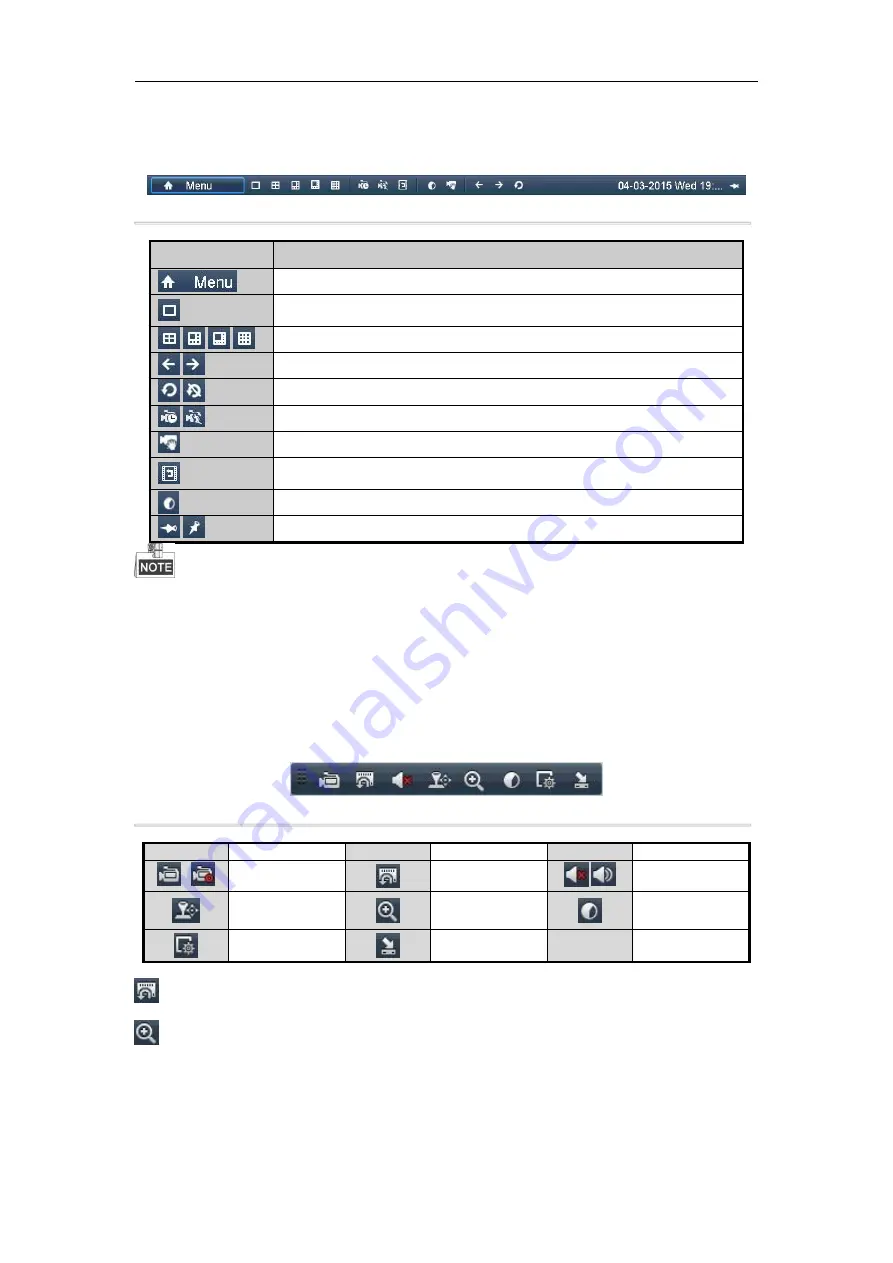
Digital Video Recorder User Manual
24
3.2.1 Using the Mouse in Live View
Figure 3. 2 Right-click Menu
Table 3. 3
Mouse Operation in Live View
Name
Description
Enter the main menu of the system by right clicking the mouse.
Switch to the single full screen by choosing channel number from the dropdown
list.
/
/
/
Adjust the screen layout by clicking the specific icon.
/
Switch to the previous/next screen.
/
Enable/disable the auto-switch of the screens.
/
Start continuous recording or motion detection recording of all channels.
Add IP camera manually.
Enter the playback interface and start playing back the video of the selected
channel immediately.
Four modes of output supported, including Standard, Bright, Gentle and Vivid.
/
Auto hide/ lock the live view toolbar.
The
dwell time
of the live view configuration must be set before using
Auto-switch
.
If the corresponding camera supports intelligent function, the Reboot Intelligence option is included when
right-clicking mouse on this camera.
3.2.2 Quick Setting Toolbar in Live View Mode
On the screen of each channel, there is a quick setting toolbar which shows when you point the mouse to the
bottom of the screen.
Figure 3. 3 Quick Setting Toolbar
Table 3. 4
Description of Quick Setting Toolbar Icons
Icon
Description
Icon
Description
Icon
Description
/
Enable/Disable
Manual Record
Instant Playback
/
Mute/Audio on
PTZ Control
Digital Zoom
Image Settings
Live View
Strategy
Close
Instant Playback only shows the record in last five minutes. If no record is found, it means there is no record
during the last five minutes.
Digital Zoom can zoom in the selected area to the full screen. Click and draw to select the area to zoom in.
Содержание DN41R
Страница 1: ...Digital Video Recorder User Manual ...






























