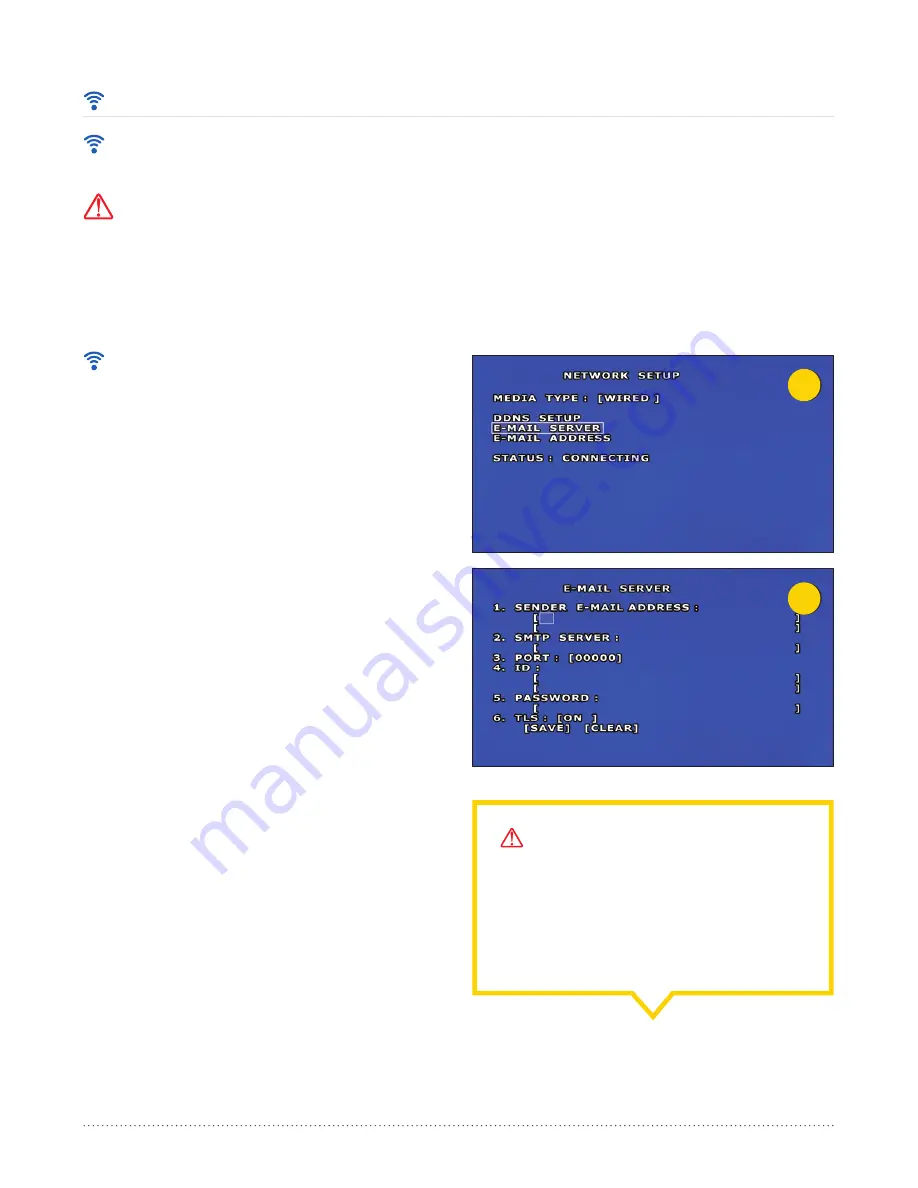
4
5
AngelTrax
| 47
Network Setup (Cont.)
DDNS Setup
E-mail Server Setup
THE E-MAIL SERVER SETTINGS DETERMINE THE SERVER
AND E-MAIL ADDRESS THAT DVR NOTIFICATIONS WILL BE
SENT FROM.
1. From the Network Setup menu, select E-mail Server and
press the ENTER button on the remote (see Figure 4).
2. UNTIL THE DVR HAS MADE A SUCCESSFUL
CONNECTION, NONE OF THE SETTINGS IN THIS MENU
WILL BE ADJUSTABLE.
3. Once a successful connection has been made, use the plus
or minus buttons on the remote to adjust the settings under
E-mail Server. Settings include Sender E-mail Address,
SMTP Server, Port, ID, Password and TLS (see Figure 5).
• Sender E-mail Address: the email address from which
the DVR notifications will be sent.
• SMTP Server: Simple Mail Transfer Protocol (SMTP)
server. This setting will be the domain name of the mail
server that the DVR will send outgoing e-mail through
(for example: mail.yourfacility.com).
• Port: the port number through which the DVR will
connect to your SMTP server.
• ID: The user ID or username that the DVR will use to log
in to your SMTP server.
• Password: The password that the DVR will use to log in
to your SMTP server.
• TLS: Transport Layer Security. This feature can be
turned ON or OFF and provides additional security for
emails sent from the DVR.
NOTICE - TLS OPTION:
The TLS option in the Email Server Setup menu can
provide an added layer of security to email being sent
from the DVR. It is recommended that this option be
turned ON if email from the DVR will be sent through a
public email server, such as Google or Yahoo.
NOTICE:
ANGELTRAX STRONGLY
RECOMMENDS AGAINST USING DYNAMIC
DOMAIN NAME SYSTEM (DDNS) OPTIONS
IN MOBILE APPLICATIONS. PLEASE DO NOT
ADJUST THESE SETTINGS.






























