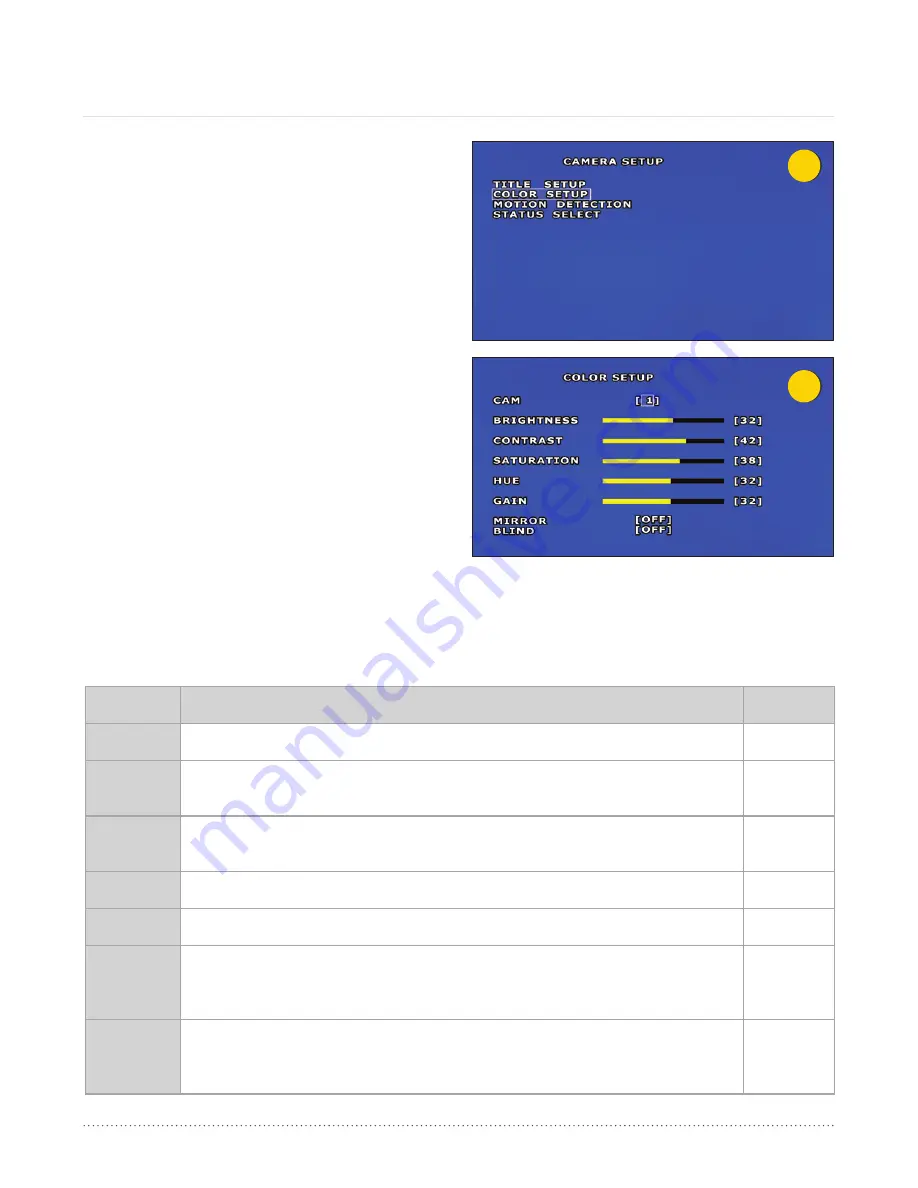
4
5
AngelTrax
| 28
Camera Setup (Cont.)
Color Setup
1. From the Camera Setup menu, select the Color Setup
option (see Figure 4) using the arrow buttons on the remote,
and press ENTER.
2. Select the camera number you would like to edit (across
from CAM - see Figure 5) by pressing the plus or minus
buttons on the remote.
3. There are seven settings under Color Setup that may be
adjusted for each camera. The settings include: Brightness,
Contrast, Saturation, Hue, Gain, Mirror and Blind (see
the Color Setup Settings and Ranges table below). The
Brightness, Contrast, Saturation, Hue and Gain settings
may be adjusted using the plus or minus buttons on the
remote. The Mirror and Blind settings may be turned ON
or OFF.
4. After adjusting the Color Setup, press the Menu button to
save your changes, and return to the Camera Setup menu.
Press Menu again to return to the Main Menu, if your
adjustments are completed.
Color Setup Settings and Ranges
Setting
Description
Range
Brightness
Adjusts the intensity of the light source.
1 - 63
Contrast
Adjusts the camera so the difference increases or decreases between light and dark areas in
the imaging.
1 - 63
Saturation
Adjusts the color intensity of the camera. Setting the camera with a higher saturation allows the
imaging to appear brighter and more vibrant.
1 - 63
Hue
Adjusts the camera so the actual color of the imaging changes.
1 - 63
Gain
Adjusts the contrast, saturation and hue output.
1 - 63
Mirror
When turned ON, this adjusts the camera’s live view to rotate imaging for a backing monitor. Set
to V to rotate the view to Vertical; H to rotate to Horizontal and V/H to rotate both Vertical and
Horizontal. This setting will not change the camera view recorded to the Hard Drive.
ON / OFF
Blind
When turned ON, an alarm will sound if the camera is concealed by an object (i.e. a hand or
article of clothing). If the system uses wireless technology, a notification can be sent via text
message or email.
ON / OFF






























