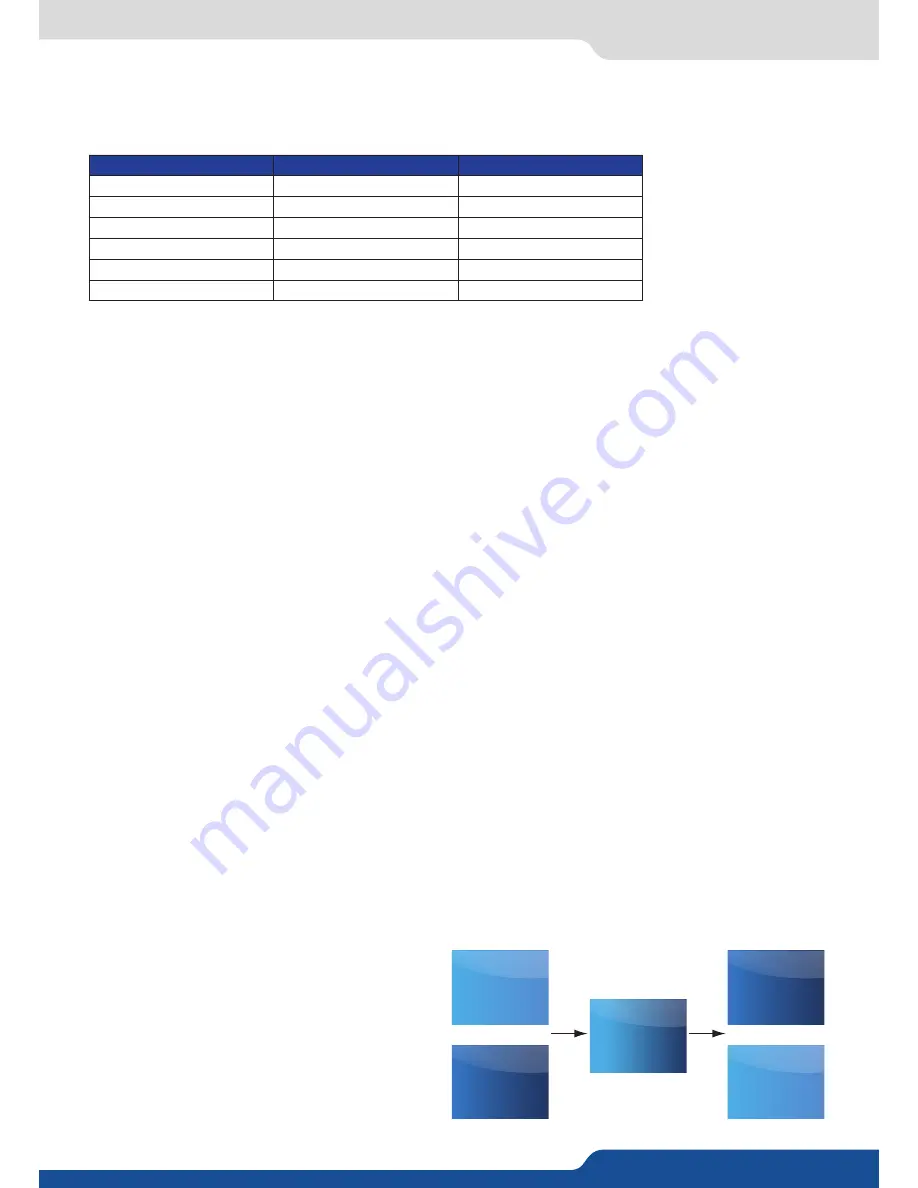
54
8.2.7 Layers adjsutment menu
Press TAKE
to view the result on the Program screen.
Settings available:
Settings
Background live / PIP#1
PIP#2
Position
YES
YES
Size
YES
YES
Zoom
YES
YES
Opening effects
YES
YES
Closing effects
YES
YES
Smooth Move
YES
YES
The Program output can displayed simultaneously up to 3 layers stacked from bottom to top as follows:
- Layer A:
one source selected from 8 inputs available,
- Quick Frame:
one of the 8 frames available.
8.2.7 Layer adjustment menu
• To have access to the layer adjustment menu, a source has to be affected to your layer:
Press source #
• Once a source is attached to layer, you can have access to the layer adjustment menu:
Go into Layer menu
Press TAKE
to view the result on the Program screen
8.2.8 Layers with transitions
All the transitions (Cut, Fade or Transitions) are available in the native Matrix mode. You will be able to per
-
form powerful transition effects seamlessly. It can depend on your configuration.
The
QuickMatriX
has 4 scalers, to understand how your effect will be performed, you need to know how
many scalers are used on your outputs. Don’t forget that you always need one free scaler to perform seamless
transitions.
Example:
1 layer on each output > 2 scalers used > 2 seamless transitions
2 layers on each output > 4 scalers used > no seamless transition (ie: fade through black)
Transitions
All the settings are available in the
Layer menu
after pressing the selected layer.
To use it:
Layer menu > Select the transition effect into the layer memory
The effect will be immediately attached to the selected layer (Preview).
- CUT:
duration time can be set to delay the cut effect,
- FADE:
• Adjustable pre-timed fades or manual transition
with T-Bar,
• Fade between any input, computer or video,
A
B
B
A
B
A
Program
Preview
Program
Preview
Содержание QuickMatriX QMX150
Страница 1: ...QuickMatriX Ref QMX150 QMX150 H USER MANUAL...
Страница 75: ...QMX150 QMX150 H 01 NOV 2017 Follow us...






























