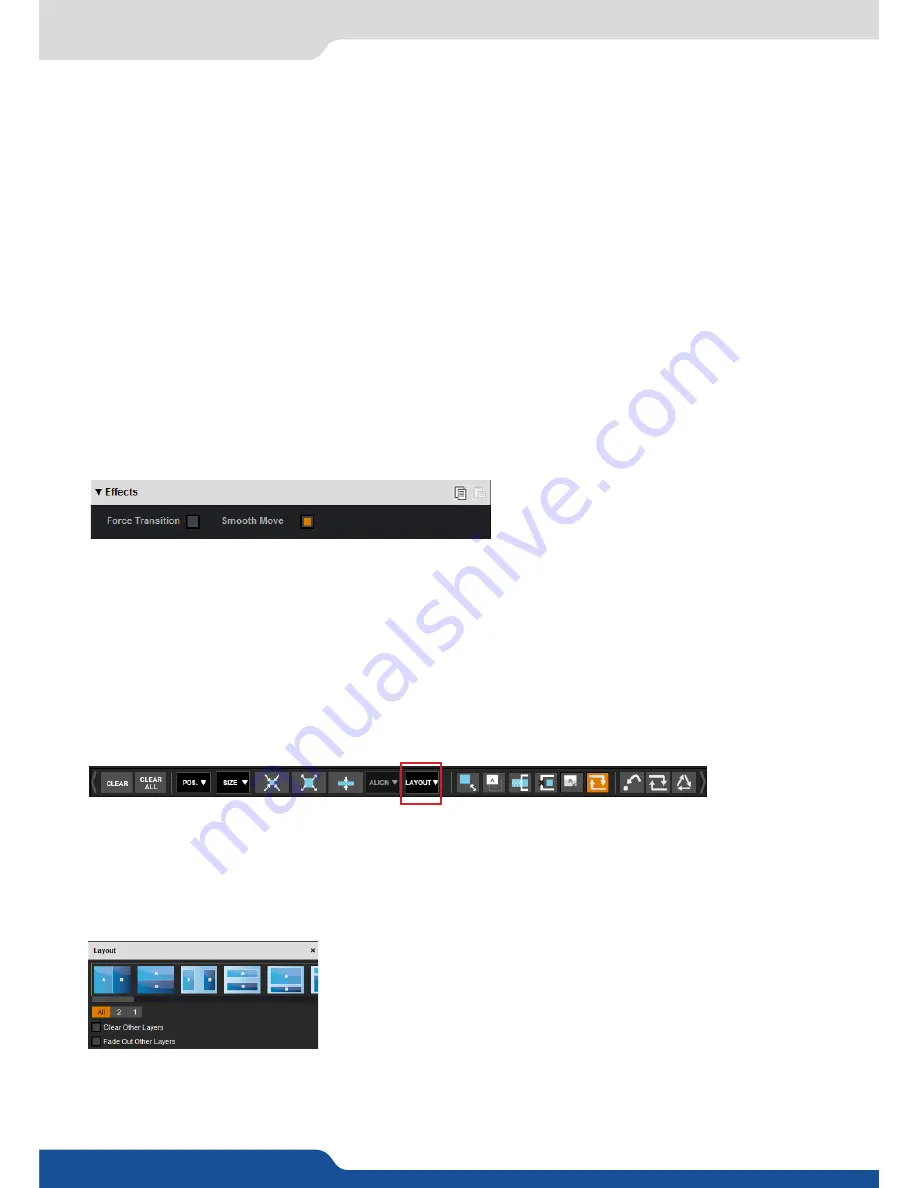
45
7.3.3 Effects
Transparency
Use the Transparency to give at your layer a transparent effect. Layers behind the transparency layer will
show through more or less based on the transparency value.
Cropping (only for live layers)
The Cropping feature allows you to cut the part of the image you don’t want. Simply adjust the size horizontally
or vertically and then adjust the position to display only the desired content. This crop is a layer property, all
inputs displayed in this layer will be cropped. Do not confuse this setting with the input crop which is specific
to an input.
Transitions
On the Transitions section, you can filter which transitions you want to see. For Example, you can show just
the Slide or Wipe transitions.
Each layer has an opening and a closing transition. The opening effect will be applied when the layer switch
from a source to another source or when the layer is switching from empty and appears with a source.
To set up the duration of the transition, please see below the timing and duration settings. If you want to
force the layer to perform a closing and opening transition, see
FORCE TRANSITION
.
7.3.3 Effects
Force transition
The Force Transition button disables the cross-transition between two sources into the same layers. Enabling
the Force Transition, it forces the layer to go out and then go in with the desired effect instead of mixing
directly the two sources.
Smooth Move
Enable the Smooth Move to perform a smooth transition on the layer. Disable the smooth move if you require
a constant speed move.
Layer layout
The layer layout gives you access to several predefined layouts with 4, 3, 2 or 1 PIP already sized and placed
into the output. It can help you to quickly set up 3 PIPs side by side for example. (Number of layers depends
on the used mode.)
Once clicking on the layout button, you have access to the presets with 2, 1 PIPs or all layouts.
Two other options are available below:
- Clear other layers:
layers already displayed and not included into the
chosen layout will be cleared
- Fade out other layers:
layers already displayed and not included into
the chosen layout will be faded out during the transition. They are still
present on the preset but with a 100% transparency.
After selecting the layout, the changes are applied on the selected screen. The size and position of all layers
are updated. After applying a layout template, you can make further modifications to the layers before Taking
your selections to Program.
Содержание QuickMatriX QMX150
Страница 1: ...QuickMatriX Ref QMX150 QMX150 H USER MANUAL...
Страница 75: ...QMX150 QMX150 H 01 NOV 2017 Follow us...
















































