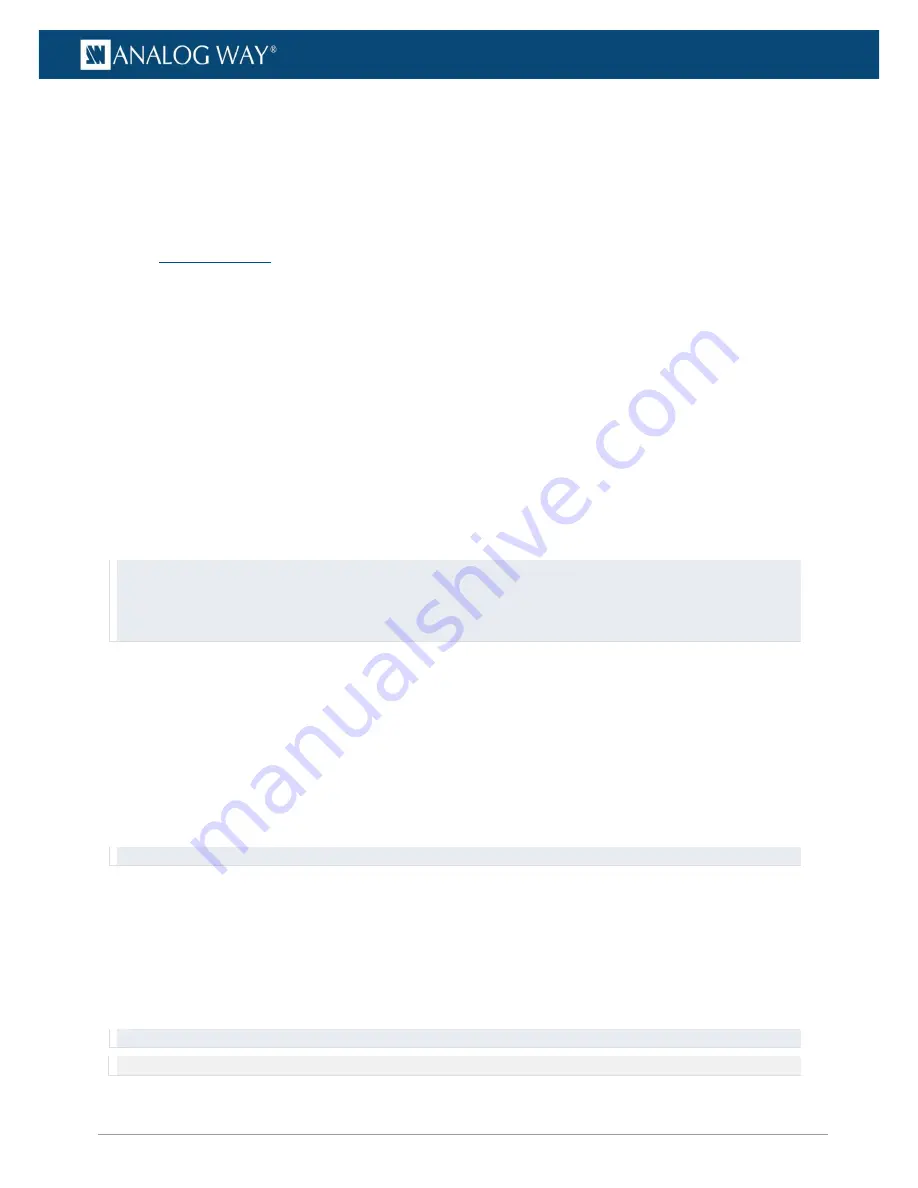
54
www.analogway.com
USER MANUAL
USER MANUAL
USER MANUAL
USER MANUAL
USER MANUAL
USER MANUAL
USER MANUAL
USER MANUAL
9.1.3
Trigger
A trigger is the transition from one cue to next inside a cue stack. It can be manual or automatic:
-
Manual:
The user must click the Go button to trigger the next cue.
-
Automatic:
The next cue is triggered after the previous cue has been completed (wait + fade +
hold).
9.2
Creating Cues
9.2.1
Create the first Cue
1.
Make sure the Layers menu, Cue menu and cue panels are opened.
2.
On the Layers menu, click
Reset all
to have default settings in all the layer controls.
3.
On the Cues panel, click the
S-add
button to create a new Cue stack. The new stack is activated, new
Cues are automatically added to this Cue stack.
4.
Click the
Clr
button to clear the Programmer.
5.
Make adjustments on the layer controls to create a media state. Values turn green to indicate the
change has been recorded to the Programmer.
6.
Hold
Alt
and
click a parameter to manually select or deselect it from the Recorded selection.
7.
Click
Save new
to save the Cue. The new cue item appears in the
Cue list
and the
Programmer
gets
cleared.
Saving a cue empties the Programmer and makes it ready for the next one.
Tips:
- Name the cues to have a clear list using right-click then Rename.
- Check the parameters recorded in the Programmer before saving a Cue.
- Clear the Programmer before creating a Cue.
9.2.2
Cue List
All the created cues are available in the Cue List.
-
Click the
C-add
button to add a new Cue to the Cue list.
This new cue is active. Hold
Shift
and click
C-add
to add a new cue without activating it. The current
cue stays active.
-
Set the timings settings (Wait, Fade and Hold) for each cue.
-
Right-click a cue and select
Run
to test it. Select
Edit
to open the cue in the Programmer to see
the saved control states. If needed, make adjustments then click
Save
.
Tip: Click the
Recording...
button to stop recording layer controls.
9.2.3
Stop cue
A stop cue is a cue with the default values of all the layer controls. It ensures the next cue starts from the
default settings.
-
Select all layers in the Layer list (using
Ctrl + A
or Holding
Shift + click
).
-
Right click the list and select
Toggle in programmer
. All layers are set to Default value.
-
Create a cue
with default values on all layers and name it “Stop Cue”
.
Tip: Create a "stop cue" and put it at the end of each stack.
Note: It is also possible to reset to default values manually by clicking
Reset all
between cue stacks.






























