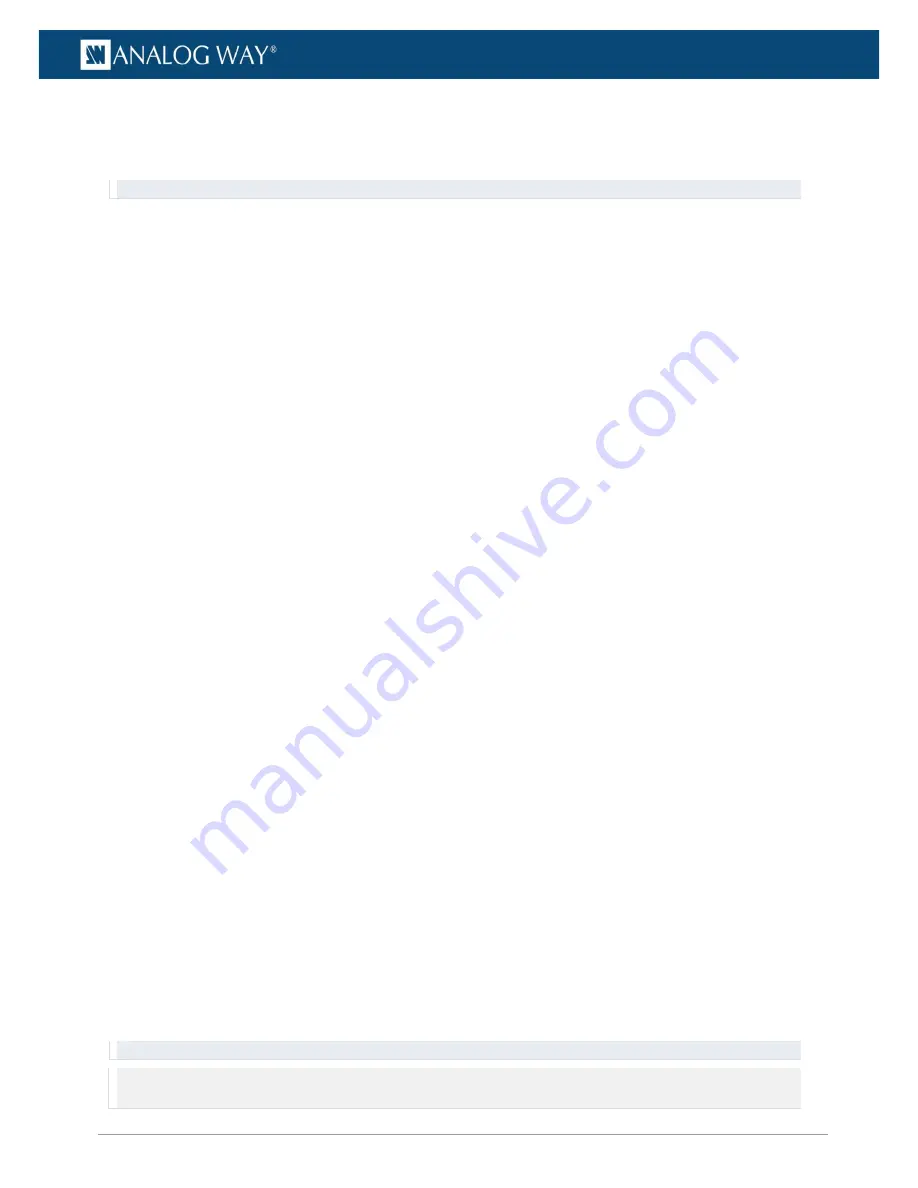
18
www.analogway.com
USER MANUAL
USER MANUAL
USER MANUAL
USER MANUAL
USER MANUAL
USER MANUAL
USER MANUAL
USER MANUAL
4.1.6
Import and Export configuration
4.1.6.1
Export configuration (save)
Tip: Export server configuration before updating the Server Software as this deletes Configuration options.
To save the current configuration:
1.
On a web browser, enter the media server IP address in the address bar.
2.
Go to
Configurator
or
Configure Server
.
3.
Go to
Export configuration
.
4.
Choose the configuration parameters to be saved.
5.
Click
Export configuration.
The Configuration is saved in a
PSC
file.
4.1.6.2
Import configuration (load)
1.
On a web browser, enter the media server IP address in the address bar.
2.
Go to
Configurator
or
Configure Server
.
3.
Go to
Import configuration
.
4.
Choose the PSC file to import.
5.
Choose the configuration parameters to load.
6.
Click
Import configuration.
4.1.6.3
Back up the contents on another Picturall Series Media Server
It is possible to back the contents of one server onto another one connected on the same network.
The following example shows how to back from a Server A to a Server B.
1.
Make sure the two servers have the same software version (latest if possible).
2.
Make sure the two servers have Picturall Commander installed in same version (latest if possible).
3.
Create a show and transfer some media files on Server A.
4.
Make sure that Server B is up and running.
5.
On a web browser, enter the IP address of Server A in the address bar.
6.
Go to
Tools / Backup
.
7.
Select Server B in the dropdown list or enter the IP address of server B then click
Save
.
Server A sends all medias and shows to Server B (configuration settings are not duplicated and
existing medias on server B are not deleted).
8.
After the transfer is complete, restart Server B and make sure that it has the same shows and media
data as Server A.
4.1.7
Format Media Drives - Storage configuration
In
Tools / Format media drives
, set the hard drives formatting method.
In the following example, a Picturall Series Media Server has two hard drives of 1TB capacity.
-
RAID 0
(striped): 2TB of storage with fastest writing speed. Media drive failure loses all media files.
-
RAID 1
(mirrored): 1TB of total storage, medias are stored identically on both media drives. If one
media drive fails, the show continues using the other media drive. Best reliability but performance is
halved.
Recommendation: Use
RAID 0
for optimal performance.
Note: - If the formatting method is modified, all media on hard drives will be deleted.
- RAID 1 is only available for Quad and Pro.






























