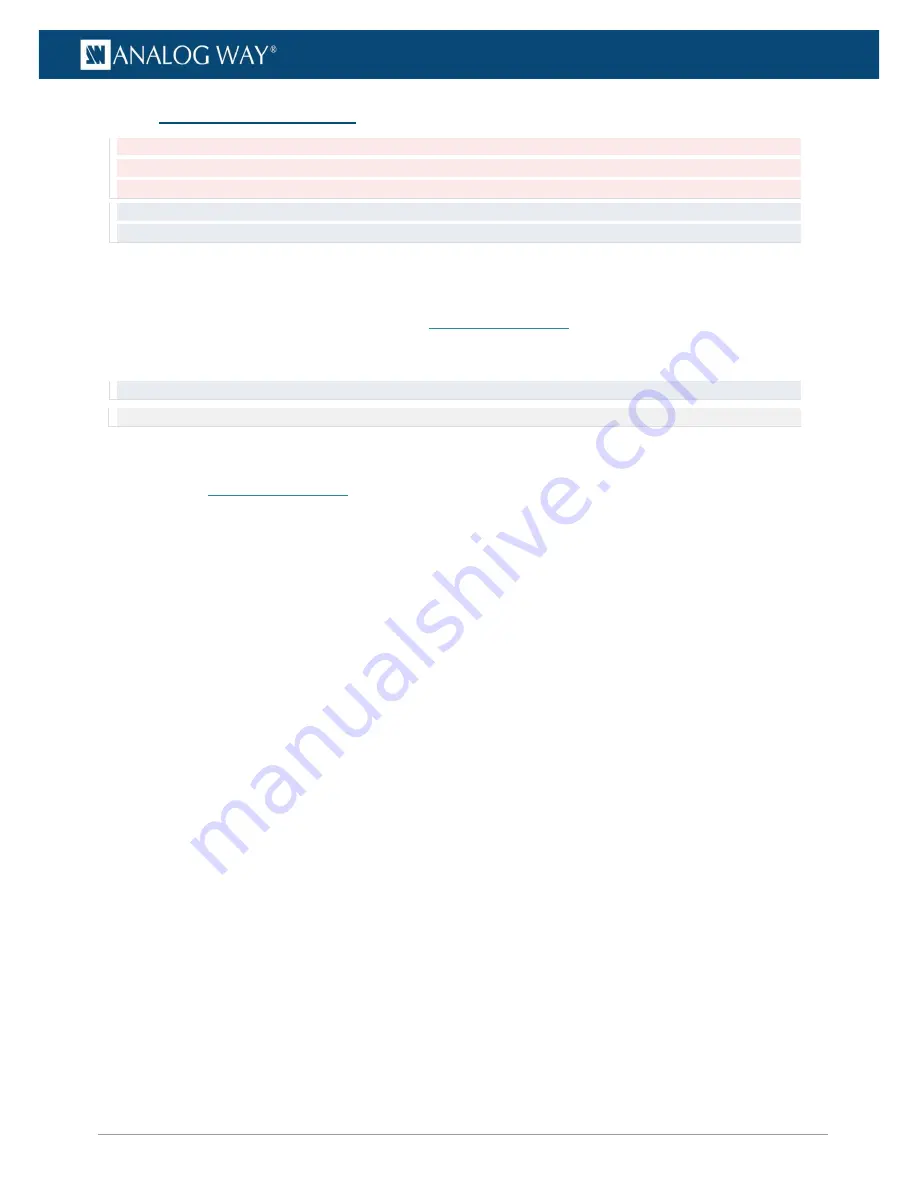
20
www.analogway.com
USER MANUAL
USER MANUAL
USER MANUAL
USER MANUAL
USER MANUAL
USER MANUAL
USER MANUAL
USER MANUAL
4.3
Update Server Software
Caution: Picturall Commander must always be in the same version as the Server software. Update Picturall Commander
together with Server software for best compatibility and performance. A message is displayed in Picturall Commander if
the versions do not match.
Tip: Updating the Server Software resets Configuration options but medias are not deleted. Export server configuration to
recover it after the update (see
Import and Export configuration
page 18).
The server comes fully installed with the server software. If a software update is needed, create an
installation USB stick and use it to update the software.
Find all installation files for the Media servers on
www.analogway.com
4.3.1
Creating an installation USB stick
Tip: Use a high-quality USB memory stick, a low-quality USB memory might cause problems when installing the software.
Note: At the moment, the Picturall Series Media Server installer only runs on Windows.
On a computer:
1.
Connect an empty, FAT32 formatted USB stick with at least 2GB of space.
2.
Go to
www.analogway.com
and download the Picturall installer.
3.
Run the installer.
4.
In the
Distribution
menu, select the latest version (non-beta).
5.
Make sure the selected
Drive
is the USB stick.
6.
Click OK to write the installer onto the USB stick.
The USB stick is now ready for installation.
4.3.2
Installing the server software from a USB stick
1.
Connect a USB keyboard and the installation USB stick to the server.
2.
(Re)boot the server.
3.
When booting, enter Boot menu by pressing
F8
(Twin and Quad) or
F12
(Pro).
4.
Select the USB stick. The installer starts.
5.
Follow the instructions displayed on the screen.
After the installation, the server reboots and sends a test image with server IP address and display number
is sent to every connected display.
6.
If needed, go to the Network configuration > Manual and set new
IP address
.
7.
If needed, import saved Configuration.






























