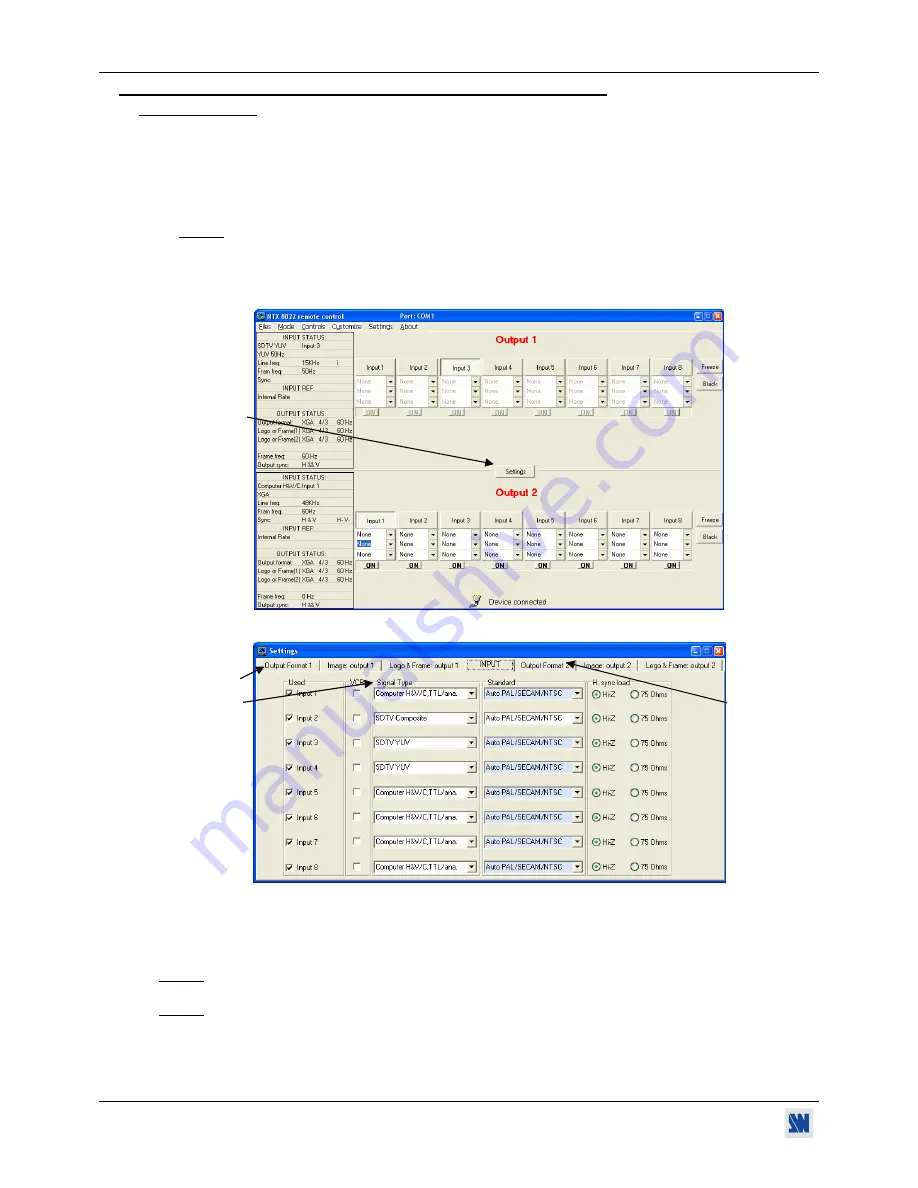
Chapter 3 : OPERATING MODE (continued)
NATIX™
PAGE 18
3-1. OPERATING WITH THE REMOTE CONTROL SOFTWARE (continued)
3-1-3. OPERATING
•
SETTINGS
c
We recommend resetting the device to its default values (
Controls
menu
> default value)
before proceeding.
d
Click on
Settings
then click on the
Input
tab and select the
signal type
of each source connected to the inputs.
e
Click on the
Output 1
tab and select the
output sync
according to your display device.
f
Select the
output rate
mode (Internal rate or follow input...). Then select the
frame rate
.
g
Select one of the
output formats
.
NOTE:
For fixed pixels display device (DMD, LCD, PLASMA…), always select the output format
corresponding to the native resolution of your display device. Thus, the display device will not have to
scale the image and the result will be better.
h
Select the
type of screen
(4/3 or 16/9), according to your wall mounted projection screen shape.
i
Click on the
Output 2
tab. Then renew the steps
g
to
i
for the display device connected to the OUTPUT 2.
Figure 15
Figure 16
•
INPUT SELECTION
c
Pre-select an input with the INPUT SELECT keys of the corresponding OUTPUT. The key starts blinking.
d
Press on TAKE to display the pre-selected input onto the output. The transition operates with a fading to black.
NOTE:
You can switch simultaneously on the
OUTPUT 1 & 2
: pre-select an input for the
OUTPUT 1,
then pre-
select an input for the
OUTPUT 2
, finally press the TAKE key.
NOTE:
To switch directly from the input select key (without pressing the TAKE key), you should activate the auto
TAKE function (
Controls menu > auto TAKE: ON
).
d
e
i
d
Содержание NATIX NTX8022A
Страница 1: ...ANALOG WAY NATIX EDITION 12 04 MODELS NTX8022A NTX8022A D User s Manual...
Страница 2: ......






























