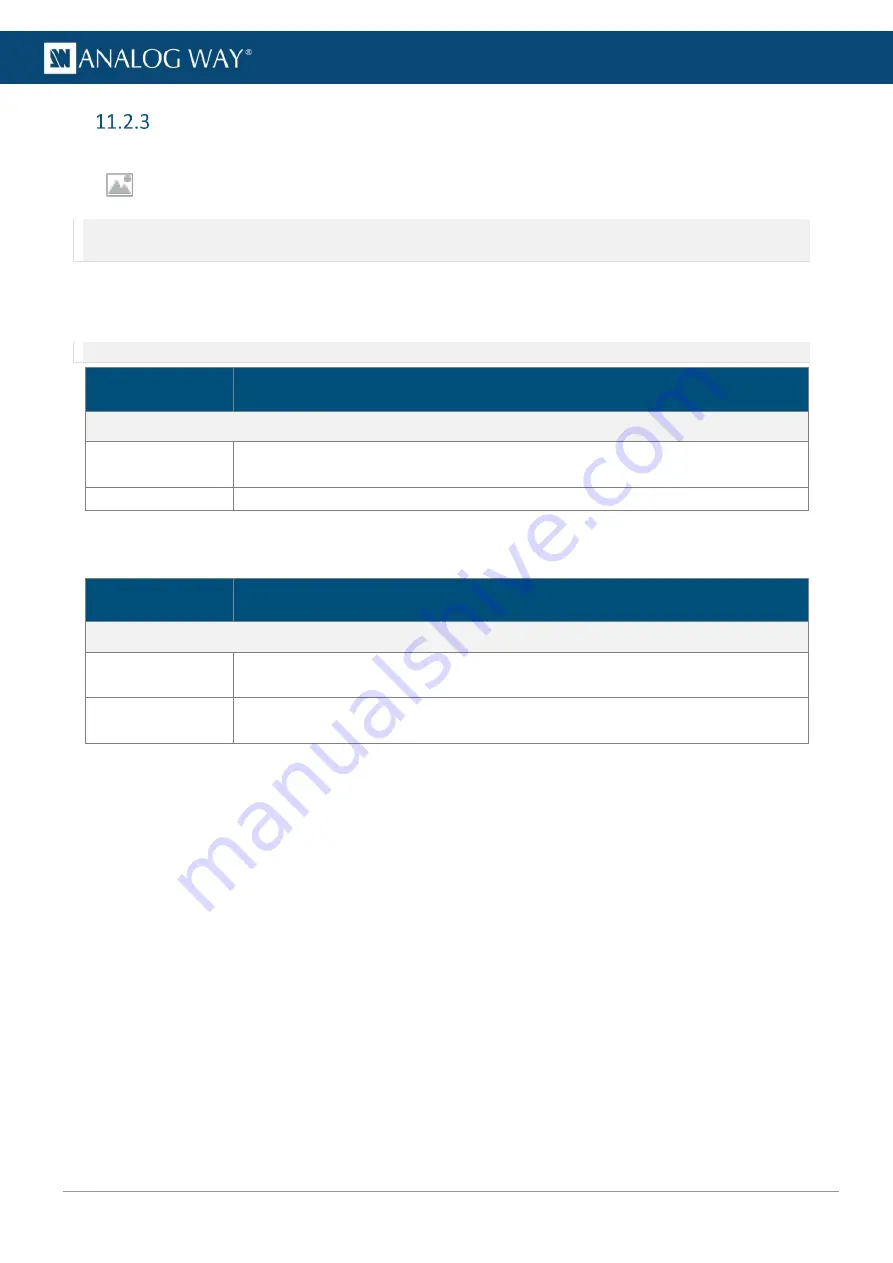
61
USER MANUAL
USER MANUAL
USER MANUAL
USER MANUAL
USER MANUAL
USER MANUAL
USER MANUAL
USER MANUAL
Image Aspect
In
Images
, select an image preset. In
Aspect
, set the Aspect ratio or set image crop.
Note: - Aspect ratio and Crop replaces the image preset content and affects every layer using it. If needed, use crop at layer level in Live.
- Aspect ratio and Crop set for an image preset remain when changing the image source.
11.2.3.1
Set image aspect ratio
Change the image aspect ratio in all layers. Use these settings to correct the image aspect ratio if needed.
Note: Change aspect ratio at layer level to keep the image unchanged.
Setting name
Description / Setting selection
Aspect Ratio
Transform to
Set the final aspect ratio for the input. This will be the native aspect ratio in the layer.
(
Native
;
5:4
;
4:3
;
16:10
;
15:9
;
16:9
;
21:9
or
Custom ratio
)
Layer fill option
1:1
;
Centered
;
Fullscreen
or
Cropped
11.2.3.2
Set image crop
Crop image (ex: black bars) and keep only wanted area in layers.
Setting name
Description / Setting selection
Crop
Finder
On/Off
toggle. Display cropping area in output, use during setup and disable Finder
to show the crop result output.
Top, Bottom,
Left, Right
Enter cropping values (in pixels)
















































